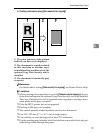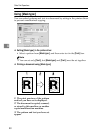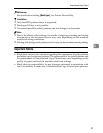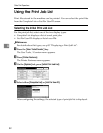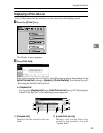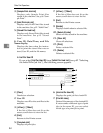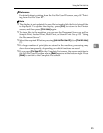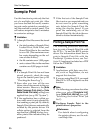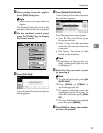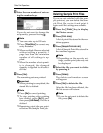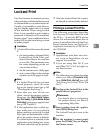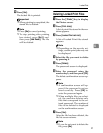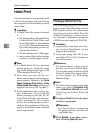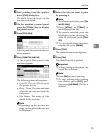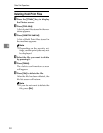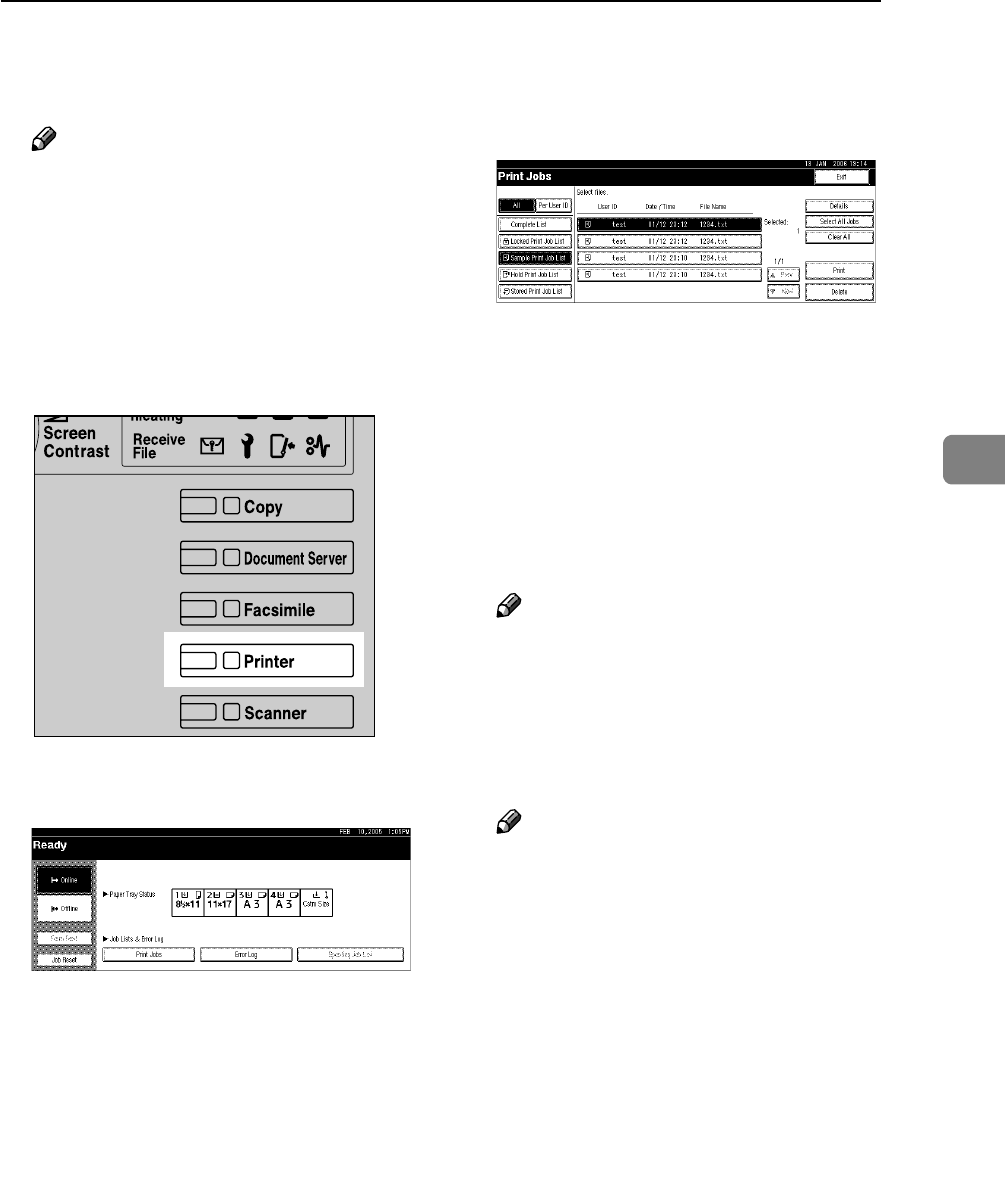
Sample Print
87
4
B Start printing from the applica-
tion's [Print] dialog box.
Note
❒ Make sure to set more than two
copies.
The Sample Print job is sent to the
machine, and the first set is printed.
C On the machine's control panel,
press the {Printer} key to display
the Printer screen.
D Press [Print Jobs].
A list of print files stored in the ma-
chine appears.
E Press [Sample Print Job List].
A list of Sample Print files stored in
the machine appears.
The following items also appear:
• User ID: The user ID set up by
the printer driver.
• Date / Time: The date and time
when the job was sent from the
computer.
• File Name: The name of files
stored in the machine.
Note
❒ Depending on the security set-
tings, certain print jobs may not
be displayed.
F Select the file you want to print
by pressing it.
Note
❒ To select all print jobs, press [Se-
lect All Jobs].
❒ Press [UPrev.] or [TNext.] to
scroll through the list.
❒ To cancel a selection, press the
highlighted print job again. To
clear all selections, press [Clear
All].
❒ To view details about a selected
print file, press [Details].
G Press [Print] to change the number
of sets to be printed.
AJO030S