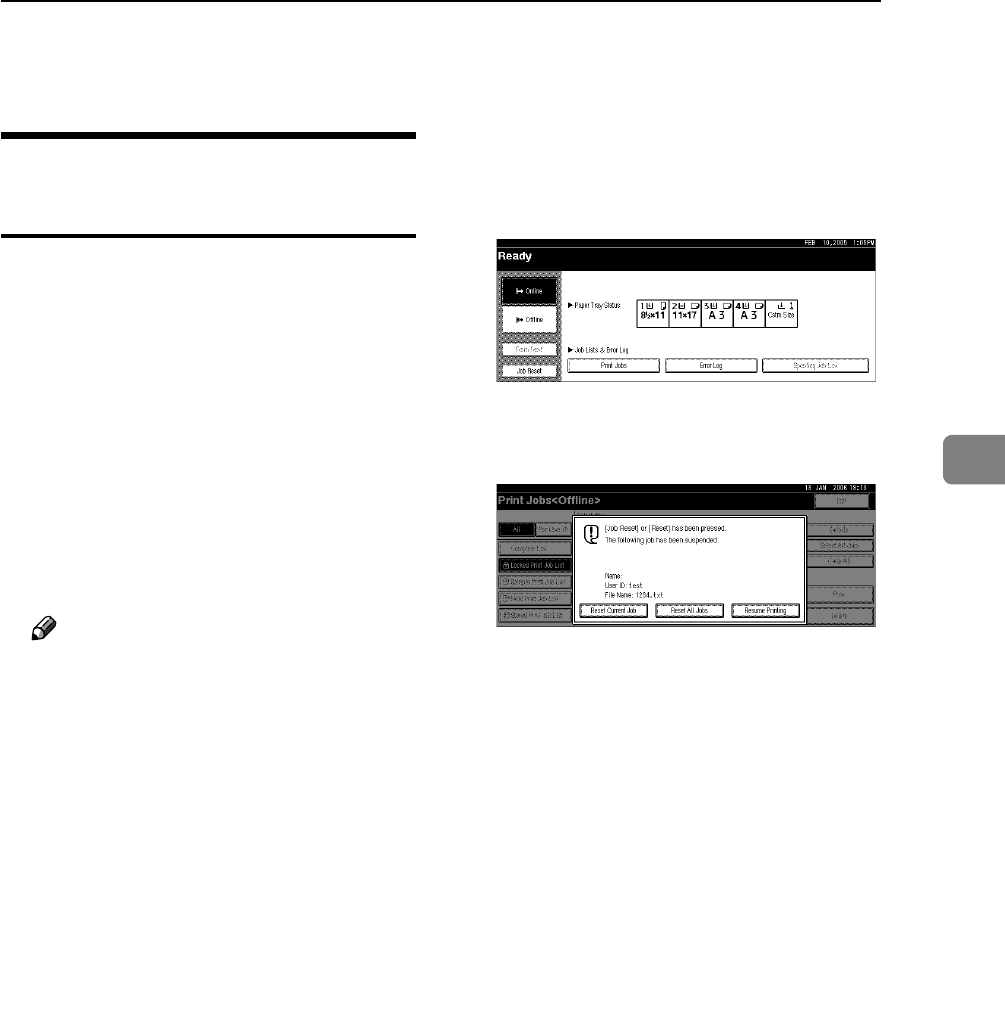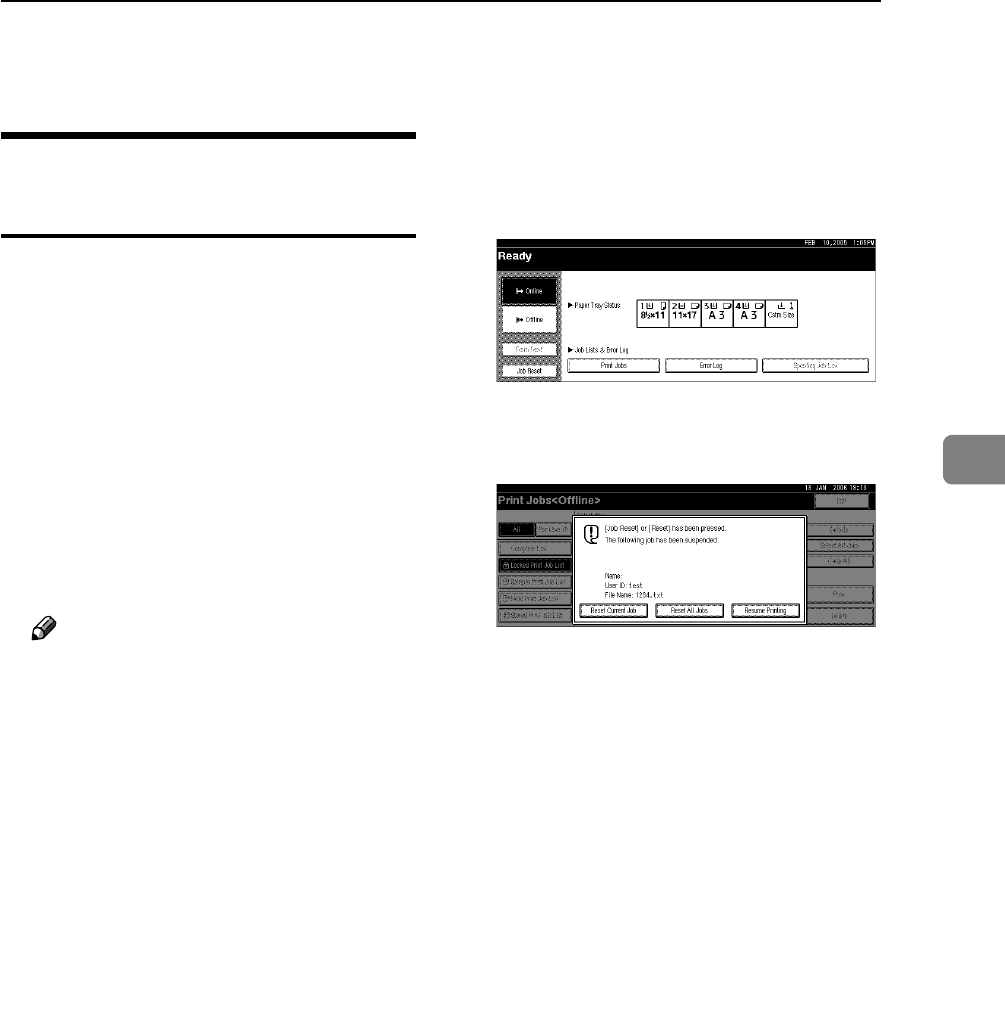
Canceling a Print Job
103
4
Canceling a Print Job
Windows - Canceling a Print
Job
A Double-click the printer icon on
the Windows task tray.
A window appears, showing all
print jobs currently queued for
printing. Check the current status
of the job you want to cancel.
B Select the name of the job you want
to cancel.
C On the [Document] menu, click
[Cancel Printing].
Note
❒ In Windows XP, Windows Server
2003, and Windows NT 4.0, click
[Cancel] on the [Document] menu.
❒ In Windows 95 / 98 / Me / 2000
or Windows NT 4.0, you can
also open the print job queue
window by double-clicking the
machine icon in the [Printers]
machine window (the [Printers
and Faxes] window under Win-
dows XP and Windows Server
2003).
D Press the {Printer} key on the ma-
chine's control panel.
E Press [Job Reset] on the display
panel or the {Clear/Stop} key on
the control panel.
F
Press
[Reset Current Job]
or
[Reset
All Jobs].
• [Reset Current Job]: cancels the
print job currently being pro-
cessed.
• [Reset All Jobs]: cancels all jobs
in the print queue.
• [Resume Printing]: resumes print-
ing jobs.
A confirmation message appears.