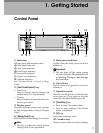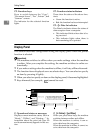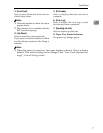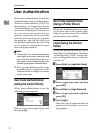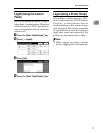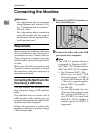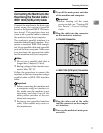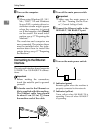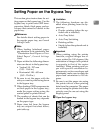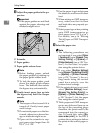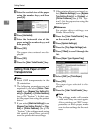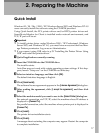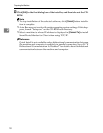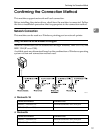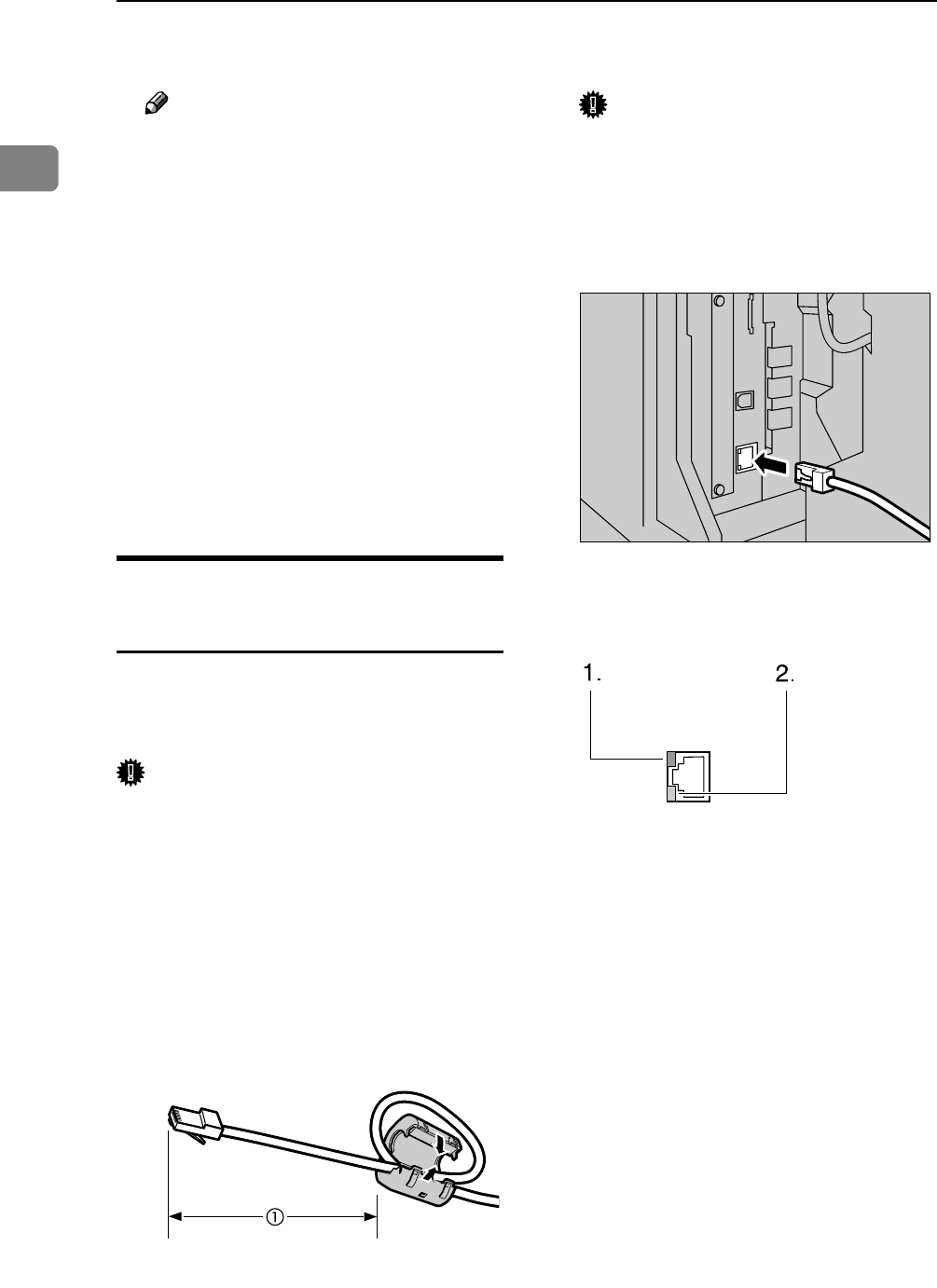
Getting Started
12
1
E Turn on the computer.
Note
❒ When using Windows 95 / 98 /
Me / 2000 / XP and Windows
Server 2003, a printer driver in-
stallation screen might appear
when the computer is turned
on. If this happens, click [Cancel]
on the screen. For more infor-
mation, see p.17 “Preparing the
Machine”.
The machine and computer are
now connected. The printer driver
must be installed next. For infor-
mation about how to install the
printer driver, see p.17 “Preparing
the Machine”.
Connecting to the Ethernet
Interface
The network interface board supports
10 BASE-T or 100 BASE-TX connec-
tions.
Important
❒ Before making the connection,
touch the metallic part to ground
yourself.
A A ferrite core for the Ethernet ca-
ble is supplied with this machine.
The Ethernet cable loop should
be about 9 cm (3.5 in.) (A) from
the machine end of the cable.
B Turn off the main power switch.
Important
❒ Make sure the main power is
off. See “Turning On the Pow-
er”, General Settings Guide.
C Connect the Ethernet cable to the
10 BASE-T / 100 BASE-TX port.
D Turn on the main power switch.
1. Indicator (green)
Remains green when the machine is
properly connected to the network.
2. Indicator (yellow)
Turns yellow when 100 BASE-TX is
operating. Turns off when 10 BASE-T
is operating.
AEV047S
AJO006S
ZKRH050E