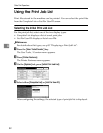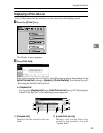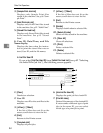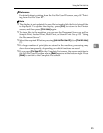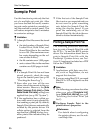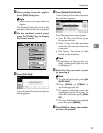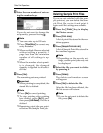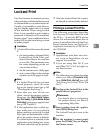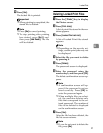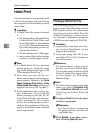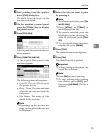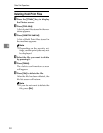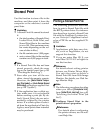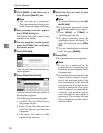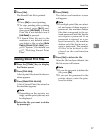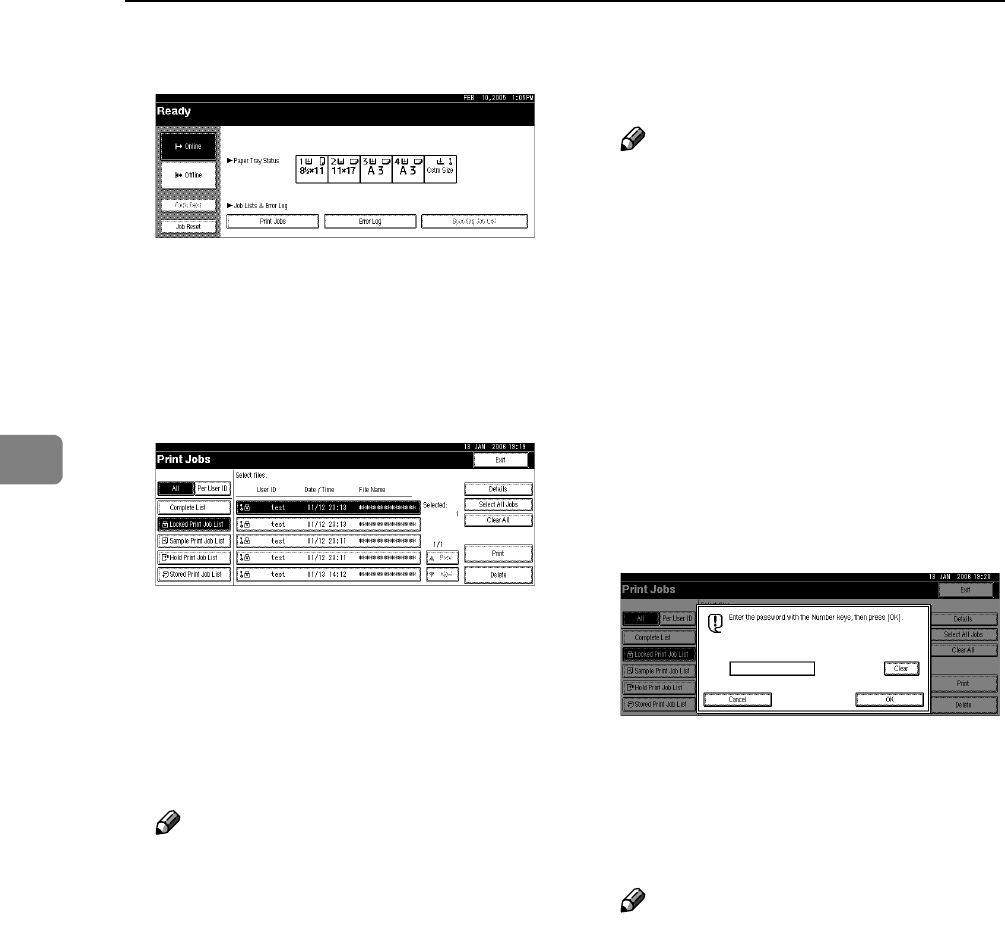
Other Print Operations
90
4
D Press [Print Jobs].
A list of print files stored in the ma-
chine appears.
E Press [Locked Print Job List].
A list of Locked Print files stored in
the machine appears.
The following items also appear:
• User ID: The user ID set up by
the printer driver.
• Date / Time: The date and time
when the job was sent from the
computer.
Note
❒ If Locked Print is selected, file
names are displayed as “*****”
on the screen to prevent unau-
thorized viewing.
❒ Depending on the security set-
tings, certain print jobs may not
be displayed.
F Select the file you want to print
by pressing it.
Note
❒ To select all print jobs, press [Se-
lect All Jobs].
❒ Press [UPrev.] or [TNext.] to
scroll through the list.
❒ To cancel a selection, press the
highlighted print job again. To
clear all selections, press [Clear
All].
❒ To view details about a selected
print file, press [Details].
G Press [Print].
The password screen appears.
H Enter the password using the
number keys, and then press [OK].
The print confirmation screen ap-
pears.
Note
❒ A confirmation screen will ap-
pear if the password is not en-
tered correctly. Press [OK] to
enter the password again.
❒ When multiple print files are se-
lected, the machine prints only
files that correspond to the en-
tered password. The number of
files is displayed on the confir-
mation screen.