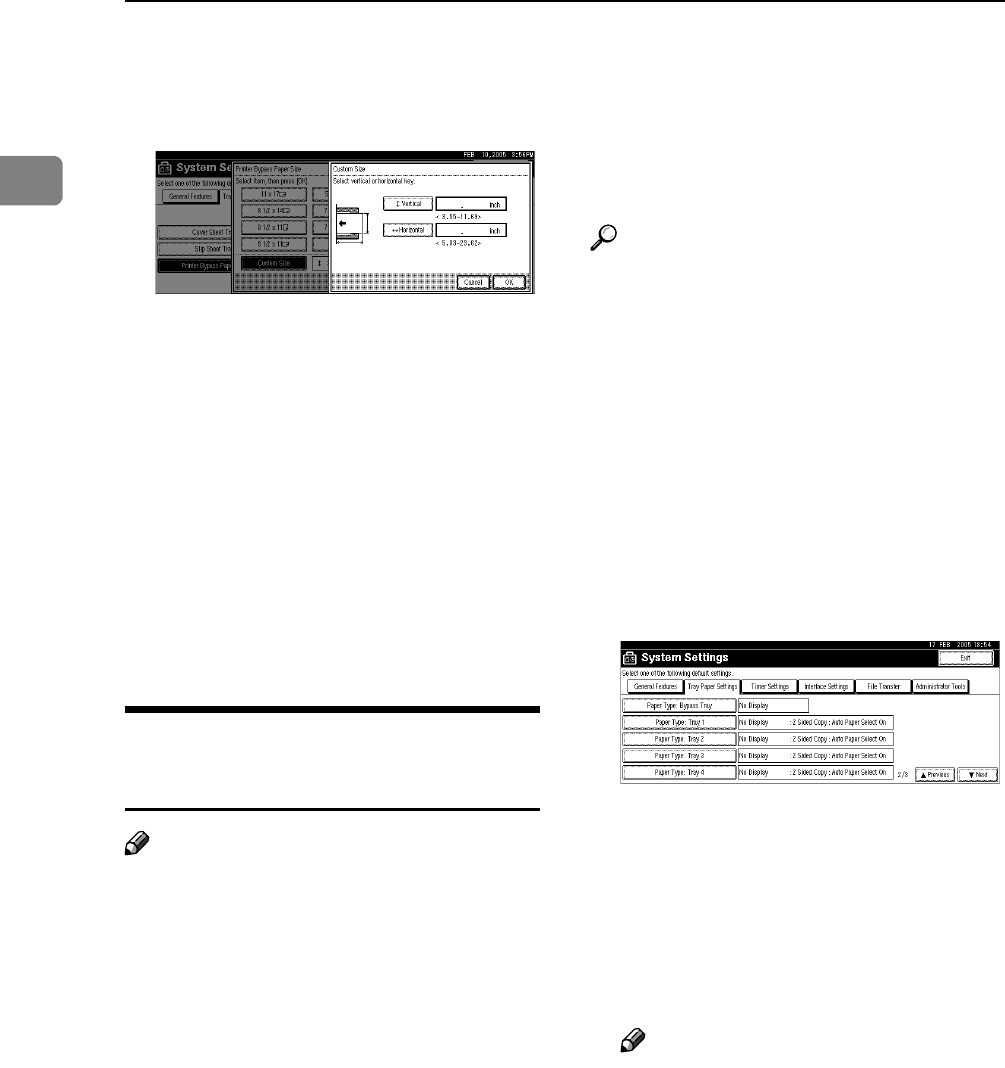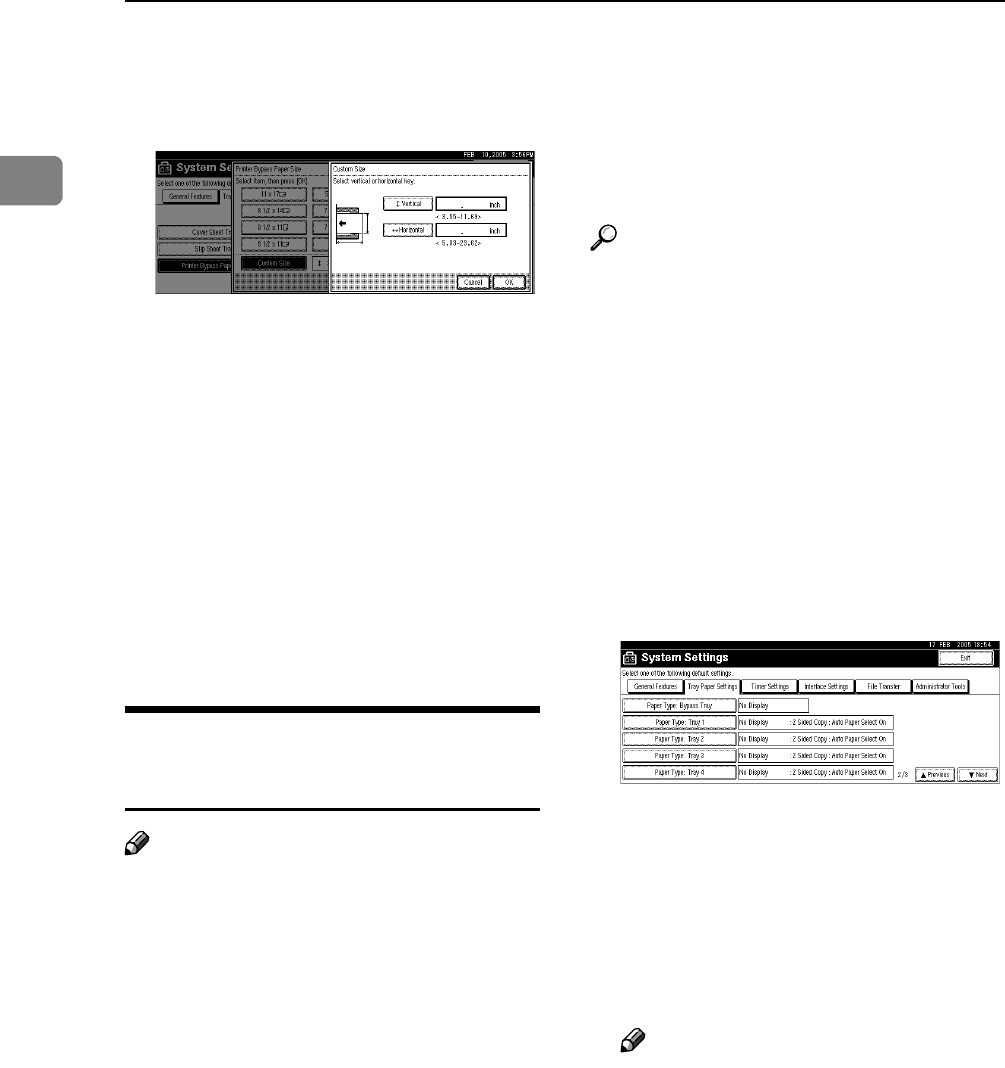
Getting Started
16
1
H Enter the vertical size of the paper
using the number keys, and then
press [#].
I Press [Horizontal].
J Enter the horizontal size of the
paper using the number keys, and
then press [#].
K Press [OK].
The paper sizes entered are dis-
played.
L Press [OK].
M Press the {User Tools/Counter} key.
Setting Thick Paper or OHP
Transparencies
Note
❒ Insert OHP transparencies in the
K orientation.
❒ The following procedures are not
required if you select [Driver / Com-
mand] from [Bypass Tray Setting Pri-
ority] in [System] of [Printer Features]
(see p.128 “System”). In that case,
set the paper size using the printer
driver.
❒ If you select [Machine Settings] from
[Bypass Tray Setting Priority] in [Sys-
tem] of [Printer Features] (see p.128
“System”), the settings made using
the control panel have priority
over the printer driver settings.
❒ If the printer driver is not used, se-
lect [Machine Settings] from [Bypass
Tray Setting Priority] in [System] of
[Printer Features] (see p.128 “Sys-
tem”). Set the paper size using the
control panel.
Reference
For printer driver settings, see
Printer Driver Help.
A Press the {User Tools/Counter} key
on the control panel.
B Press [System Settings].
C Press the [Tray Paper Settings] tab.
D Press [TNext] to scroll through the
list.
E Press [Paper Type: Bypass Tray].
F Select [OHP] or [Thick Paper].
G Press [OK].
The paper type selected is dis-
played.
H Press the {User Tools/Counter} key.
Note
❒ The settings made will remain
valid until they are reset again.
After printing on OHP trans-
parencies or thick paper, make
sure to clear settings for the next
user.