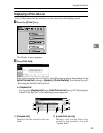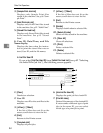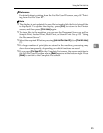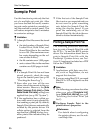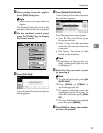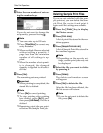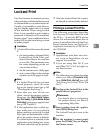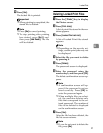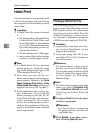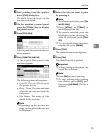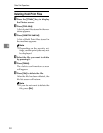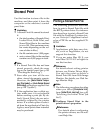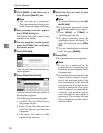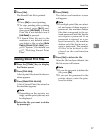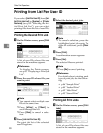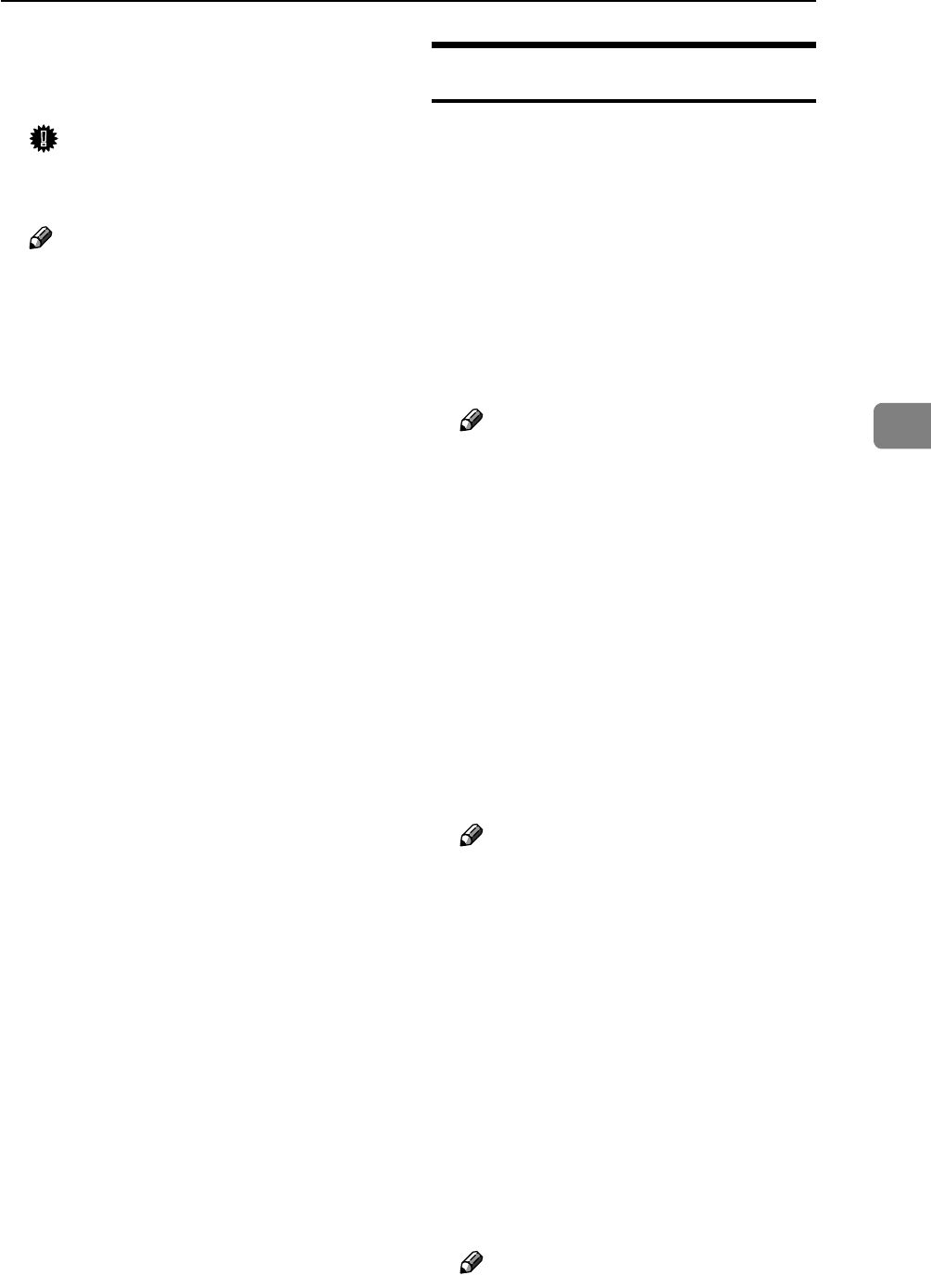
Locked Print
91
4
I Press [Yes].
The locked file is printed.
Important
❒ When printing is completed, the
stored file is deleted.
Note
❒ Press [No] to cancel printing.
❒ To stop printing after printing
has started, press [Exit], and
then press [Job Reset]. The file
will be deleted.
Deleting Locked Print Files
A Press the {Printer} key to display
the Printer screen.
B Press [Print Jobs].
A list of print files stored in the ma-
chine appears.
C Press [Locked Print Job List].
A list of Locked Print files stored
appears.
Note
❒ Depending on the security set-
tings, certain print jobs may not
be displayed.
D Select the file you want to delete
by pressing it.
E Press [Delete].
The password screen is displayed.
F Enter the password using the
number keys, and then press [OK].
The delete confirmation screen ap-
pears.
Note
❒ A confirmation screen will ap-
pear if the password is not en-
tered correctly. Press [OK] to
enter the password again.
❒ When multiple files are select-
ed, the machine deletes only
files that correspond to the en-
tered password. The number of
files to be deleted is displayed
on the confirmation screen.
G Press [Yes].
After the file has been deleted, the
file list screen returns.
Note
❒ If you do not want to delete the
file, press [No].