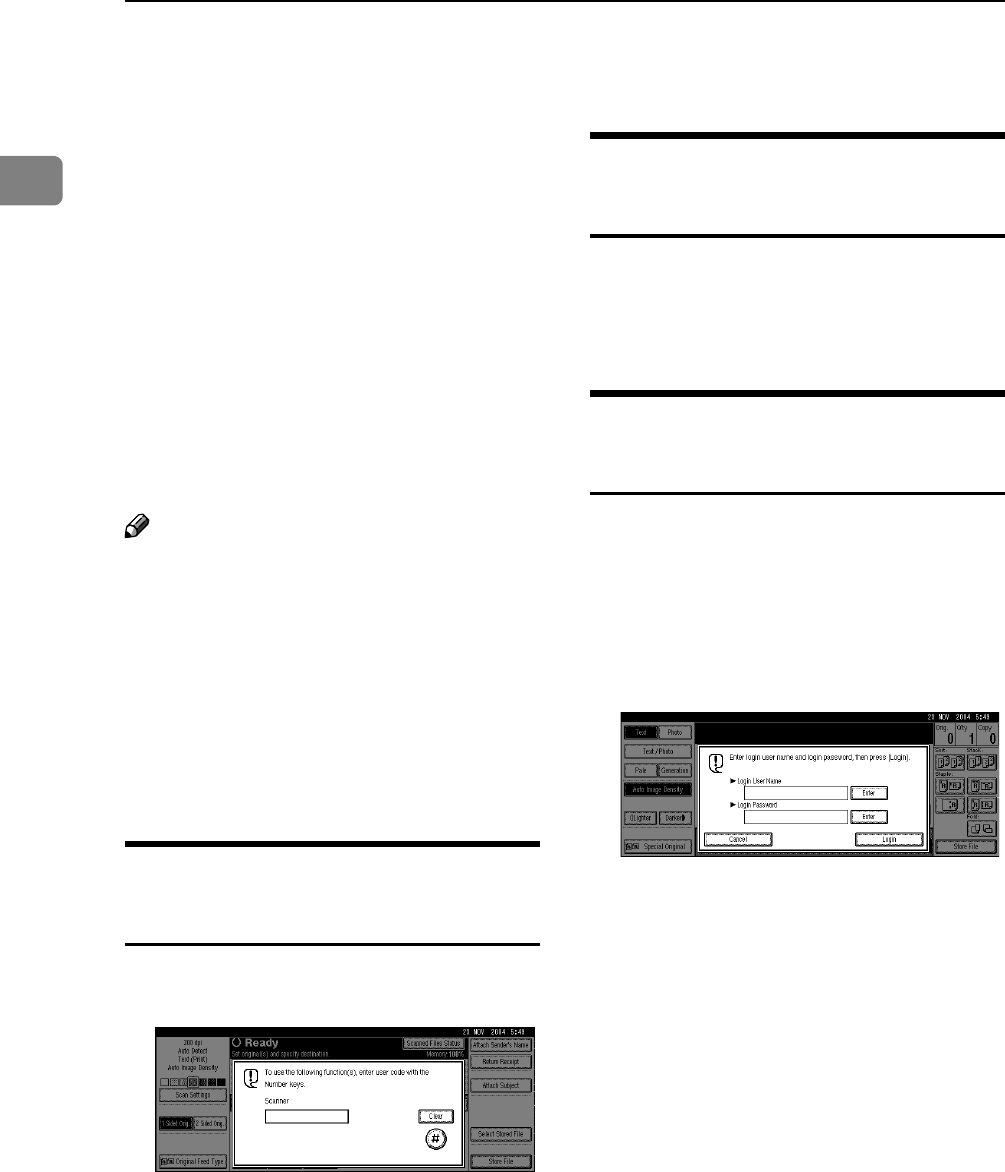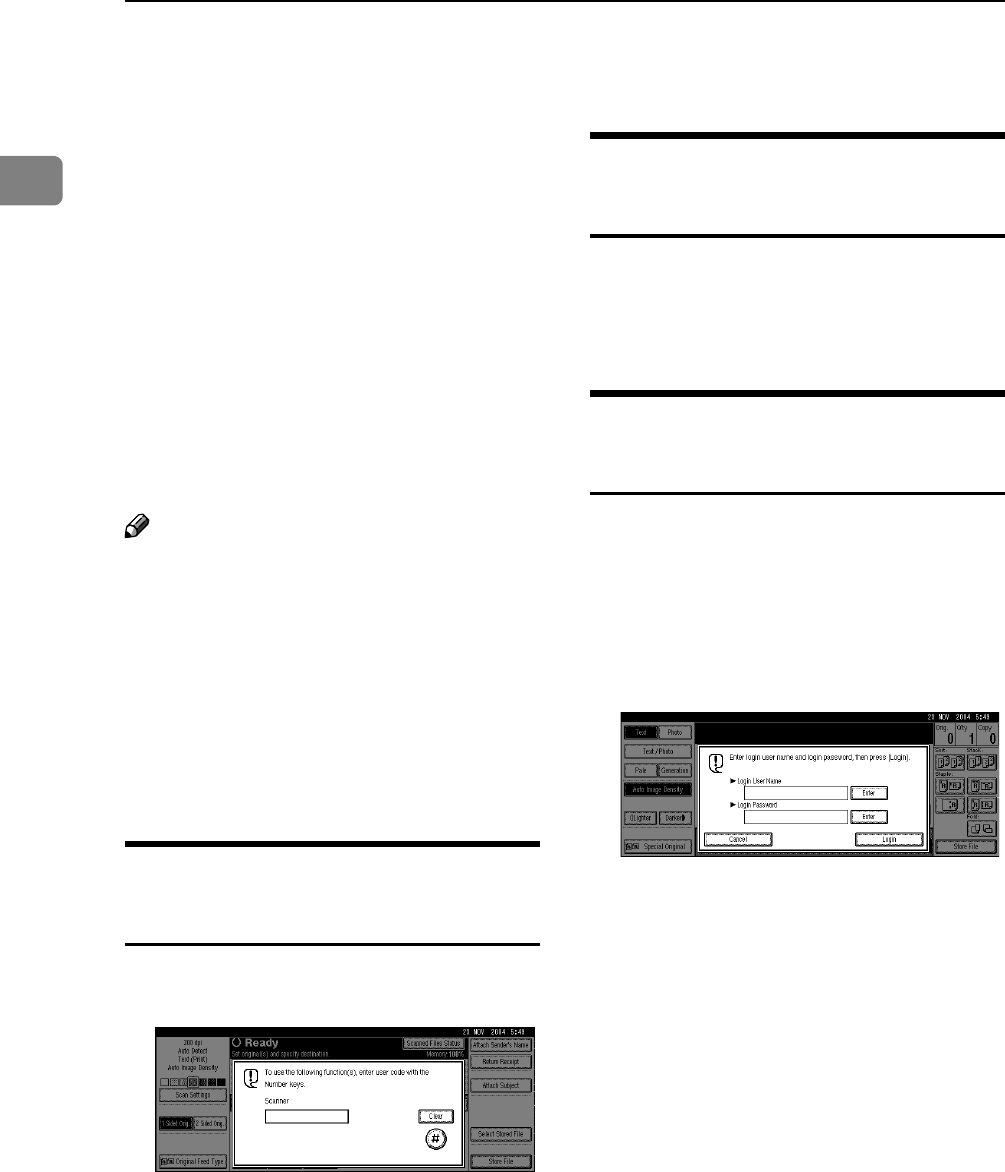
Getting Started
8
1
User Authentication
When user authentication (User Code
Authentication, Basic Authentication,
Windows Authentication, LDAP Au-
thentication, or Integration Server
Authentication) is set, the authentica-
tion screen is displayed. Unless a val-
id user name and password are
entered, operations are not possible
with the machine. Log on to operate
the machine, and log off when you
are finished operations. Be sure to log
off to prevent unauthorized users
from using the machine.
Note
❒
Consult the User Administrator about
your login user name, password, and
user code. For details about the vari-
ous types of user authentication, con-
sult the appropriate administrators.
❒ For user code authentication, enter
a number that is registered in the
Address Book as a login user name
as the user code.
User Code Authentication
(Using the Control Panel)
When user authentication is set, the
following screen appears.
Enter a user code (eight digit), and
then press [#].
User Code Authentication
(Using a Printer Driver)
When user authentication is set, spec-
ify the user code in the printer prop-
erties of a printer driver. For details,
see the printer driver Help.
Login (Using the Control
Panel)
Follow the procedure below to log in
when Basic Authentication, Windows
Authentication, LDAP Authentica-
tion, or Integration Server Authenti-
cation is set.
A Press [Enter] for [Login User Name].
B Enter a login user name, and then
press [OK].
C Press [Enter] for [Login Password].
D Enter a login password, and then
press [OK].
E Press [Login].
When the user is authenticated, the
screen for the function you are us-
ing appears.