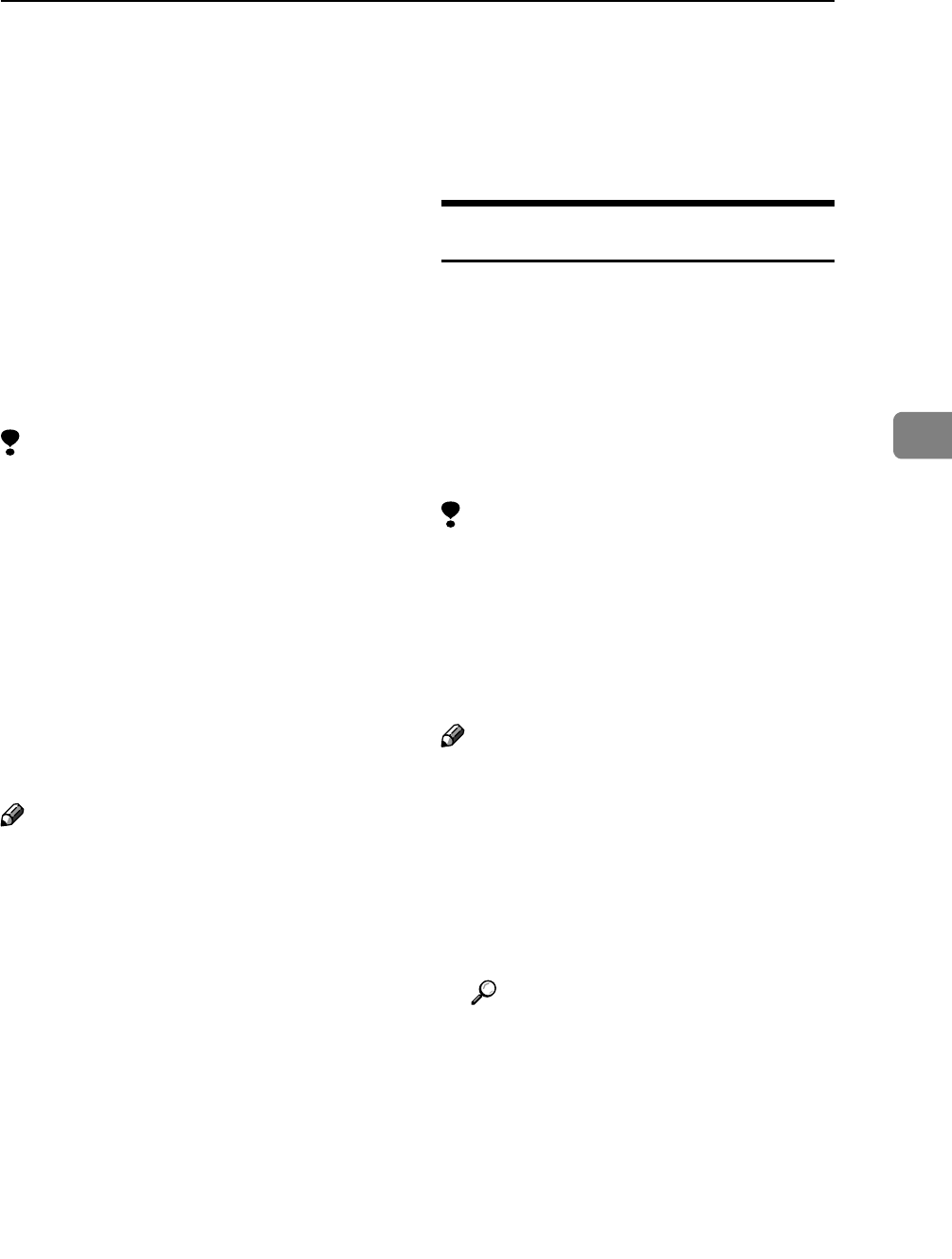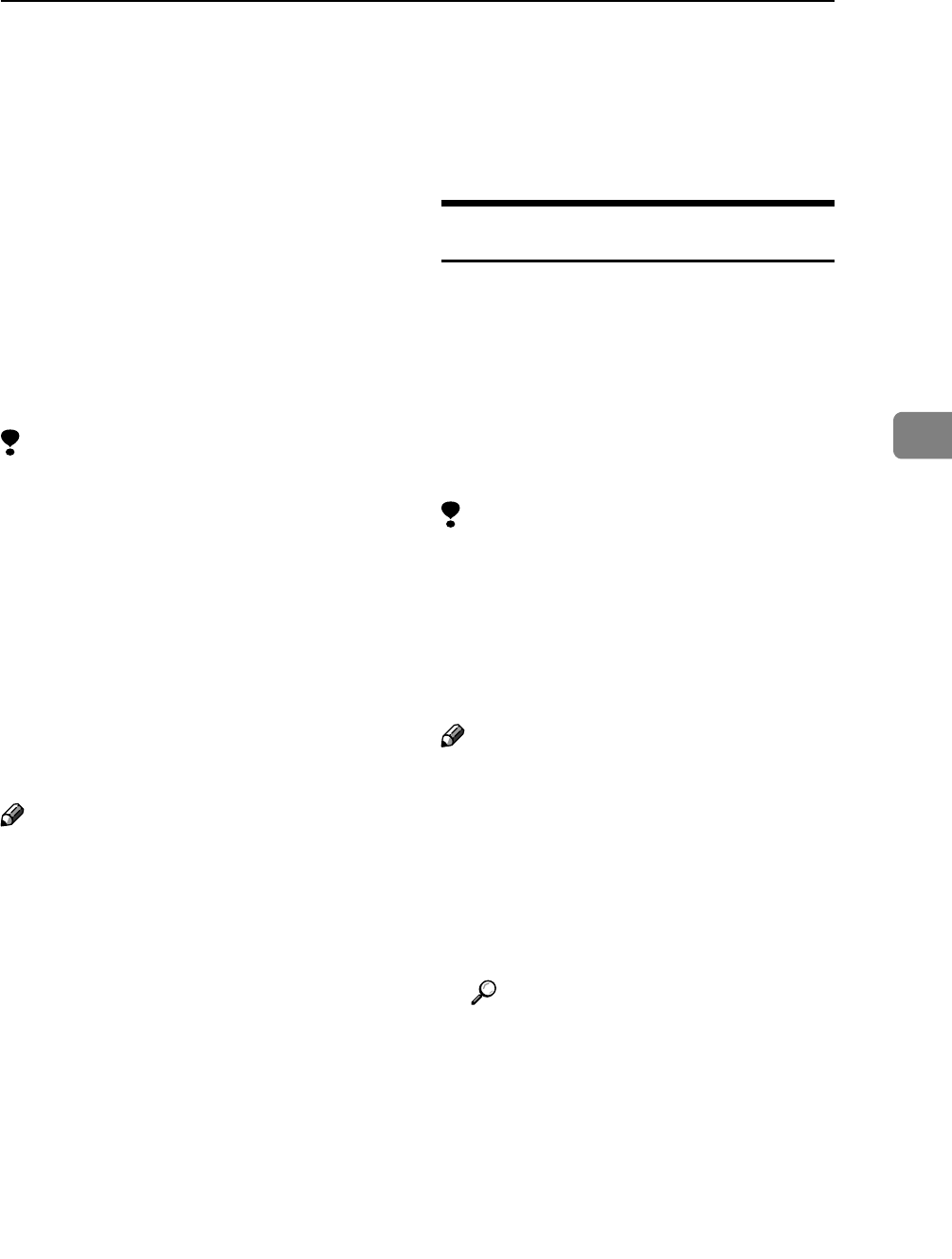
Locked Print
89
4
Locked Print
Use this function to maintain privacy
when printing confidential documents
on the machine over a shared network.
Usually, it is possible to print data us-
ing the display panel once it is stored
in this machine. When using Locked
Print, it is not possible to print unless a
password is entered on the machine's
display panel. Your confidential docu-
ments will be safe from being viewed
by other people.
Limitation
❒ A Locked Print file cannot be stored
if:
• the total number of Sample Print,
Locked Print, Hold Print, and
Stored Print files in the machine
is over 100. (The maximum num-
ber varies depending on the vol-
ume of data in files.)
• the file contains over 1,000 pages.
• sent or stored files in the machine
contain over 9,000 pages in total.
Note
❒ If a Locked Print file has not been
stored properly, check the error
log on the control panel (see p.105
“Checking the Error Log”).
❒ Even after you turn off the ma-
chine, stored documents remain.
However, the [Auto Delete Tempo-
rary Print Jobs] or [Auto Delete Stored
Print Jobs] settings are applied first
(see p.128 “System”).
❒ If the application has a collate op-
tion, make sure it is not selected
before sending a print job. Locked
Print jobs are automatically collat-
ed by the printer driver as default.
If a collate option is selected in the
application print dialog box, more
sets than intended may be printed.
❒ After the Locked Print file is print-
ed, the job is automatically deleted.
Printing a Locked Print File
The following procedure describes
how to print a Locked Print file with
the PCL 6 / 5e and the RPCS printer
driver. For information about how to
print a Locked Print file with the Post-
Script 3 printer driver, see PostScript 3
Supplement included as a PDF file on
the CD-ROM.
Limitation
❒ Applications with their own driv-
ers, such as PageMaker, do not
support this function.
❒ If you are using Mac OS X, you
need Mac OS X v10.2 or higher to
use this function.
Note
❒ The following procedure describes
when you select [Complete List]
from [Initial Print Job List] (see p.82
“Selecting the Initial Print Job
List”).
A Configure the Locked Print in the
printer driver's properties.
Reference
For details about configuring
the printer drivers, see the cor-
responding Help files.
B Start printing from the applica-
tion's [Print] dialog box.
The Locked Print job is sent to the
machine.
C On the machine's control panel,
press the {Printer} key to display
the Printer screen.