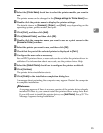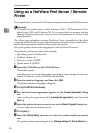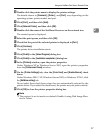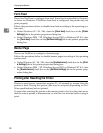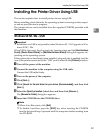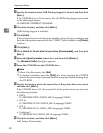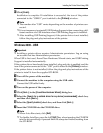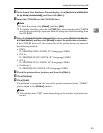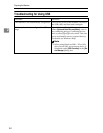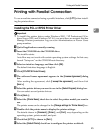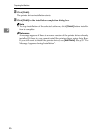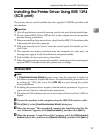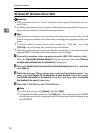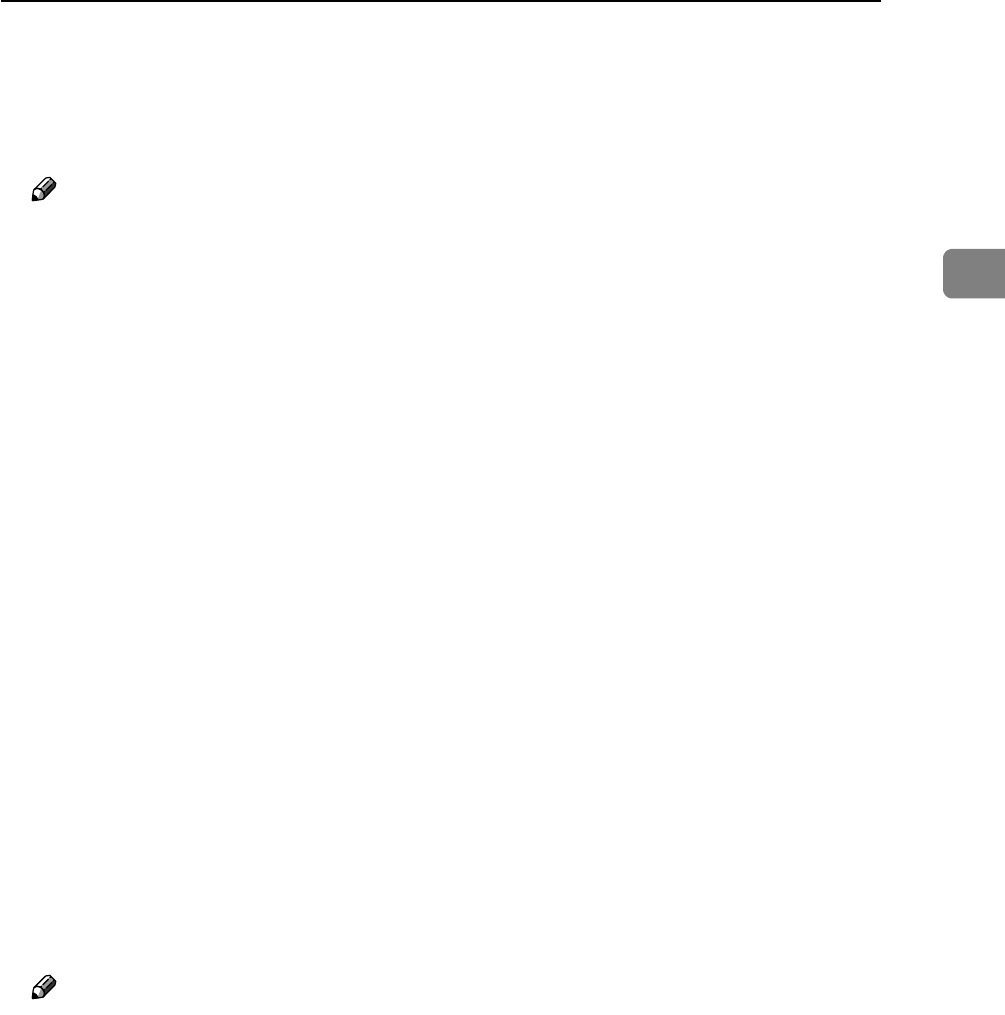
Installing the Printer Driver Using USB
43
2
D In the Found New Hardware Wizard display, click [Search for a suitable driver
for my device [recommended]], and then click [Next >].
E Insert the CD-ROM into the CD-ROM drive.
Note
❒ If Auto Run starts, click [Cancel], and then [Exit].
❒ To disable Auto Run, press the left {Shift} key when inserting the CD-ROM
into the drive and keep it pressed until the computer finishes reading from
the CD-ROM.
F Select the [Include this location in the search] check box under [Search for the best driv-
er in these location], and then click [Browse] to select the printer driver location.
If the CD-ROM drive is D, the source files of the printer driver are stored in
the following location:
•RPCS
D:\DRIVERS\RPCS\WIN2K_XP\(Language)\DISK1
•PCL 5e
D:\DRIVERS\PCL5E\WIN2K_XP\(Language)\DISK1
•PCL 6
D:\DRIVERS\PCL6\WIN2K_XP\(Language)\DISK1
•PostScript 3
D:\DRIVERS\PS3\WIN2K_XP\(Language)\DISK1
G Check the printer driver location, and then click [Next >].
H Click [Continue].
I Click [Finish].
If installation is successful, the icon of the printer connected to the “USB001”
port is added to the [Printers] window.
Note
❒ The number after “USB” varies depending on the number of printers con-
nected.