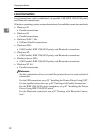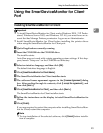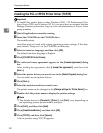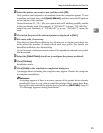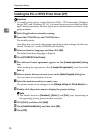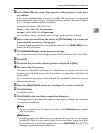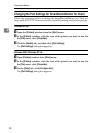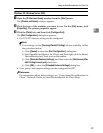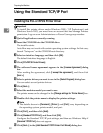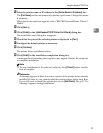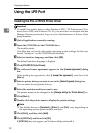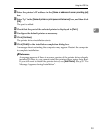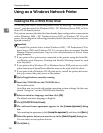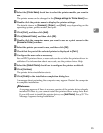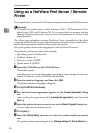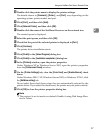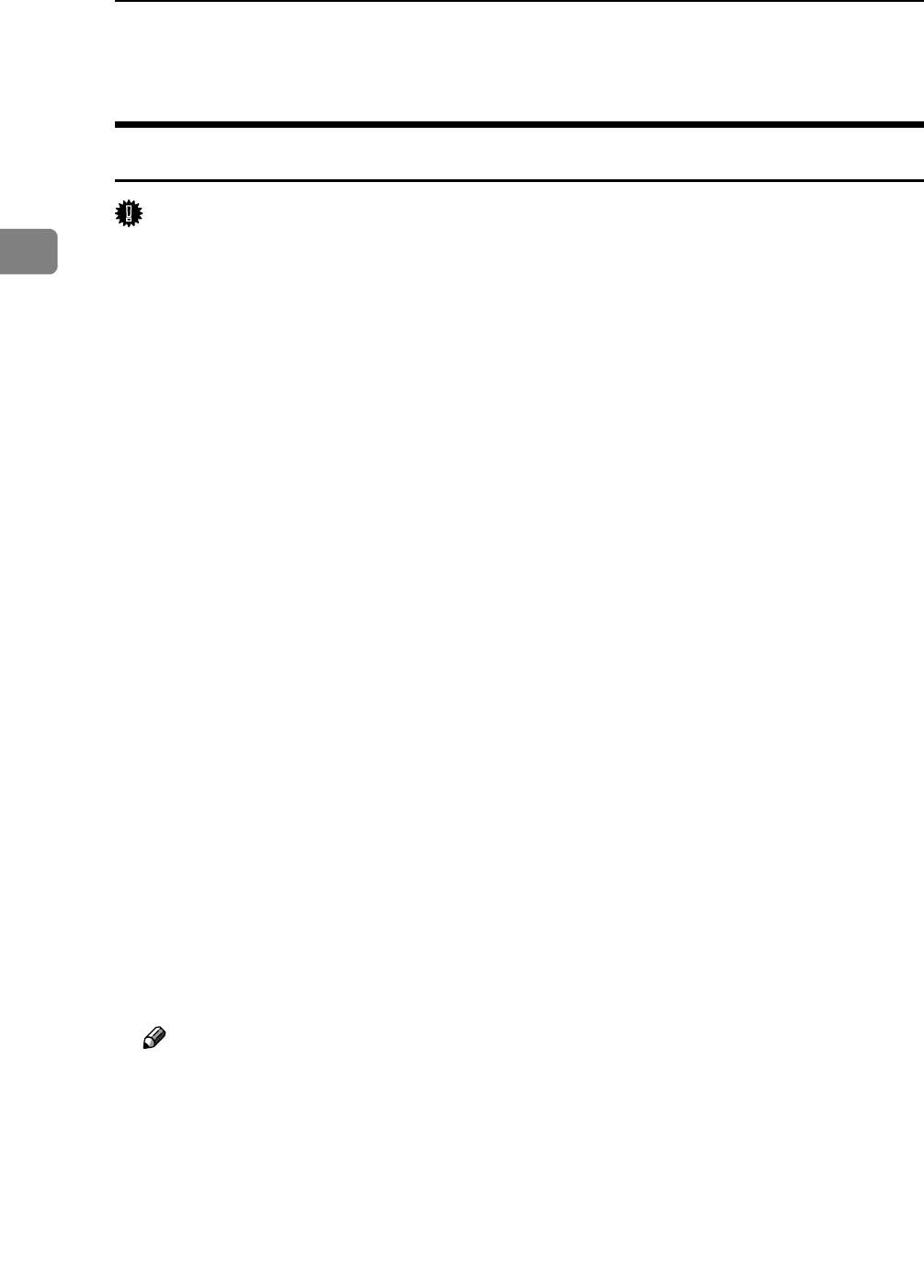
Preparing the Machine
30
2
Using the Standard TCP/IP Port
Installing the PCL or RPCS Printer Driver
Important
❒ To install this printer driver under Windows 2000 / XP Professional, and
Windows Server 2003, you must have an account that has Manage Printers
permission. Log on as an Administrators or Power Users group member.
A Quit all applications currently running.
B Insert the CD-ROM into the CD-ROM drive.
The installer starts.
Auto Run may not work with certain operating system settings. In that case,
launch “Setup.exe” on the CD-ROM root directory.
C Select an interface language, and then click [OK].
The default interface language is English.
D Click [PCL/RPCS Printer Drivers].
E The software license agreement appears in the [License Agreement] dialog
box.
After reading the agreement, click [I accept the agreement.], and then click
[Next >].
F Select a printer driver you want to use in the [Select Program] dialog box.
You can select several printer drivers.
G Click [Next >].
H Select the machine model you want to use.
The printer name can be changed in the [Change settings for 'Printer Name'] box.
I Double-click the printer name to display the printer settings.
Note
❒ The details shown in [Comment:], [Driver:], and [Port:] vary depending on
the operating system, printer model, and port.
J Click [Port:], and then click [Add].
K Click [Standard TCP/IP Port], and then click [OK].
Configure the Standard TCP/IP port settings, and then see Windows Help if
[Standard TCP/IP Port] does not appear.
L Click [Next >] in the [Add Standard TCP/IP Printer Port Wizard] dialog box.