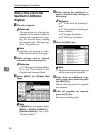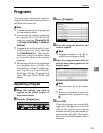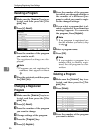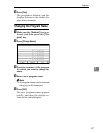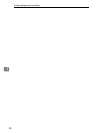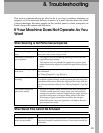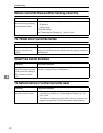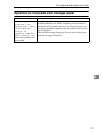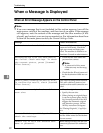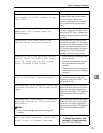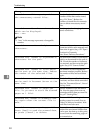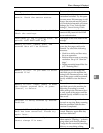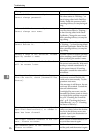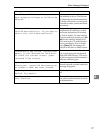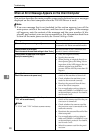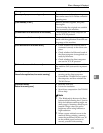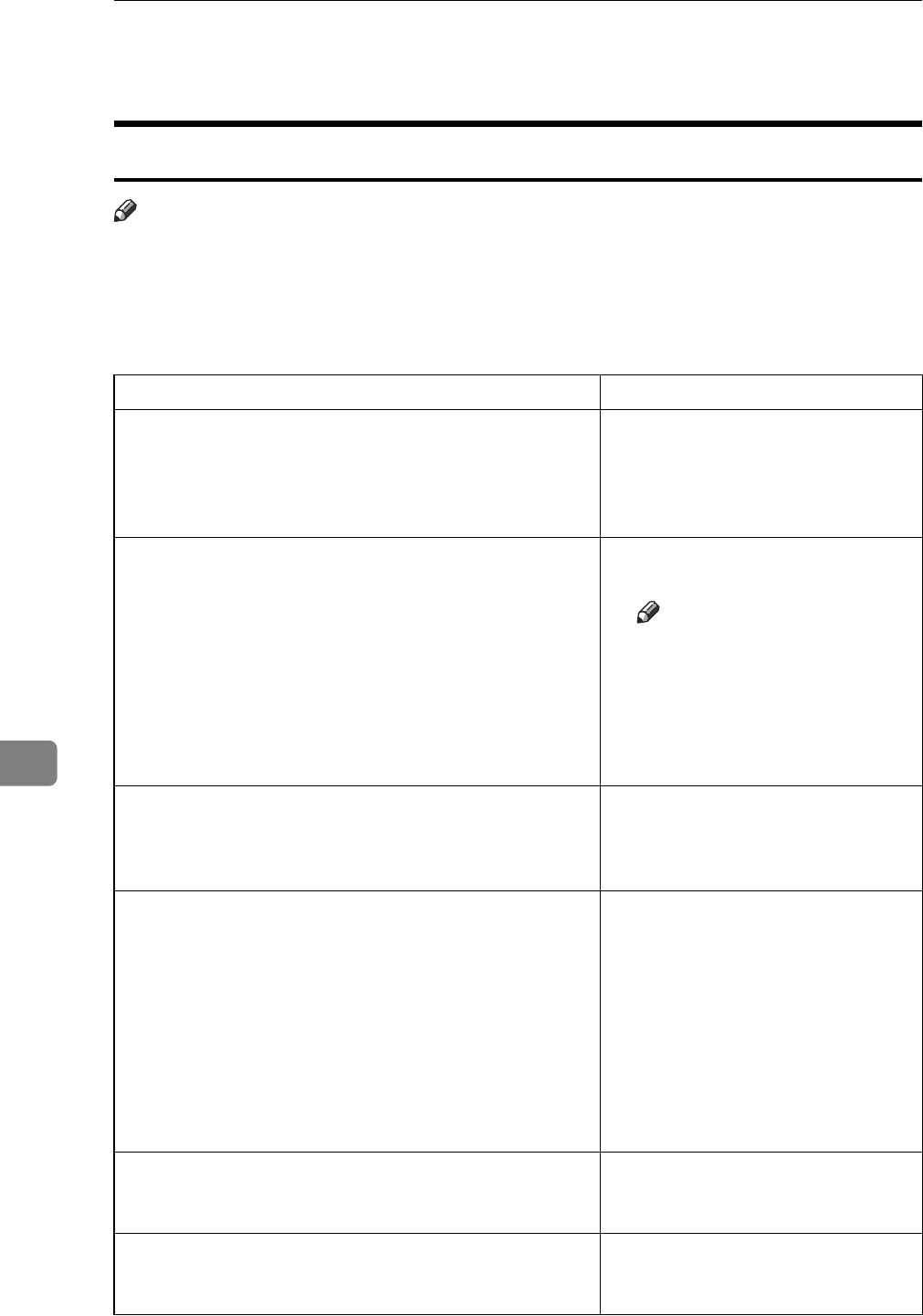
Troubleshooting
92
8
When a Message Is Displayed
When an Error Message Appears on the Control Panel
Note
❒ If an error message that is not included in this section appears, turn off the
main power switch of the machine, and then turn it on again. If the message
still appears, note the content of the message and the error number (if dis-
played), and contact your service representative. For information about how
to turn off the main power switch, see General Settings Guide.
Message Causes and solutions
Authentication has failed.
The entered login user name or login
password is incorrect. Check the
login user name and login pass-
word. The machine is unable to au-
thenticate. Consult an administrator.
Authentication with the destination
has failed. Check settings. To check
the current status, press [Scanned
Files Status].
• Check that the user name and
password are correct.
Note
❒ A password of 64 or more
characters may not be recog-
nized.
• Check that the ID and password
for the destination folder are cor-
rect.
Cannot cancel sending certain file(s).
To confirm the result, check [Scanned
Files Status].
Only files in waiting can be canceled.
Files with a delivery status of suc-
cessful or other result cannot be can-
celed.
Cannot detect original size. Select
scan size.
• Place the original correctly.
• Specify the scan size.
• When placing an original direct-
ly on the exposure glass, the lift-
ing/lowering action of the ADF
triggers the automatic original
size detection process. Lift the
ADF by more than 30 degrees.
See "Placing Originals", Copy Refer-
ence.
Cannot find the specified path. Please
check the settings.
Check whether the computer name
and the folder name for the destina-
tion are correct.
Cannot log in with the entered user
name or password.
Make settings correctly for the user
name and password for authentica-
tion.