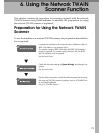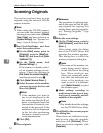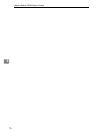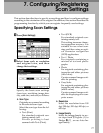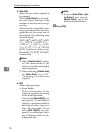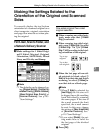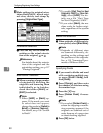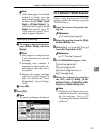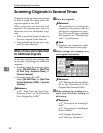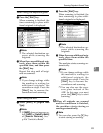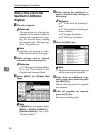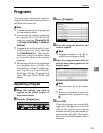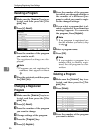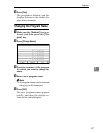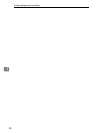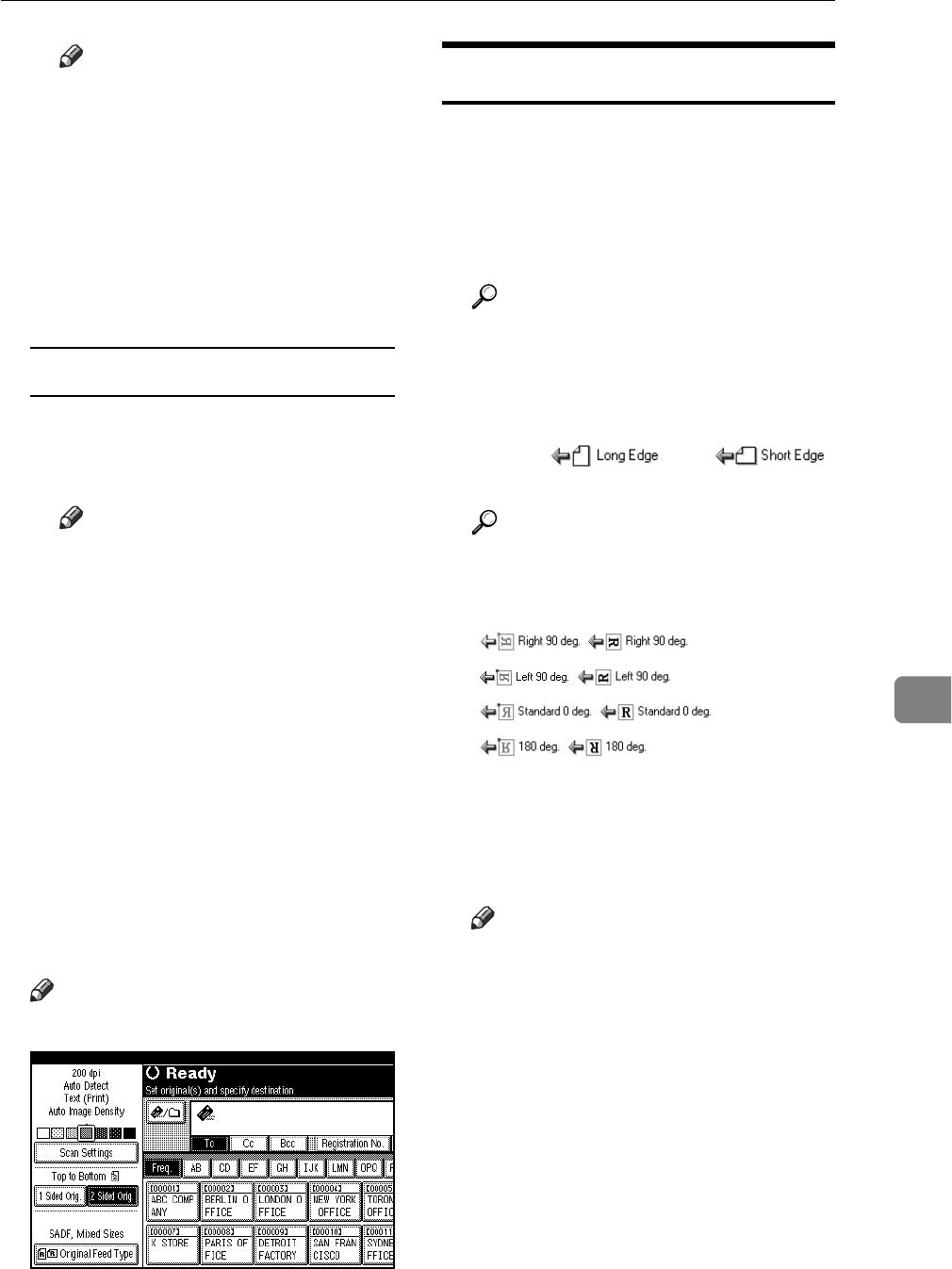
Making the Settings Related to the Orientation of the Original and Scanned Sides
81
7
Note
❒ If the final page of a divided
original is blank, you can
skip scanning that page. To
do this, select [1 Side] in [Last
Page] in [2 Sided Original]. To
scan the blank page, click [2
Sides]. For details, see p.79
“One-sided original/Two-
sided original selection”.
Specifying Stamping
A To stamp scanned originals,
press [Divide / Stamp], and then
[Stamp].
Note
❒ Last pages are stamped even
if you selected not to scan the
last page.
❒ Stamping may continue if
scanning is interrupted, de-
pending on the cause of in-
terruption.
❒ Replace the stamp cartridge
when the stamp begins to
fade. For details, see “Trou-
bleshooting”, General Settings
Guide.
B Press [OK].
C Press [OK].
Note
❒
The current settings are displayed.
For a Network TWAIN Scanner
When using the network TWAIN
scanner, make the setting using the
TWAIN Driver.
A Open the Scanner Properties dia-
log box.
Reference
p.74 “Scanning Originals”
B Select the position from the [Origi-
nal Scan Method:] list.
C Select [] or []
from the [Orig.Orientn.:] list.
Reference
p.117 “Placing Originals”
D In the [Orientation:] menu, select
[ / ],
[ / ],
[ / ], or
[ / ].
E When the originals are placed in
the ADF, select [1 Sided] , [2 Sid-
ed(Top to Top)] or [2 Sided(Top to Bot-
tom)] in the [Scan Settings:] list.
Note
❒ Originals of different sizes are
scanned differently, depending
on the settings. See. p.119
“Scanning Documents of Differ-
ent Sizes”.