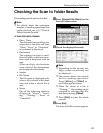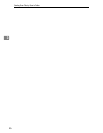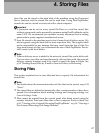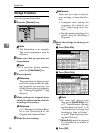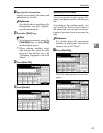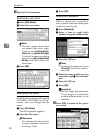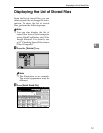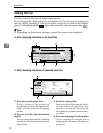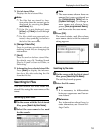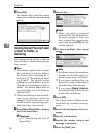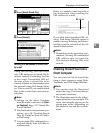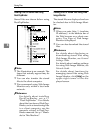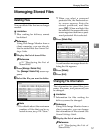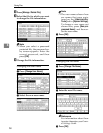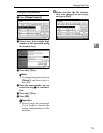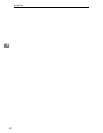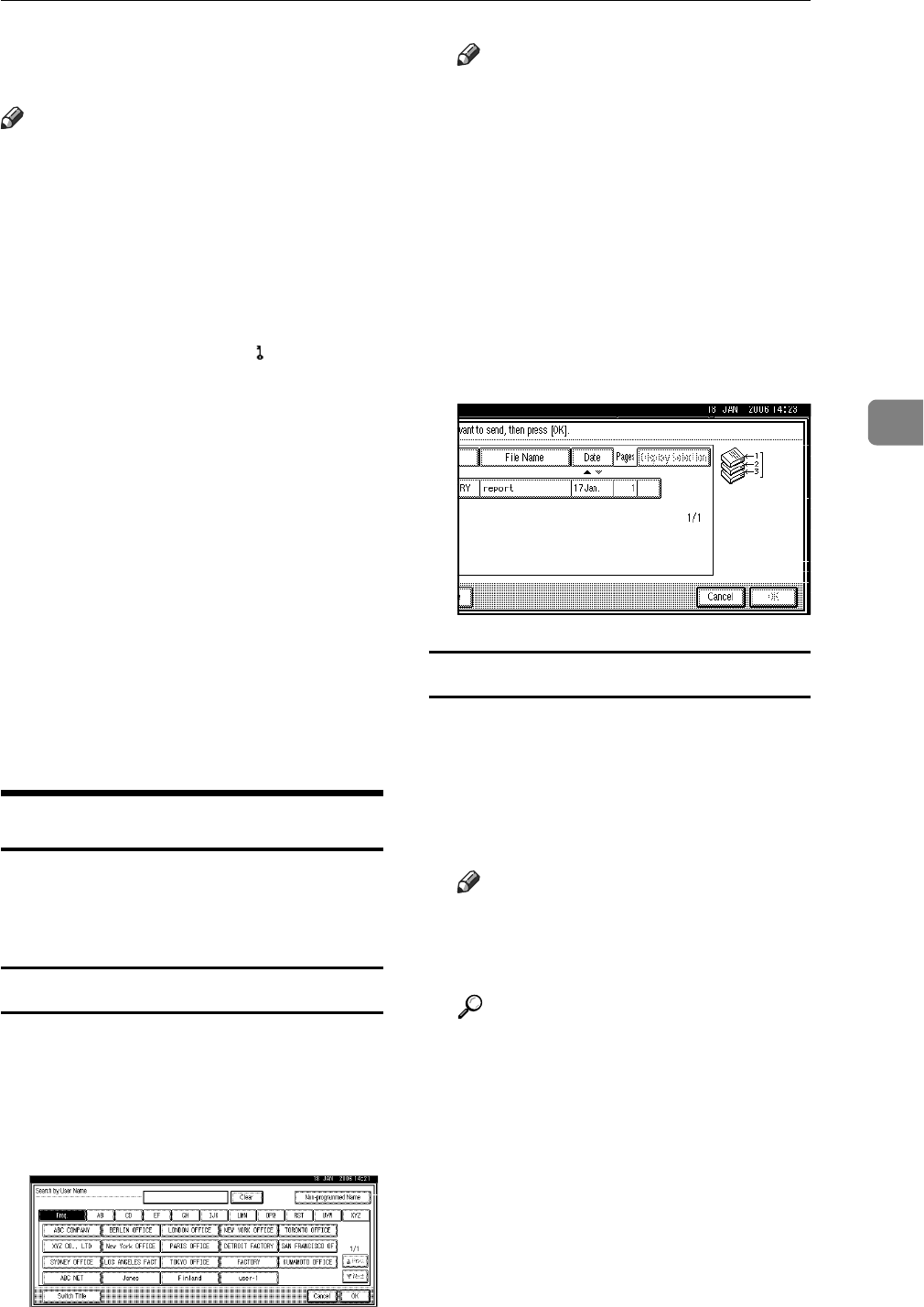
Displaying the List of Stored Files
53
4
5. List of stored files
Displays the list of stored files.
Note
❒ The files that are stored by func-
tions other than the scanner can be
displayed by pressing the [Docu-
ment Server] key.
❒ If the file is not displayed, press
[UPrev.] or [TNext] to scroll through
the list.
❒ For files which are password pro-
tected, a key symbol( ) is shown to
the left of the user name.
6. [Manage / Delete File]
Press to perform operations such as
deleting stored files or changing file
information.
7. [Send]
Press to send or deliver stored files.
For details, see p.54 “Sending Stored
Files by E-mail or Scan to Folder, or
Delivering”.
8.
Information for a selected stored file
Press [Detail] to display the informa-
tion for a file after selecting the file
from the file list.
Searching for Files
You can search for files from the
stored files using the user name or file
name.
Searching by user name
A
On the screen with the list of stored
files, press
[
Search by User Name
]
.
B Select the user name to be used
for the search.
Note
❒ The user names shown here are
names that were registered on
the [Administrator Tools] tab in
[System Settings]. To change a
user name not shown here,
press [Non-programmed Name],
and then enter the user name.
C Press [OK].
The search starts, and files whose
user name starts with the entered
string appear.
Searching by file name
A
On the screen with the list of stored
files, press
[
Search by File Name
]
.
The soft keyboard appears.
B Enter the file name.
Note
❒ It is necessary to differentiate
between uppercase and lower-
case letters.
Reference
For information about how to
enter characters, see General Set-
tings Guide.