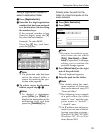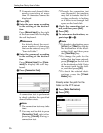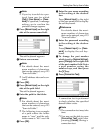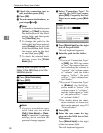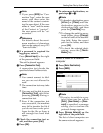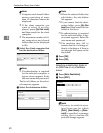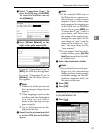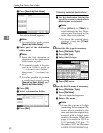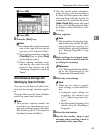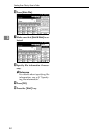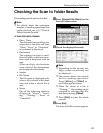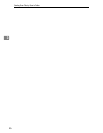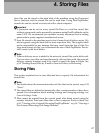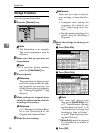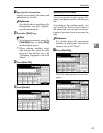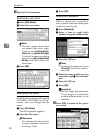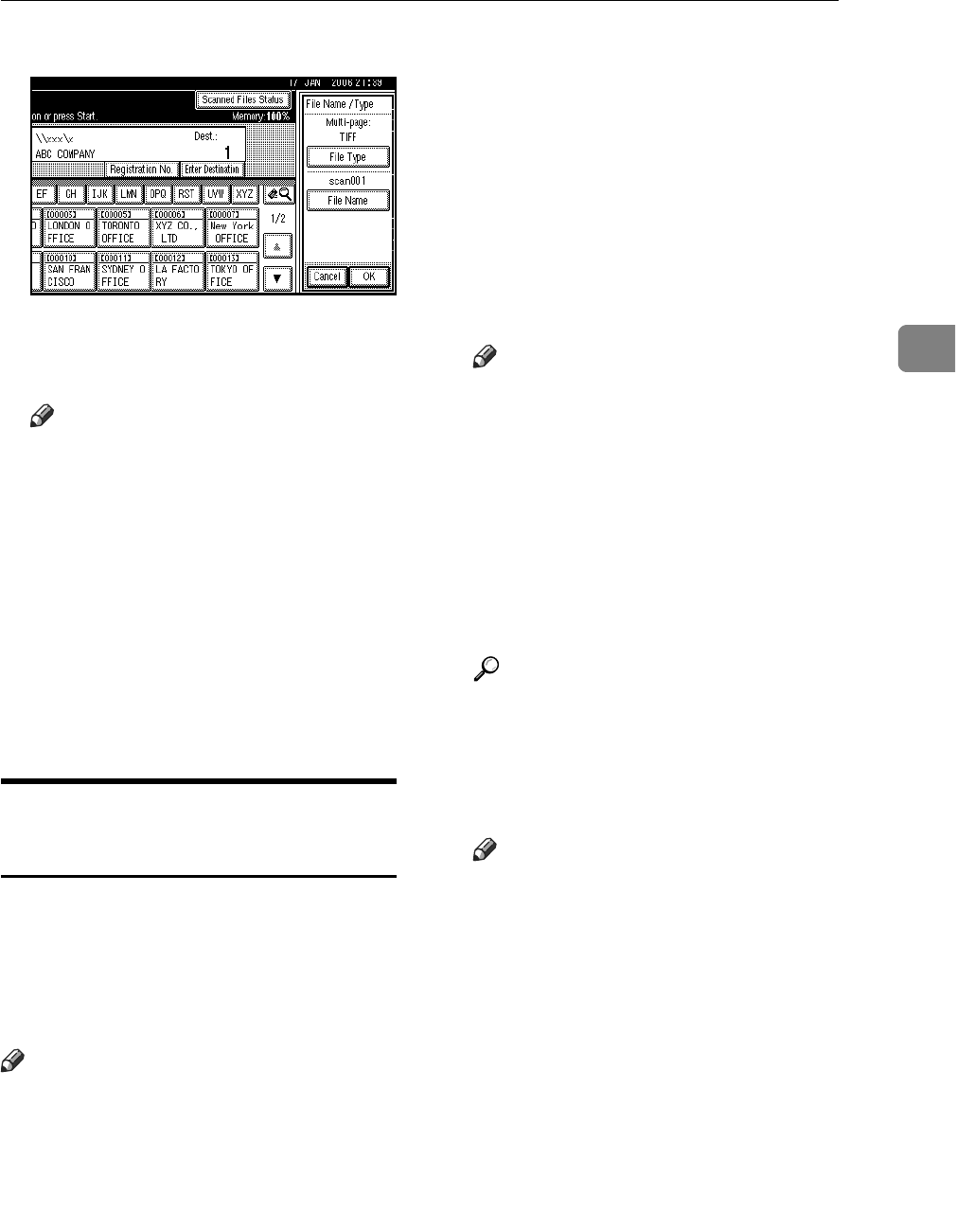
Sending Scan Files by Scan to Folder
43
3
D Press [OK].
E Press [OK].
J Press the {Start} key.
Note
❒ For details about the maximum
size of the scan file that can be
sent, see p.123 “Scan to Folder”.
❒ To interrupt scanning, press the
{Clear/Stop} key or press [Stop]
on the display panel.
❒ When placing multiple origi-
nals one-by-one, place the next
original. For details, see p.82
“Scanning Originals in Several
Times”.
Simultaneous Storage and
Sending by Scan to Folder
You can use the Scan to Folder func-
tion and the storage function togeth-
er.
The scan file is sent by Scan to Folder
and at the same time is stored.
Note
❒ This section explains mainly the
procedure for simultaneous stor-
age and sending by Scan to Folder.
For details, see p.33 “Procedure for
Sending by Scan to Folder”.
❒ The file stored when simultane-
ously storing a file and sending it
by Scan to Folder cannot be resent
from the Scan to Folder screen. To
resend the file, select the file in the
[Select Stored File] screen and send
it. See p.54 “Sending Stored Files
by E-mail or Scan to Folder, or De-
livering”.
A Place originals.
Note
❒ The procedure for placing origi-
nals is the same as that for plac-
ing originals for copying. For
details about placing originals,
see “Placing Originals”, Copy
Reference.
B Make settings for original orien-
tation, the sides scanned, and oth-
er settings if necessary.
Reference
p.79 “Making the Settings Relat-
ed to the Orientation of the
Original and Scanned Sides”
C Make the scan settings.
Note
❒ There are two ways to specify
scan settings, as described be-
low:
• Configure each setting for
scanning. For details, see
p.77 “Specifying Scan Set-
tings”.
• Recall registered settings. For
details, see p.86 “Recalling a
Program”.
D Select the destination.
E Specify the sender, subject, and
message when sending e-mail is
performed at the same time.