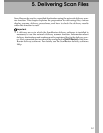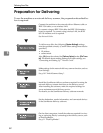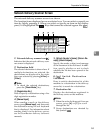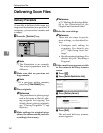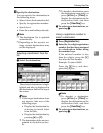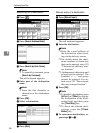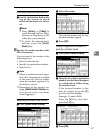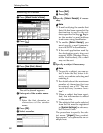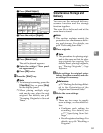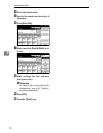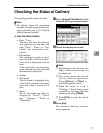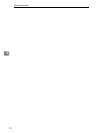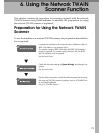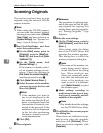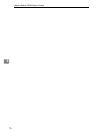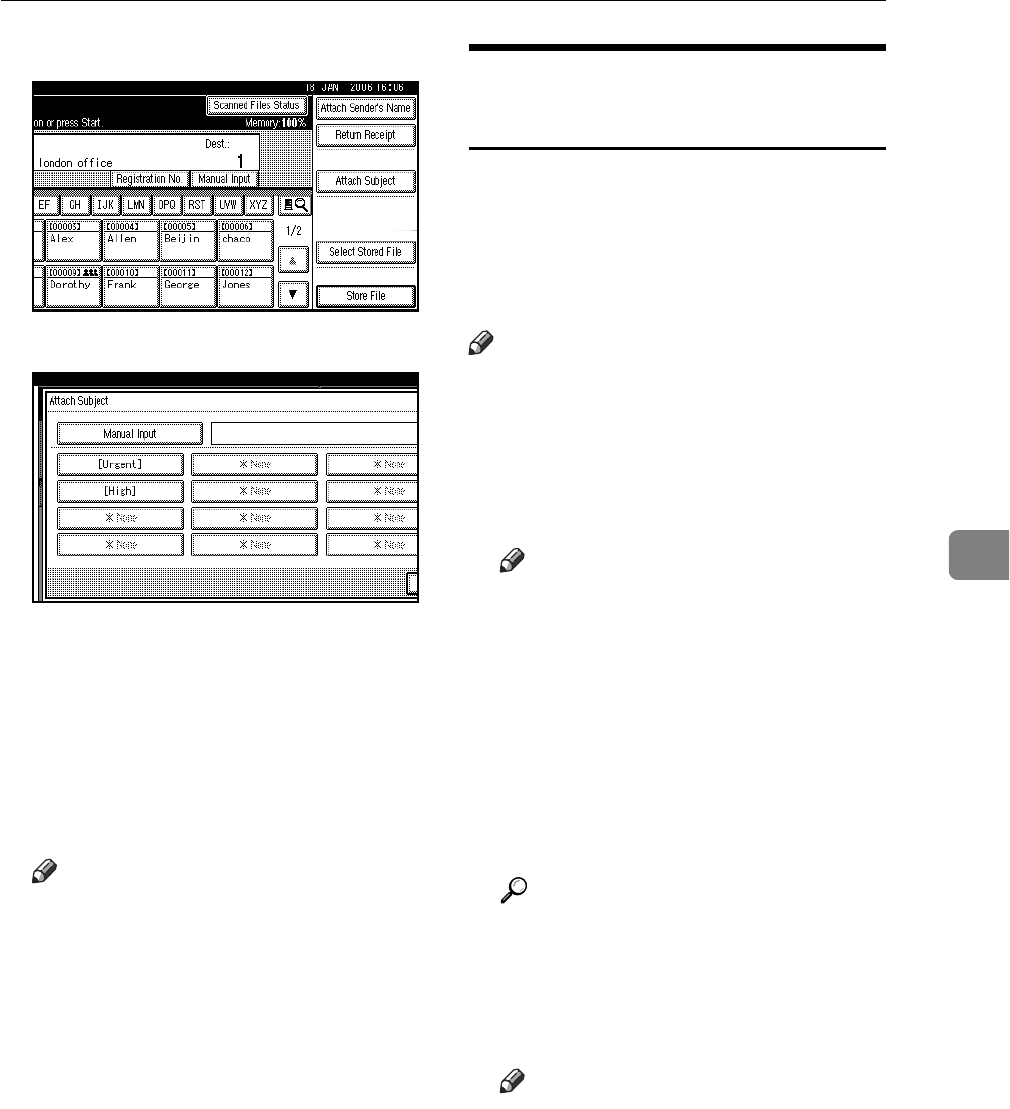
Delivering Scan Files
69
5
A Press [Attach Subject].
B Press the subject [Urgent].
C Press [Manual Input].
The soft keyboard appears.
D Enter the subject “New prod-
uct appearance”.
E Press [OK] twice.
K Press the {Start} key.
Note
❒ To interrupt scanning, press the
{Clear/Stop} key or press [Stop]
on the display panel.
❒ When placing multiple origi-
nals one-by-one, place the next
original. For details, see p.82
“Scanning Originals in Several
Times”.
Simultaneous Storage and
Delivery
You can use the network delivery
scanner function and the storage
function together.
The scan file is delivered and at the
same time is stored.
Note
❒ This section explains mainly the
procedure for simultaneous deliv-
ery and storage. For details, see
p.64 “Delivering Scan Files”.
A Place originals.
Note
❒ The procedure for placing origi-
nals is the same as that for plac-
ing originals for copying. For
details about placing originals,
see “Placing Originals”, Copy
Reference.
B Make settings for original orien-
tation, the sides scanned, and oth-
er settings if necessary.
Reference
p.79 “Making the Settings Relat-
ed to the Orientation of the
Original and Scanned Sides”
C Make the scan settings.
Note
❒ There are two ways to specify
scan settings, as described be-
low:
• Configure each setting for
scanning. For details, see
p.77 “Specifying Scan Set-
tings”.
• Recall registered settings. For
details, see p.86 “Recalling a
Program”.