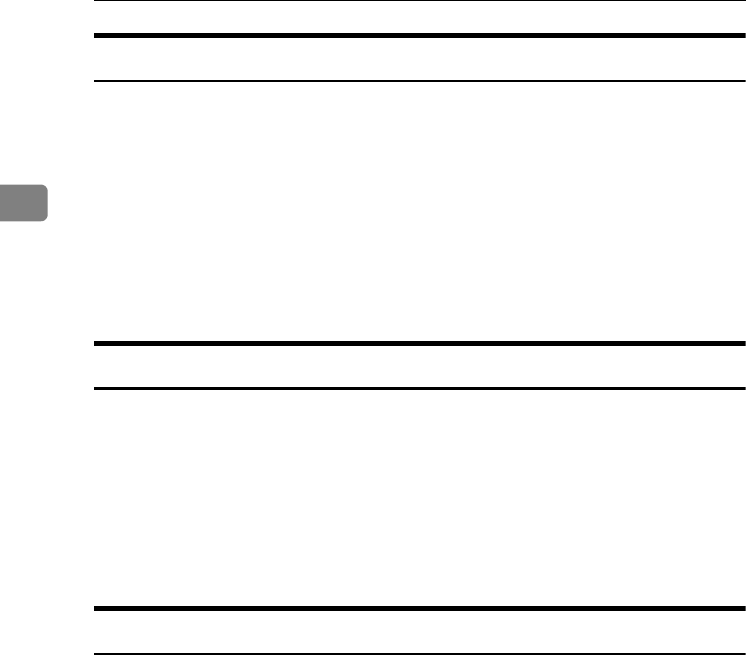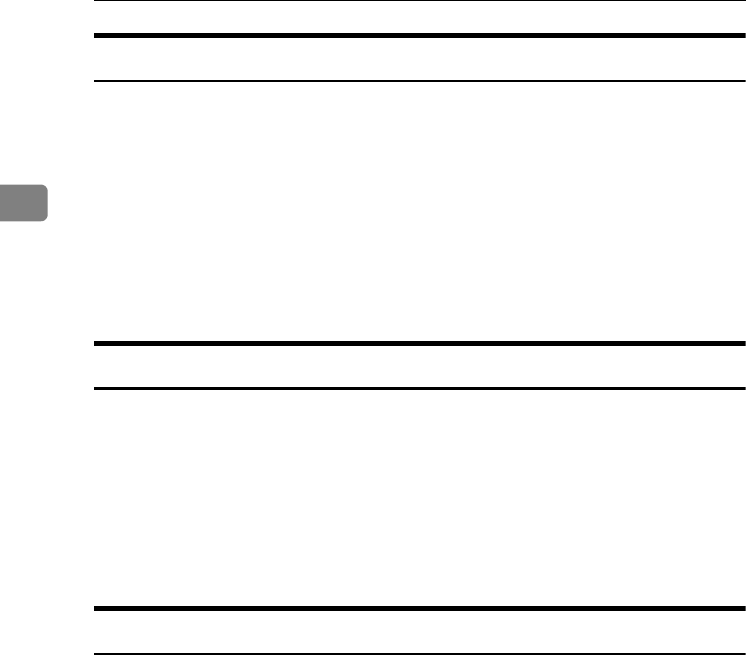
Preparing the Machine
38
2
Form Feed
Do not use NetWare to configure form feed. Form feed is controlled by the print-
er driver on Windows. If NetWare form feed is configured, the printer may not
print properly.
Follow the procedure below to disable form feed according to the operating sys-
tem used:
• Under Windows 95 / 98 / Me, clear the [Form feed] check box on the [Printer
Settings] tab in the printer properties dialog box.
• Under Windows 2000 / XP, Windows Server 2003, or Windows NT 4.0, clear
the [Form feed] check box on the [NetWare Settings] tab in the printer properties
dialog box.
Banner Page
Do not use NetWare to configure a banner page.
Follow the procedure below to disable banner pages according to the operating
system used:
• Under Windows 95 / 98 / Me, clear the [Enable banner] check box on the [Print-
er Settings] tab in the printer properties dialog box.
• Under Windows 2000 / XP, Windows Server 2003, or Windows NT 4.0, clear
the [Enable banner] check box on the [NetWare Settings] tab in the printer prop-
erties dialog box.
Printing after Resetting the Printer
Printer to print server connection requires 30 - 40 seconds to resume after the
printer is reset. During this period, jobs may be accepted (depending on Net-
Ware specifications) but not printed.
To print after resetting the printer as the remote printer, check on the print server
that the remote printer is disconnected, or wait for two minutes before trying to
print.
RussianC4EN-Print-F1_FM_forPaper.book Page 38 Wednesday, May 11, 2005 6:09 PM