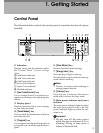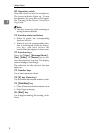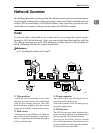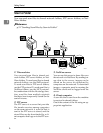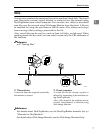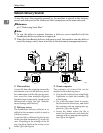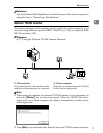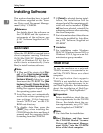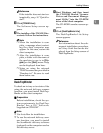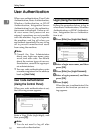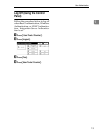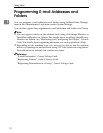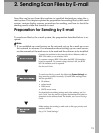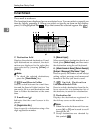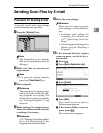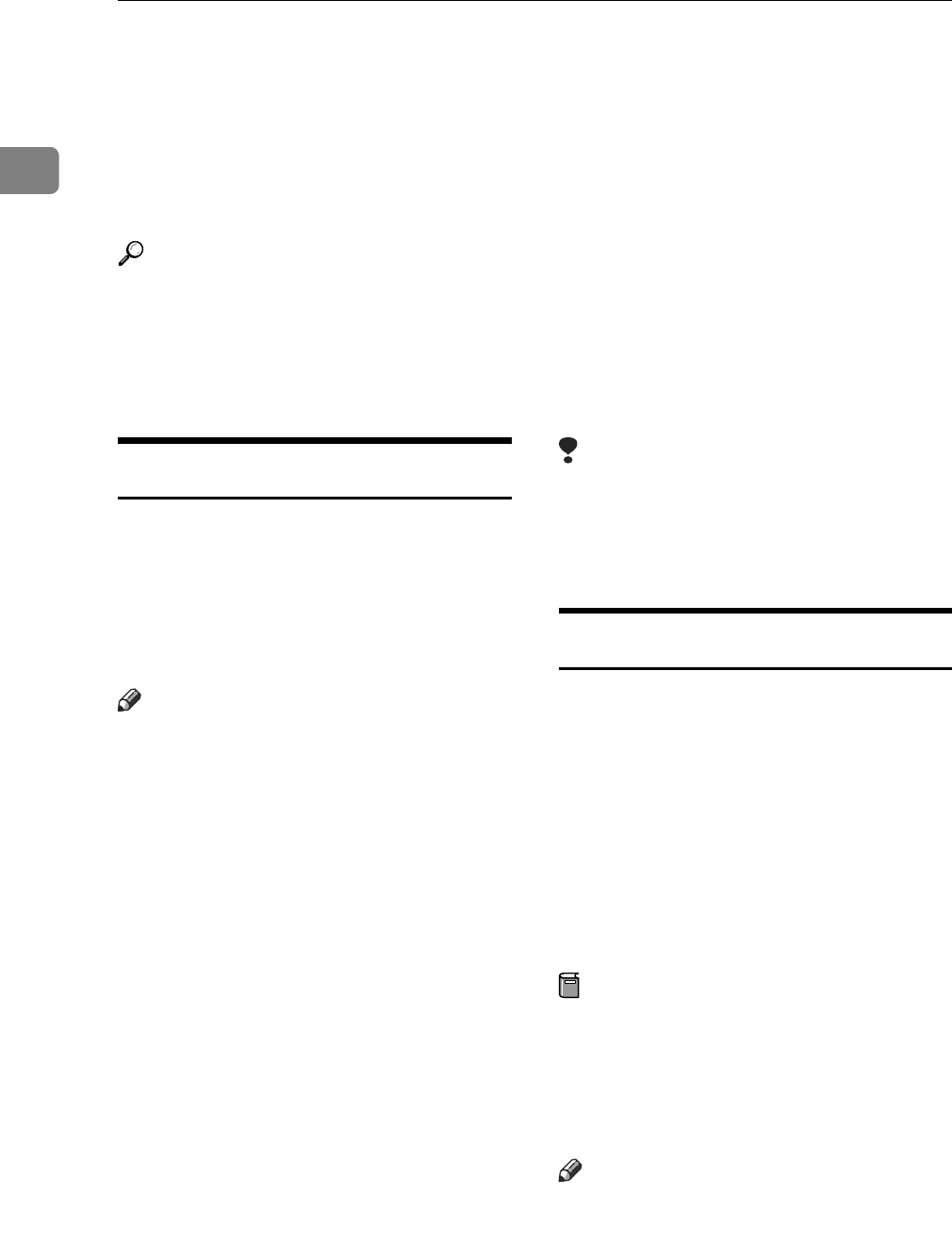
Getting Started
10
1
Installing Software
This section describes how to install
the software supplied on the “Scan-
ner Driver and Document Manage-
ment Utility” CD-ROM.
Reference
For details about the software on
the CD-ROM and the system re-
quirements of the software, see
p.120 “Software Supplied on CD-
ROM”.
Quick Install
When the CD-ROM is inserted into a
client computer running Windows
95/98/Me/2000/XP, Windows Serv-
er 2003, or Windows NT 4.0, the in-
staller starts automatically (Auto
Run) to install various software.
Note
❒ If Plug and Play starts, click [Can-
cel] in the [New Hardware Found],
[Device Driver Wizard], or [Found New
Hardware Wizard] dialog box, and
then insert the CD-ROM. The [New
Hardware Found], [Device Driver Wiz-
ard], or [Found New Hardware Wizard]
dialog box appears depending on
the operating system used.
❒ Auto Run may not automatically
work with certain operating sys-
tem settings. If this happens,
launch “SETUP.exe” on the CD-
ROM root directory.
❒ To disable Auto Run, press the
{SHIFT} key when inserting the
CD-ROM into the drive and keep it
pressed until the computer finish-
es reading from the CD-ROM.
❒ If [Cancel] is selected during instal-
lation, the installation will be
stopped and all the remaining soft-
ware will not be installed. If [Can-
cel] has been selected, reinstall the
remaining software after restarting
the client computer.
❒ For information about the software
that can be installed by Auto Run,
see p.120 “Software Supplied on
CD-ROM”.
Limitation
❒ For installation under Windows
2000/XP, Windows Server 2003, or
Windows NT 4.0, log on as an Ad-
ministrators group member.
TWAIN Driver
To use the machine as a network
TWAIN scanner, it is essential to in-
stall the TWAIN Driver on a client
computer.
If an application that supports
TWAIN is not installed on the client
computer, it is also necessary to in-
stall DeskTopBinder. For information
about the installation of DeskTop-
Binder, see p.11 “DeskTopBinder”.
Preparation
Before installation, check the sys-
tem requirements for the TWAIN
Driver. For details about the sys-
tem requirements, see p.120 “Soft-
ware Supplied on CD-ROM”.
Note
❒ Use Auto Run for installation.
A Start Windows, and then insert
the CD-ROM labeled “Scanner
Driver and Document Manage-
ment Utility” into the CD-ROM
drive of the client computer.