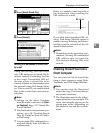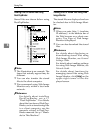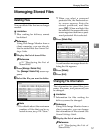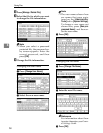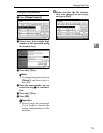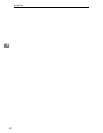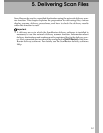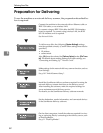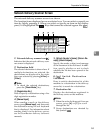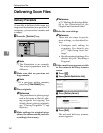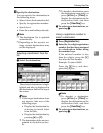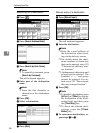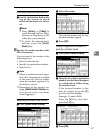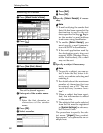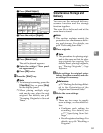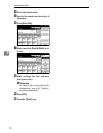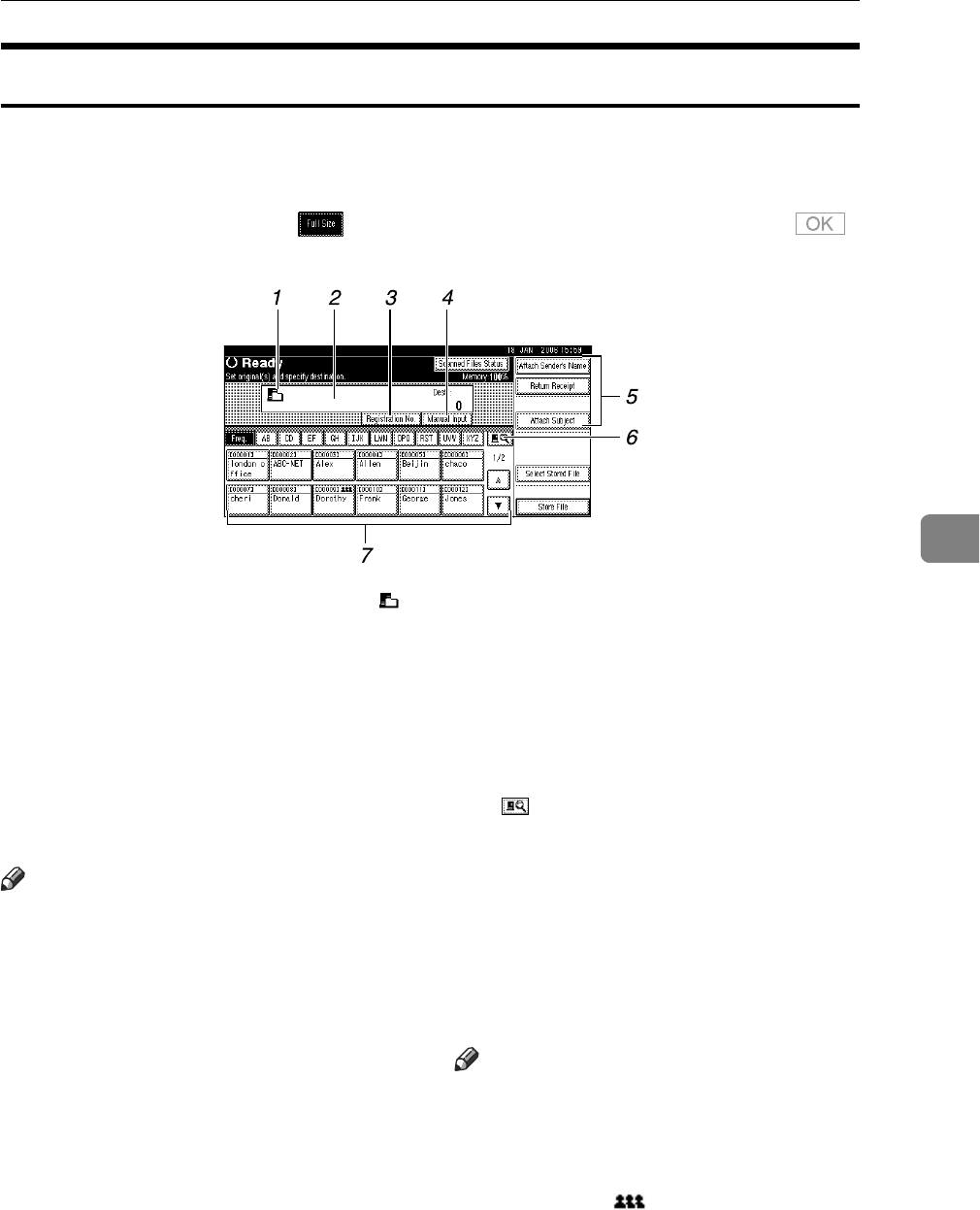
Preparation for Delivering
63
5
Network Delivery Scanner Screen
The network delivery scanner screen is as shown.
The function items displayed serve as selector keys. You can select or specify an
item by lightly pressing it. When you select or specify an item on the display
panel, it is highlighted like . Keys that cannot be selected appear like .
1.
Network delivery scanner icon
()
Indicates that the network delivery scan-
ner screen is displayed.
2. Destination field
The selected destination is shown here. If
multiple destinations are selected, the
destinations are displayed in the order
they were selected by pressing [UPrev.] or
[TNext].
Note
❒ To check the selected destinations,
press the {Check Modes} key.
3. [Registration No.]
Press to specify a destination using a five
digit registration number.
4. [Manual Input]
When sending e-mail via the delivery
server, press [Manual Input], and then enter
the destination using the soft keyboard
that is displayed. For information about
sending e-mail via the delivery server,
see the ScanRouter delivery software
manuals.
5. [Attach Sender's Name][Return Re-
ceipt][Attach Subject]
Specify the sender, subject, and message
of the document to be delivered. In addi-
tion, specify whether or not to check
whether the file has been opened at the
destination.
6. [] Switch Destination
List/Search
Press to switch a destination list of this
machine to a destination in the delivery
server list, to search for a destination.
7. Destination list
Displays the destinations registered in
the delivery server or this machine.
Note
❒ When the entire list does not fit on one
screen, press [U] or [T] to scroll
through the list.
❒ Group destinations are denoted by
this symbol ( ).