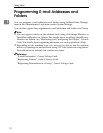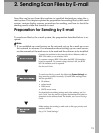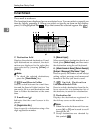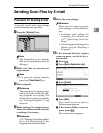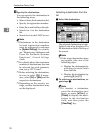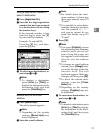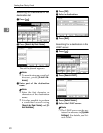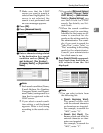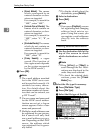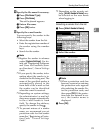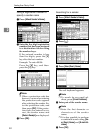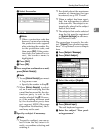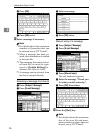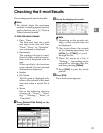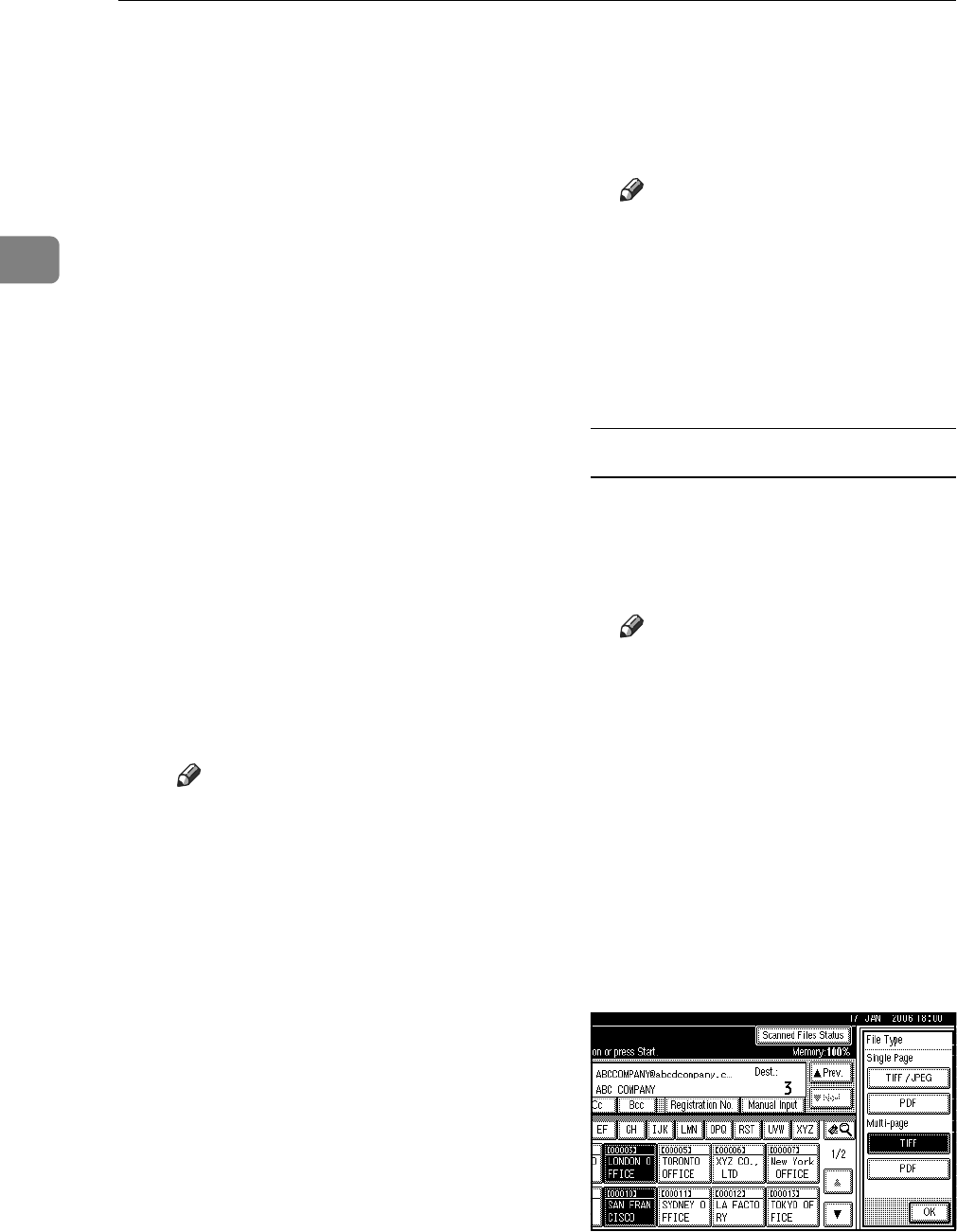
Sending Scan Files by E-mail
22
2
• [Exact Match]: The names
which correspond to an
entered character or char-
acters are targeted.
For example, to search for
“ABC”, enter “ABC”.
• [Include One of Words]: The
names which contain an
entered character or char-
acters are targeted.
For example, to search for
“ABC”, enter “A”, “B”, or
“C”.
•
[
Exclude Words
]
: The names
which do not contain an
entered character or char-
acters are targeted.
For example, to search for
“ABC”, enter “D”.
• [Fuzzy Search]: a vague
search (The function of
this vague search depends
on the system supported
by the LDAP server.)
I Press [OK].
Note
❒ The e-mail address searched
for in the LDAP server can-
not be specified correctly if it
contains too many charac-
ters. For details about the
maximum number of charac-
ters that can be entered, see
p.122 “E-mail”.
❒ If a user name and password
for the LDAP server authen-
tication are not set, a log-on
screen appears. Enter a user
name and password.
❒
Multiple e-mail addresses can
be registered for one person,
but a search will only find
one e-mail address per per-
son. Depending on the LDAP
server, the address which
was registered first is gener-
ally found.
❒ To display details about the
destination, press [Details].
J Select a destination.
K Press [Exit].
Note
❒
If you press
[
ProgDest
]
, a screen
for registering and changing
address book entries ap-
pears. Using this screen, you
can register e-mail addresses
directly into the address
book.
Checking selected destinations
A Use the destination field at the
top of the screen to check
which destinations are select-
ed.
Note
❒ Press [UPrev.] or [TNext] to
scroll through the list. Desti-
nations are displayed in the
order they were selected.
❒ To check the selected desti-
nations, press the {Check
Modes} key.
H Select the file type if necessary.
A Press [File Name / Type].
B Press [File Type]
C Select the file type of the file.
D Press [OK] twice.