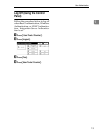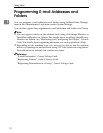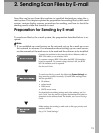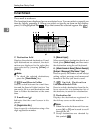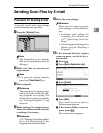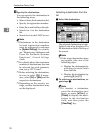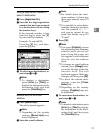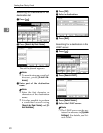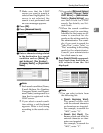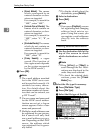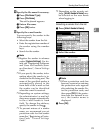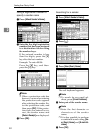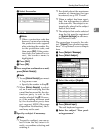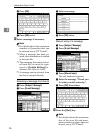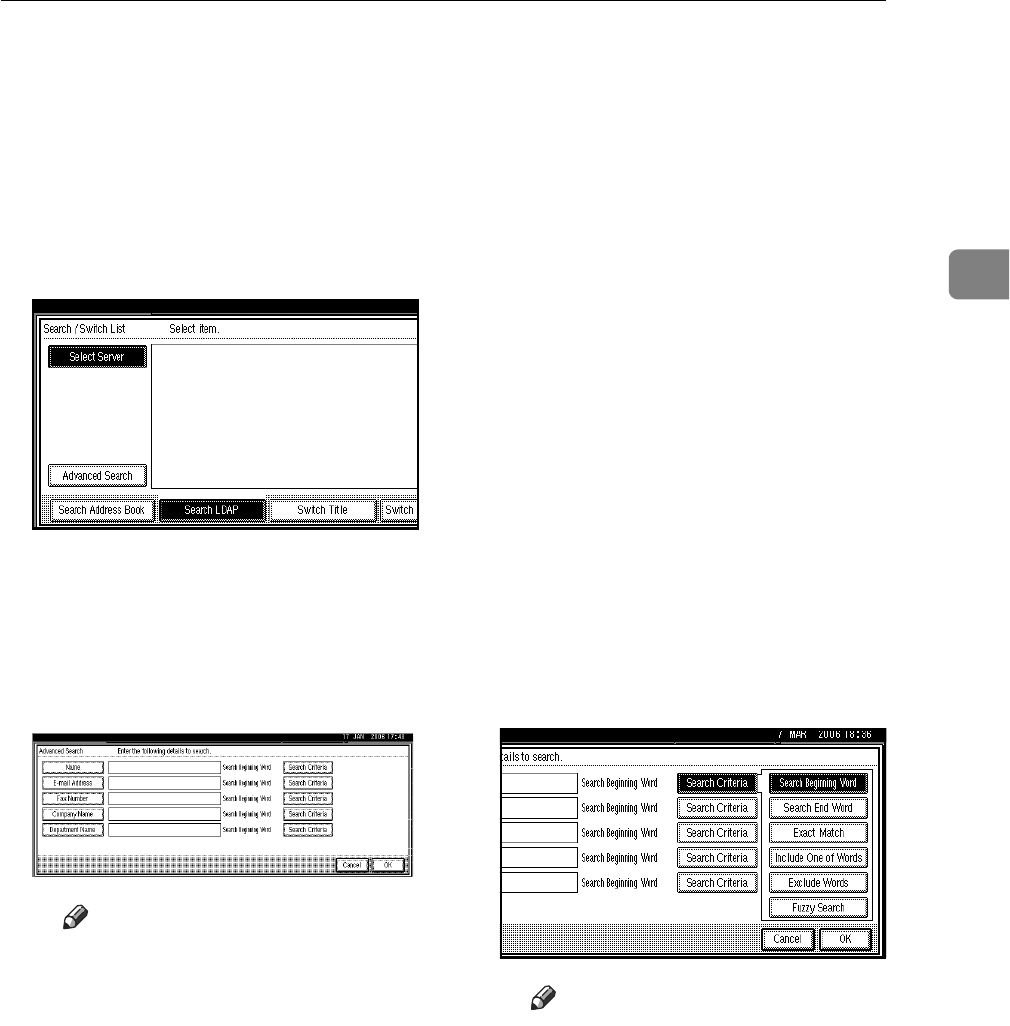
Sending Scan Files by E-mail
21
2
❒ Make sure that the LDAP
server you want to search is
selected and highlighted. If a
server is not selected, the
search is not performed and
an error message appears.
E Press [OK].
F Press [Advanced Search].
G Enter a character string related
to the destination for a search
condition such as [Name], [E-
mail Address], [Fax Number],
[Company Name], or [Department
Name].
Note
❒
Each search condition (Name,
E-mail Address, Fax Number,
Company Name, and Depart-
ment Name) corresponds to a
item that is registered in the
LDAP server.
❒ If you select a search condi-
tion setting, a soft keyboard
appears. Enter a text string
according to the search crite-
ria.
❒
If you select
[
S
Search Options
]
in
[
Program / Change / Delete
LDAP Server
]
in
[
Administrator
Tools
]
in
[
System Settings
]
,
you
can add a field for LDAP
search. For details, see Net-
work Guide.
❒ When the search condition
[Name] is used for searching,
whether the first name or sir-
name is searched for de-
pends on the setting made by
the administrator.
For exam-
ple, if you want to search for
"John Doe", enter "John" or
"Doe" according to the setting
made by the administrator.
Consult your administrator
for which name to use.
H
Press
[
Search Criteria
]
correspond-
ing
to each item, and then se-
lect criteria from the list
displayed.
Note
❒ You can select criteria from
the following list:
• [Search Beginning Word]:
The names which start
with the entered character
or characters are targeted.
For example, to search for
“ABC”, enter “A”.
• [Search End Word]: The
names which end with the
entered character or char-
acters are targeted.
For example, to search for
“ABC”, enter “C”.