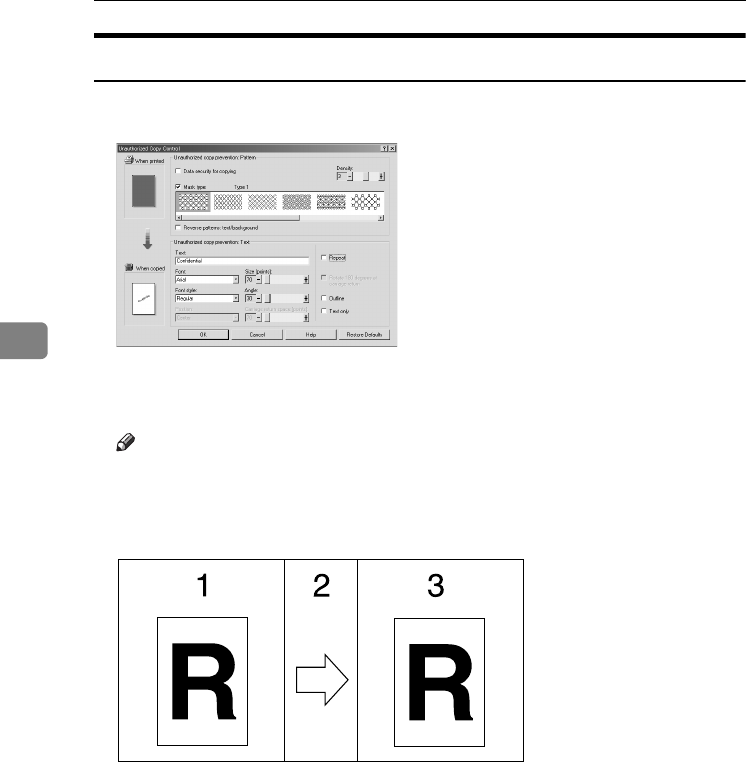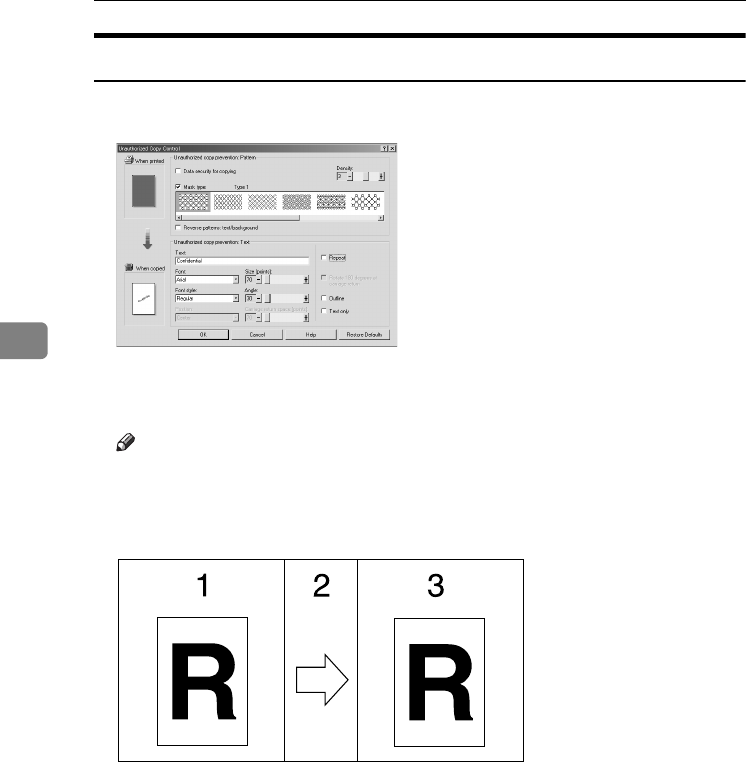
Other Print Operations
80
4
Using [Mask type:]
You can embed patterns and text in a document by setting in the printer driver
to prevent unauthorized copying.
❖ Setting [Mask type:] in the printer driver
• Select a pattern from [Mask type:], and then enter text in the [Text:] box.
Note
❒ You can set only [Text:], but [Mask type:] and [Text:] must be set together.
❖ Printing a document using [Mask type:]
1. The print preview of the pattern
and text you have set is displayed.
2. The document is copied, scanned,
or stored in this machine or another
copier/multifunction machine.
3. The pattern and text you have set
appear.
AJO040
No
g No Copyin
ng No Copying N
ing No Copying
ying No Copying
pying No Copyin
opying No Copyi
Copying No Copy
No Cop
o
No Co
g No Copying
ng No Copying N
ing No Copying
pying No Copying
pying No Copyin
opying No Copyi
ying No Cop
No Co
RussianC4EN-Print-F1_FM_forPaper.book Page 80 Wednesday, May 11, 2005 6:09 PM