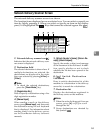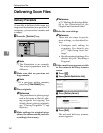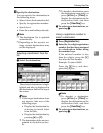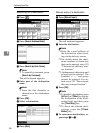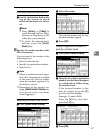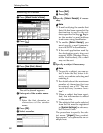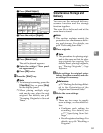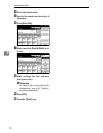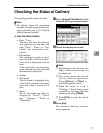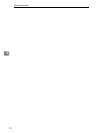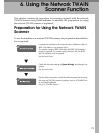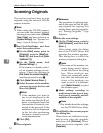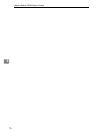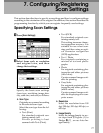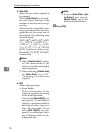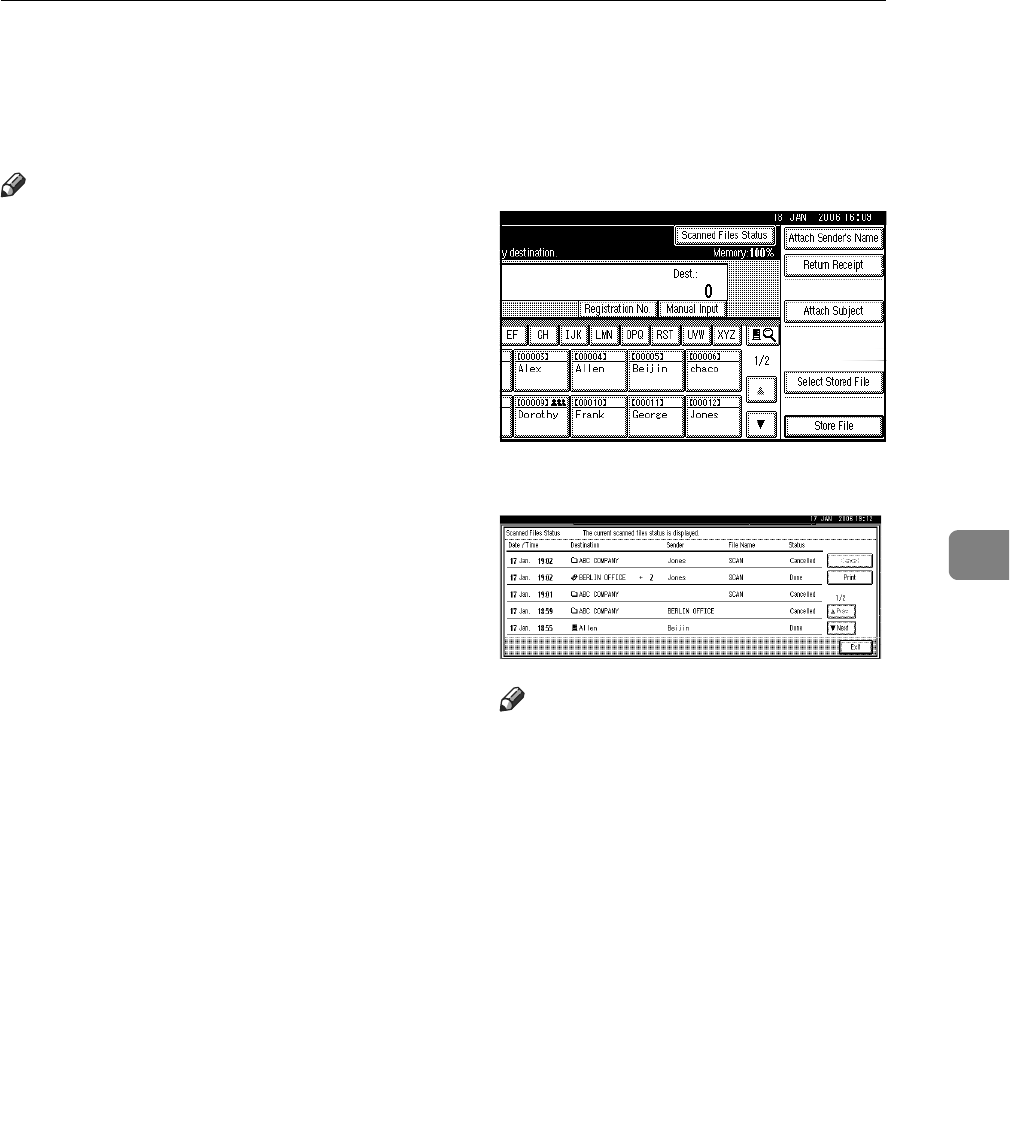
Checking the Status of Delivery
71
5
Checking the Status of Delivery
The sending results can be checked.
Note
❒ For details about the maximum
number of sending operations that
can be checked, see p.111 “Print &
Delete Scanner Journal”.
❖ Items that can be checked
•Date / Time
The date and time the delivery
was requested or the date and
time “Done”, “Error” or “Can-
celled” was confirmed is dis-
played.
•Destination
The sending function (e-mail,
Scan to Folder, or delivery func-
tion) used is displayed with an
icon.
When multiple destinations
were selected, the first selected
destination is displayed.
•Sender
•File Name
The file name is displayed only
when a file is stored at the same
time and when a stored file is
sent.
• Status
One of the following status is
displayed: “Done”, “Send-
ing...”, “Waiting...”, “Error”, or
“Cancelled”.
A Press [Scanned Files Status] on the
network delivery scanner screen.
B Check the displayed records.
Note
❒ Depending on the security set-
tings, certain records may not
be displayed.
❒ One screen shows the records
for five delivery operations.
Press [UPrev.] or [TNext] to
scroll through the screen.
❒ When the status of a file is
“Waiting...”, the delivery can be
canceled by selecting that file,
and then pressing [Cancel].
❒ Press [Print] to print the whole
journal.
C Press [Exit].
The network delivery scanner
screen appears.