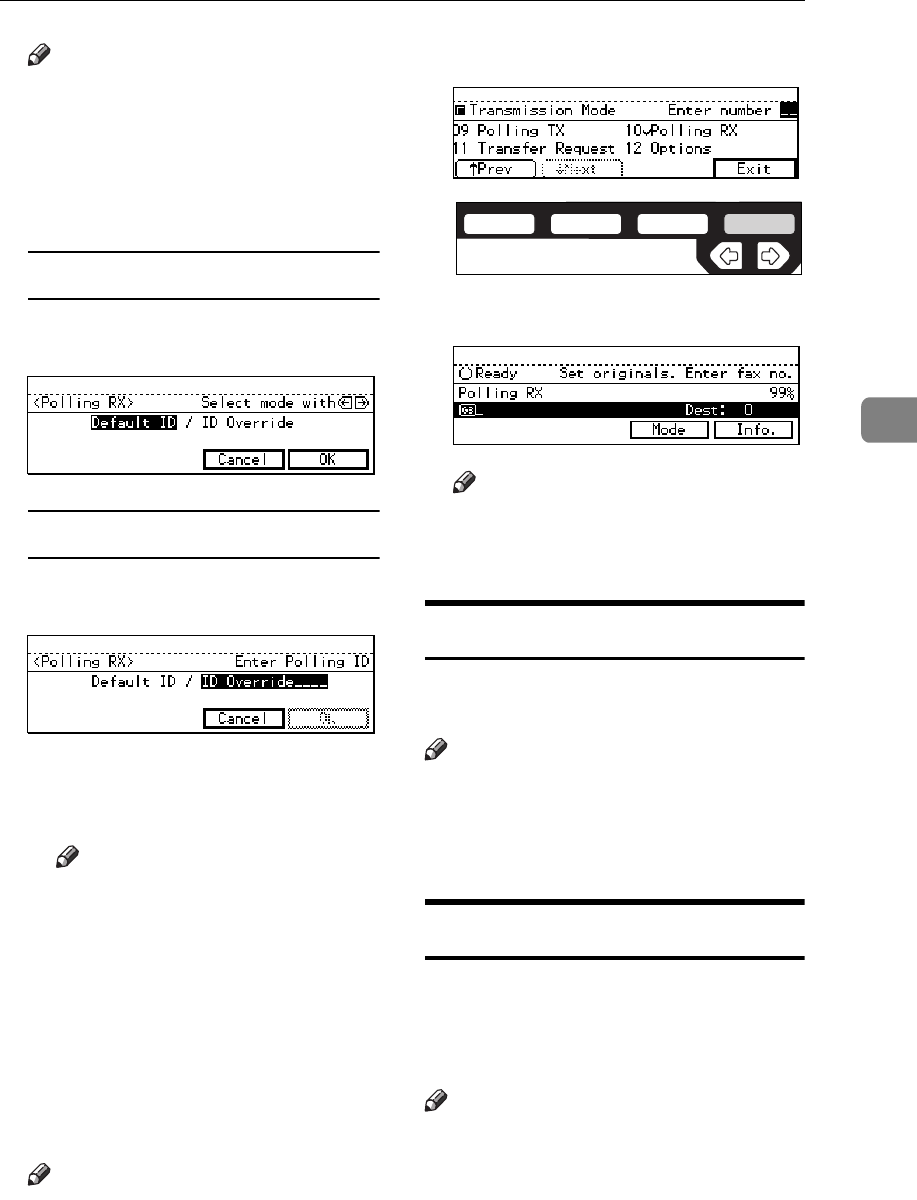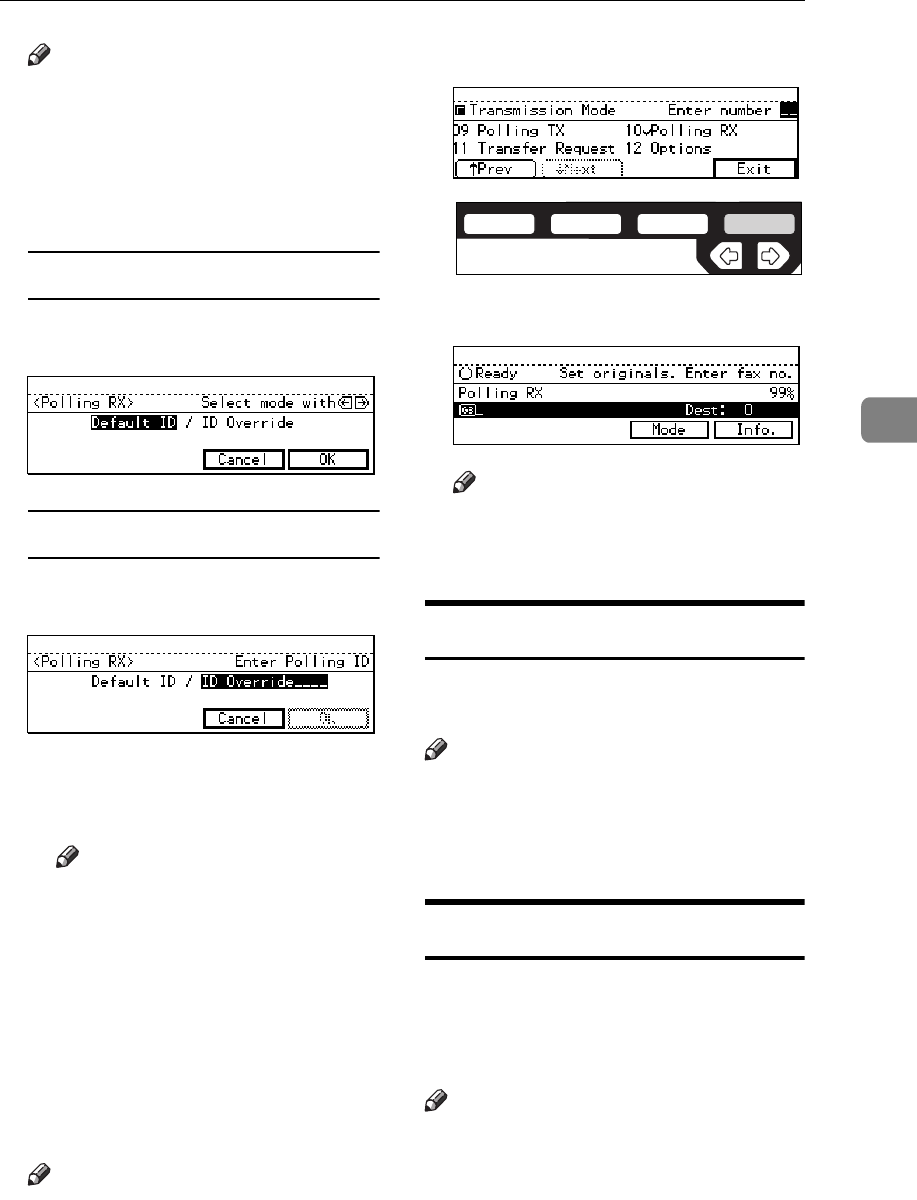
POLLING RECEPTION
95
4
Note
❒ If the appropriate display is not
shown, press
[
↑
↑↑
↑
Prev.
]
or
[
↓
↓↓
↓
Next
]
.
C Depending which method you
are using, choose one of the fol-
lowing procedures:
Default ID Polling Reception
A Press the
<
<<
<
or
>
>>
>
key to select
the Default ID and press
[
OK
]
.
ID Override Polling Reception
A Press the
<
<<
<
or
>
>>
>
key to select
the Override ID and press
[
OK
]
.
B Enter a polling ID (4 charac-
ters) with the number keys and
the letter (A–F).
Note
❒ If you make a mistake, press
the
{
{{
{
Clear/Stop
}
}}
}
key and try
again.
❒ 0000 and FFFF is not avail-
able.
D Press
[
OK
]
.
The Transmission Mode menu is
shown. A check mark is added to
Polling Reception.
Note
❒ To cancel Polling Reception,
press
[
Cancel
]
. The Transmis-
sion Mode menu is shown.
E Press
[
Exit
]
.
The following display is shown.
Note
❒ “Polling RX” is displayed.
F Dial and press the
{
{{
{
Start
}
}}
}
key.
Polling Reserve Report
This report is printed after Polling Re-
ception has been set up.
Note
❒ By default this report is turned off.
Turn it on with the User Parame-
ters. ⇒ P.203
“Changing the User
Parameters”
Polling Result Report
This report is printed after a Polling
Reception has been completed and
shows the result of the Polling Recep-
tion.
Note
❒ You can also check the result of a
Polling Reception with the TCR.
❒ By default this report is turned on.
Turn it on with the User Parame-
ters. ⇒ P.203
“Changing the User
Parameters”
ND1X03E0