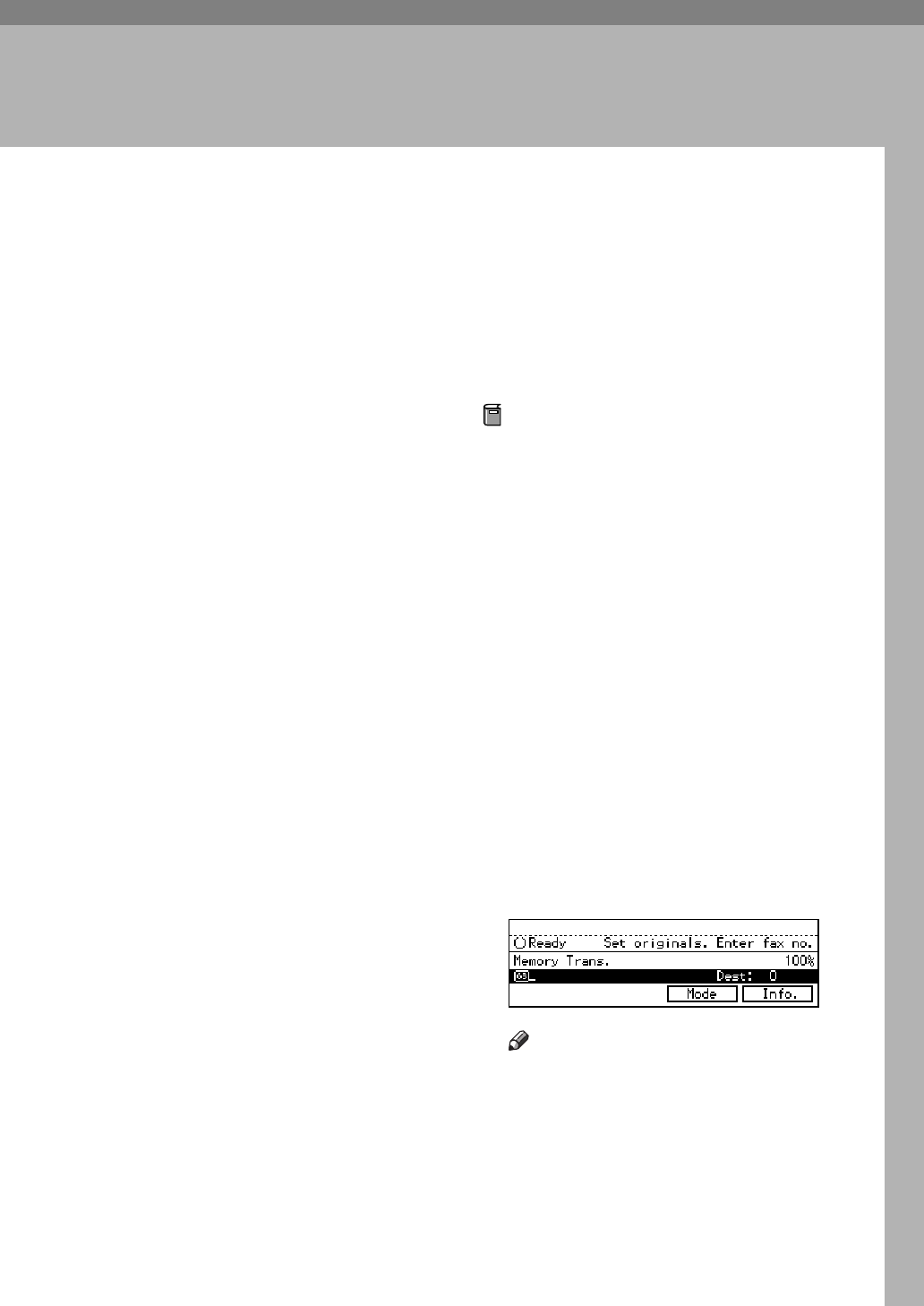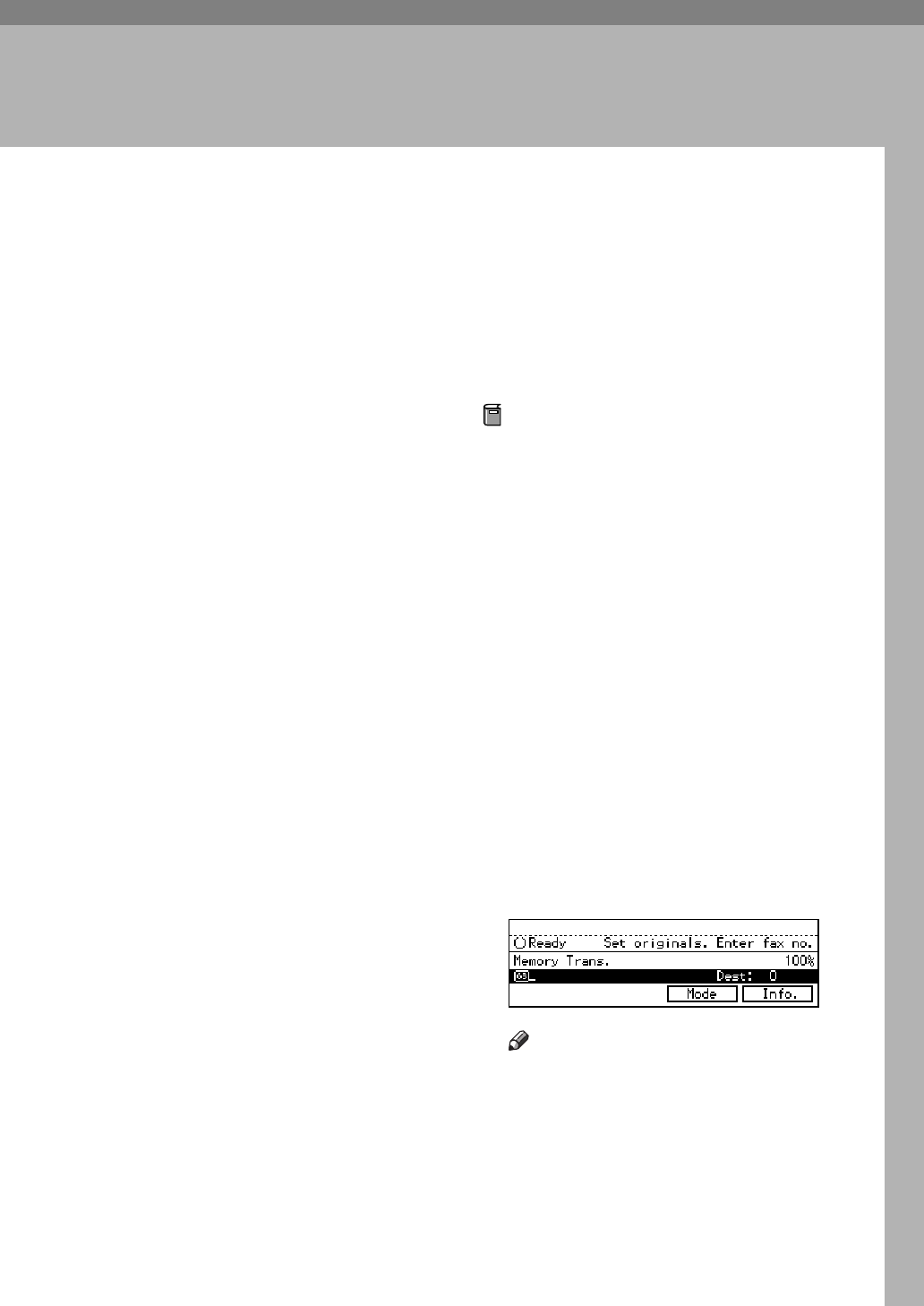
127
7. Facsimile User Tools
ACCESSING THE USER TOOLS
The User Tools allow you to program
the machine with your identification,
store frequently used numbers and
settings, and customize the default
settings to match your needs.
So you can find the User Tool you
want quickly and easily, they are
grouped by function:
❖
❖❖
❖
Register/Delete
Use to program or delete: Quick
Dials, Groups, Optional Groups,
Speed Dial, Keystroke Programs,
Auto Documents, Irregular scan
Area
❖
❖❖
❖
Reports/Lists
Use to print: the TCR, Group list,
Keystroke Program list, Speed Dial
list, Auto Document list, Forward-
ing list, Quick Dial list and Auto
Documents, Authorized Reception
list
❖
❖❖
❖
Initial Setup TX
Use to set defaults for: Transmis-
sion mode (Memory/Immediate),
scanning conditions (Resolution,
Image Density and Original Type)
❖
❖❖
❖
Initial Setup RX
Use to turn on or off: Reverse Or-
der Printing Checkered Mark,
Center Mark, Print RX Time,
Multi-copy Reception, Authorized
Reception, Special RX NOS., For-
warding, 2-sided printing.
❖
❖❖
❖
User Functions
Use to program settings you fre-
quently use into the User Function
Keys
❖
❖❖
❖
Key Op. Settings
Use to program/check: your
name, your fax number, line type,
various ID codes, monitor volume,
date and time, number of docu-
ments transmitted/received
Preparation
Some menus will not fit on the dis-
play. Press
[
↑
↑↑
↑
Prev.
]
and
[
↓
↓↓
↓
Next
]
to
scroll through them if you cannot
see the item you need.
Press
[
PrevMenu
]
to return to the
Previous menu.
Items that are currently selected
appear highlighted.
Press the
[
OK
]
key to accept the
new settings.
Note that the changes will not be
made if you do not press the
[
OK
]
key.
Press
[
OK
]
or
[
Cancel
]
to return to
the previous display.
A Make sure that the machine is in
Facsimile mode and the standby
display is shown.
Note
❒ If the standby display is not
shown, press the
{
{{
{
Fax
}
}}
}
key.