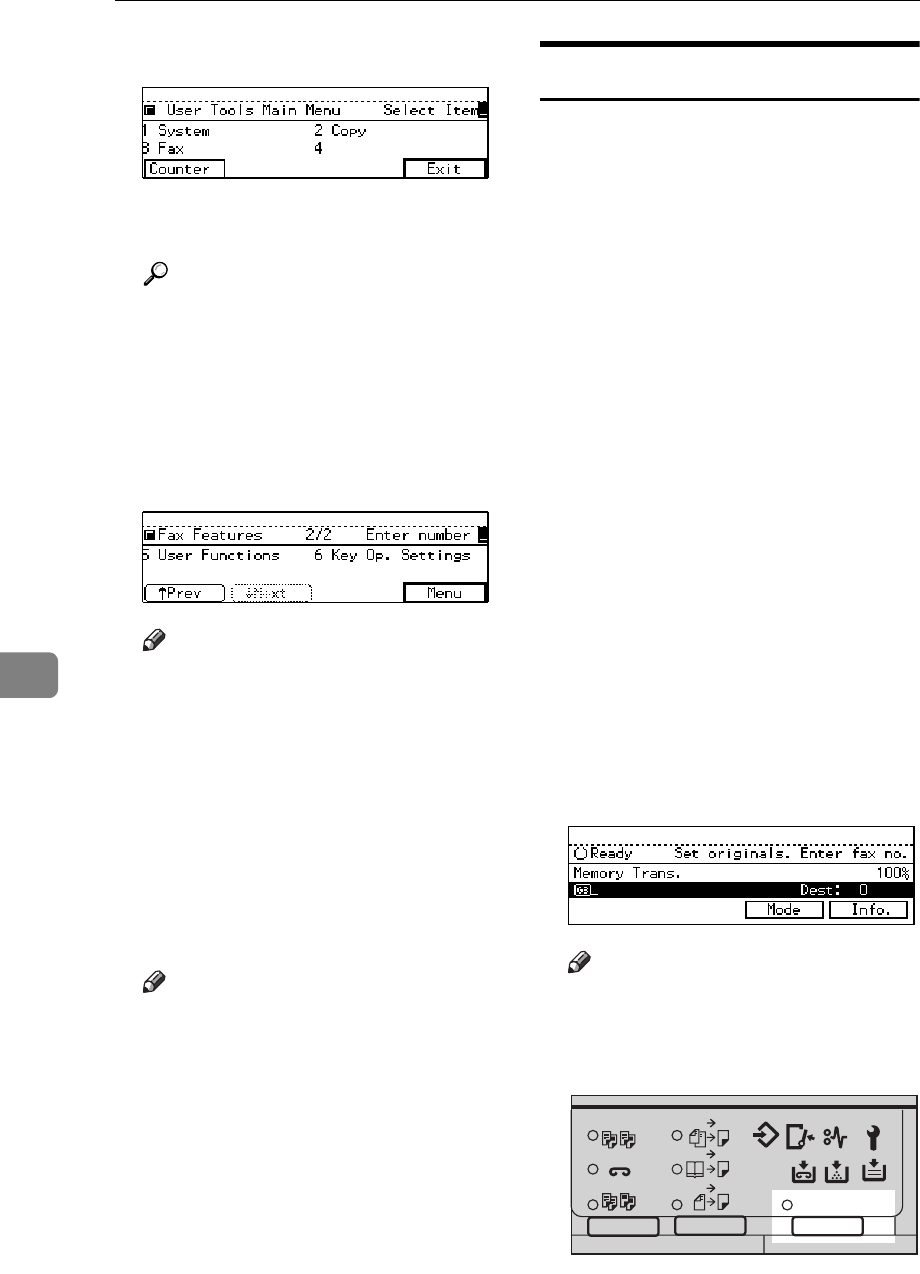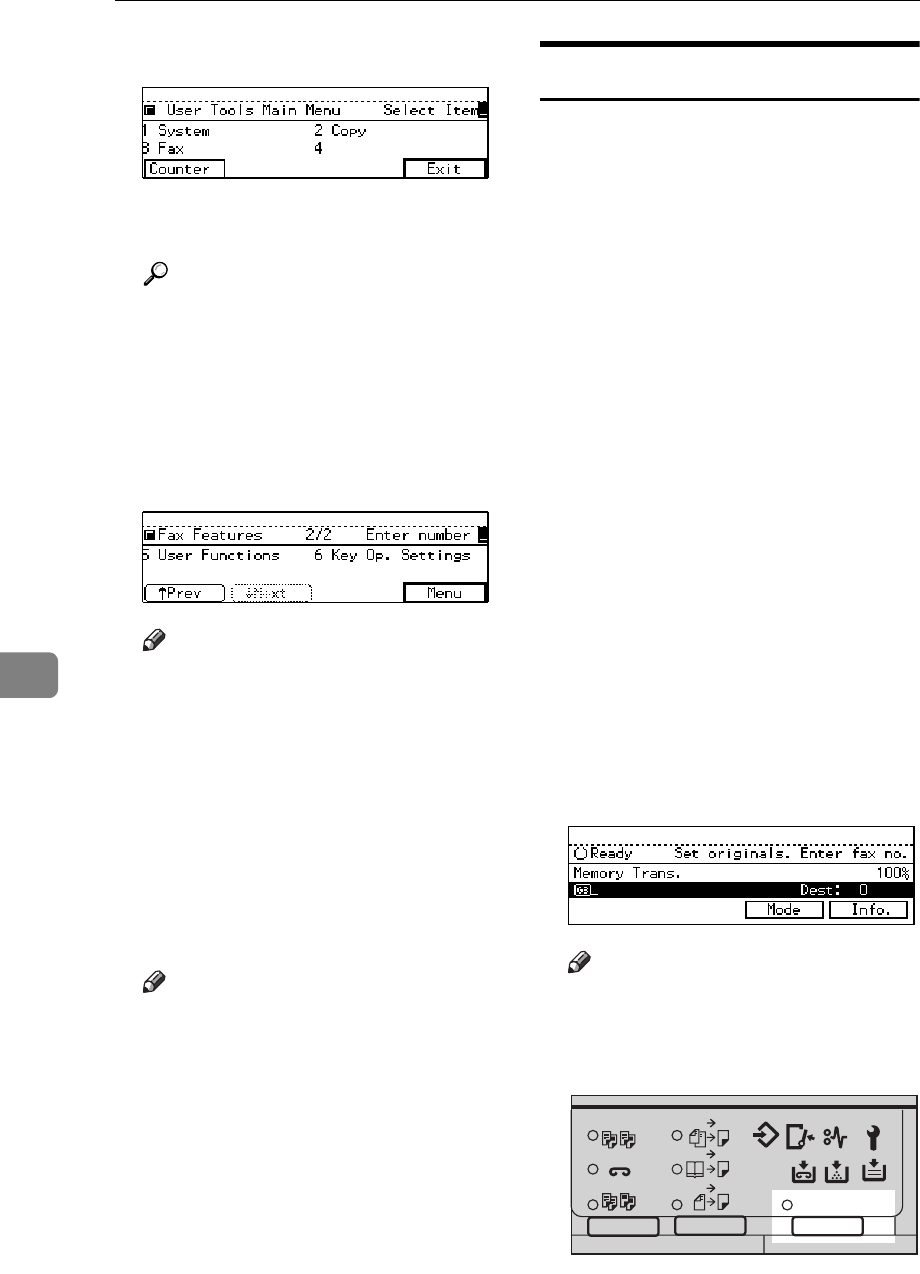
FACSIMILE USER TOOLS
192
7
C Enter the number of the “Fax”.
The Facsimile User Tool main
menu appears.
Reference
For how to use the System User
Tools, refer to the System Set-
tings manual.
D Enter the function number for
“Key Op. Settings” using the
number keys and press the
{
{{
{
#
}
}}
}
(Enter) key within 3 seconds.
Note
❒ If “Key Op. Settings” is not
shown, press
[
↑
↑↑
↑
Prev.
]
or
[
↓
↓↓
↓
Next
]
.
E Enter the function number for
“Authorized RX” using the num-
ber keys.
F Enter the function number for
“Print Sender List” using the
number keys.
G Press the
{
{{
{
Start
}
}}
}
key.
Note
❒ When you press
[
Cancel
]
, the
printing stops and the display
shown in 4 appears again.
H Press
[
PrevMenu
]
twice.
I Press the
{
{{
{
User Tools/Counter
}
}}
}
key.
Monitor Volume
You can change the volume of the fol-
lowing sounds the machine makes.
❖
❖❖
❖
On Hook
When you press the
{
{{
{
On Hook Dial
}
}}
}
key.
❖
❖❖
❖
Transmission
When the machine send a mes-
sage.
❖
❖❖
❖
Reception
When the machine receive a mes-
sage.
❖
❖❖
❖
DiallingDialing
After pressing the
{
{{
{
Start
}
}}
}
key, this
sound is output until the line con-
nects to the destination.
❖
❖❖
❖
Printing
Sounds when a received message
has been printed. See P.64
“Print
Completion Beep”
.
A Make sure that the machine is in
Facsimile mode and the standby
display is shown.
Note
❒ If the standby display is not
shown, press the
{
{{
{
Fax
}
}}
}
key.
B Press the
{
{{
{
User Tools/Counter
}
}}
}
key.
2
2
2
2
1
1
Sort
Staple
Stack
1-Sided 2-Sided
2-Sided 2-Sided
User Tools / Counter
Enhanced Auto Reduce/
Book 2-Sided
ND2L01E0