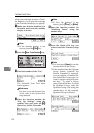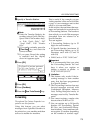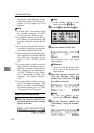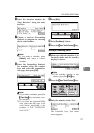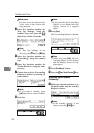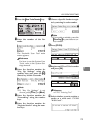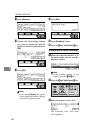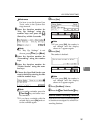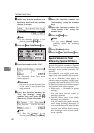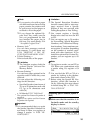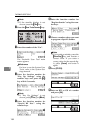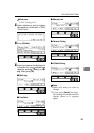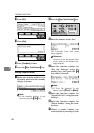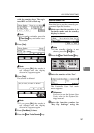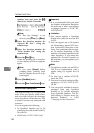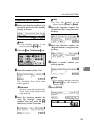FACSIMILE USER TOOLS
182
7
A Make sure that the machine is in
Facsimile mode and the standby
display is shown.
Note
❒ If the standby display is not
shown, press the
{
{{
{
Fax
}
}}
}
key.
B Press the
{
{{
{
User Tools/Counter
}
}}
}
key.
C Enter the number of the “Fax”.
The Facsimile User Tool main
menu appears.
Reference
For how to use the System User
Tools, refer to the System Set-
tings manual.
D Enter the function number for
“Key Op. Settings” using the
number keys and press the
{
{{
{
#
}
}}
}
(Enter) key within 3 seconds.
Note
❒ If “Key Op. Settings” is not
shown, press
[
↑
↑↑
↑
Prev.
]
or
[
↓
↓↓
↓
Next
]
.
E Enter the function number for
“Forwarding” using the number
keys.
F Enter the function number for
“Print Sender List” using the
number keys.
G Press the
{
{{
{
Start
}
}}
}
key.
Note
❒ If you press
[
Cancel
]
before
printing starts, the printing
stops.
H Press
[
PrevMenu
]
twice.
I Press the
{
{{
{
User Tools/Counter
}
}}
}
key.
Special Senders to Treat
Differently (Special RX Nos.)
Special Reception numbers (Special
RX Nos.) allow you to treat incoming
messages from certain locations dif-
ferently.
For example, you might want mes-
sages from your branch offices print-
ed on a different color paper to
identity them at a glance. In this case,
program the branch office RTI/CSI's
as Specific Senders and select a paper
tray loaded with colored paper.
• Multi-copy
*1
(Number of prints
setting).
You can have several copies of
messages printed.
• Cassette Select (tray from which
messages are printed).
You can choose the paper cassette
used when printing messages. If
you set different color paper in this
cassette, you will be able to recog-
nize messages from certain send-
ers at a glance.
2
2
2
2
1
1
Sort
Staple
Stack
1-Sided 2-Sided
2-Sided 2-Sided
User Tools / Counter
Enhanced Auto Reduce/
Book 2-Sided
ND2L01E0