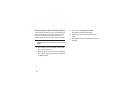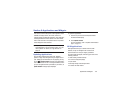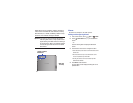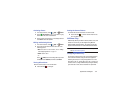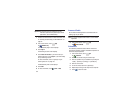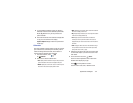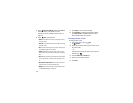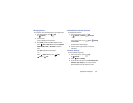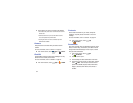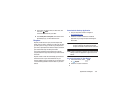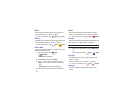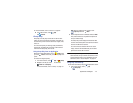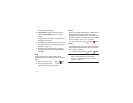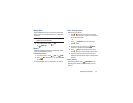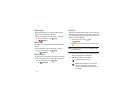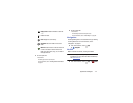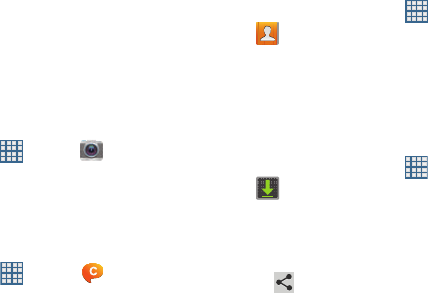
107
4. Touch fields on the screen to configure the Calendar.
•
Some fields have preset values. Touch the field and touch the
desired value.
•
Other fields have to be input. Touch the field and use the
on-screen keyboard to input information.
•
Touching the check box next to some fields may make
additional fields available.
Camera
Take photos and record video with your device’s built in
Camera.
For more information, refer to “Camera” on page 73.
Ⅲ
From a Home screen, touch
Apps
➔
Camera
.
ChatON
Use ChatON to send and receive instant messages from any
device that has a mobile phone number.
For more information, refer to “ChatON” on page 54.
Ⅲ
From a Home screen, touch
Apps
➔
ChatON
.
Contacts
Store contact information for your friends, family and
colleagues, to quickly access information or to send a
message.
For more information, refer to “Contacts” on page 42.
Ⅲ
From a Home screen, touch
Apps
➔
Contacts
.
Downloads
Files, apps, and other items you download in Internet, Gmail,
Email, or in other ways, are stored on your tablet’s internal
storage. Use the Downloads app to view, reopen, or delete
what you have downloaded.
1. From a Home screen, touch
Apps
➔
Downloads
.
2. Touch an item to open it.
3. Touch headings for earlier downloads to view them.
4. Touch items you want to send, to check them, and then
touch
Share
. Touch an option to share the item.
Options are: ChatON, Dropbox, Picasa, Photo Editor,
Google+, Bluetooth, Wi-Fi Direct, Gmail, Email, or
YouTube.