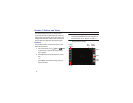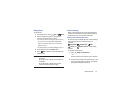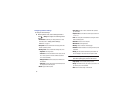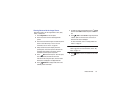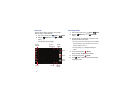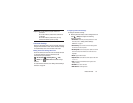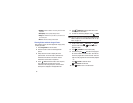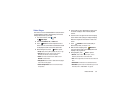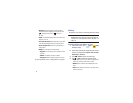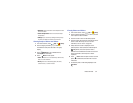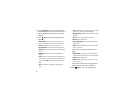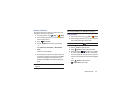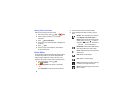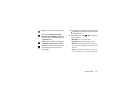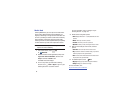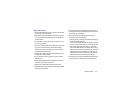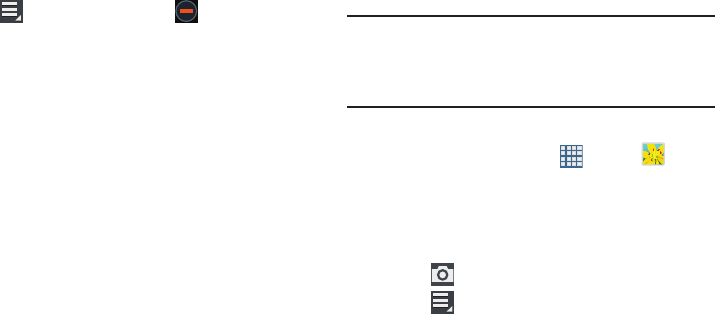
81
•Bookmarks
: If bookmarks have been set for this video, a
thumbnail and time are displayed for each bookmark. Touch
select Bookmarks and touch to remove a
bookmark.
•Details
: Provides details about the video, such as Name, Size,
Resolution, and so on.
• Time set for auto video off
: Set the option Off or set your video
to turn off automatically by touching one of the time values.
• Scan for nearby devices
: Discover and connect directly to
nearby devices.
• Settings
: Touch this option to view the following:
–
Play speed
: Touch and drag the slider to decrease or increase
play speed.
–
Subtitles
: View subtitles for the video, if available.
–
Auto play next
: Enable or disable auto play of the next video.
For more information, refer to “Playing Videos” on page 84.
Gallery
Use Gallery to view, capture, and manage photos and videos.
Note:
Photos and videos are stored in the /Storage/sdcard0/
DCIM/Camera folder, photos as jpg files and videos as
mp4 files. For more information, refer to “My Files” on
page 113.
Selecting Photos and Videos to View
1. From a Home screen, touch
Apps
➔
Gallery
.
All albums display.
2. Choose items to display by making selections from the
menus in the Application bar:
Albums
,
Time
,
Locations
,
Person
,
Group
or
Favorites
.
3. Touch
Camera
to launch the Camera app.
4. Touch
Menu
to display the following options:
•Select album :
Touch one or more albums or groups that you
want to share, stream to another device, or delete.
•Slideshow
: View a slideshow of the available pictures and
videos.
•View by
: View content from all sources or set a single source,
such as in your device.