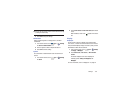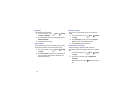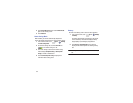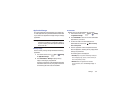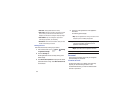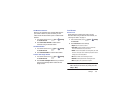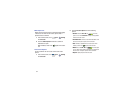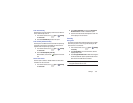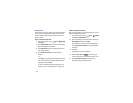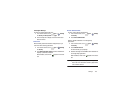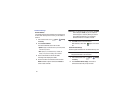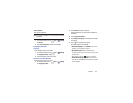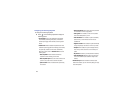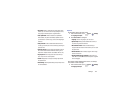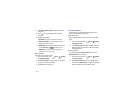Settings 138
Lock Automatically
Use this option to set how quickly to lock the screen after the
screen automatically turns off.
1. From a Home screen, touch
Apps
➔
Settings
➔
Lock screen
.
2. Touch
Lock automatically
and touch an option.
Lock Instantly With Power Key
Use this option to enable the lock screen when the power key
is pressed. If this option is not enabled, the screen dims or
brightens when the power key is pressed.
1. From a Home screen, touch
Apps
➔
Settings
➔
Lock screen
.
2. Touch
Lock instantly with power key
.
When enabled, a check mark appears in the check
box.
Owner Information
Use this option to enable or disable whether to show owner
information on the lock screen.
1. From a Home screen, touch
Apps
➔
Settings
➔
Lock screen
.
2. Touch
Owner information
and then touch
Show owner
info on lock screen
to enable or disable the option.
3. Touch the text field and use the keyboard to enter the
text to display on the lock screen.
Security
Encryption
To require a numeric PIN or password to decrypt your tablet
each time you power it on or encrypt the data on your SD
card each time it is connected:
1. From a Home screen, touch
Apps
➔
Settings
➔
Security
.
2. Touch
Encrypt device
. For more information, read the
displayed help screen.
3. Touch
Encrypt external SD card
to enable the encryption
on SD card data that requires a password be entered
each time the microSD card is connected.
Tip:
Make sure your battery is charged more than 80 percent.
Encryption takes an hour or more.