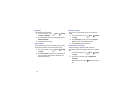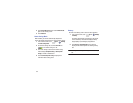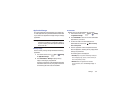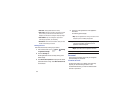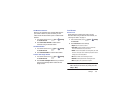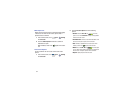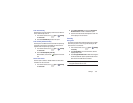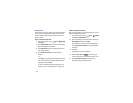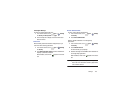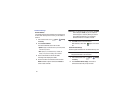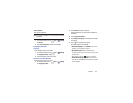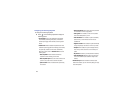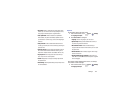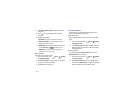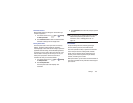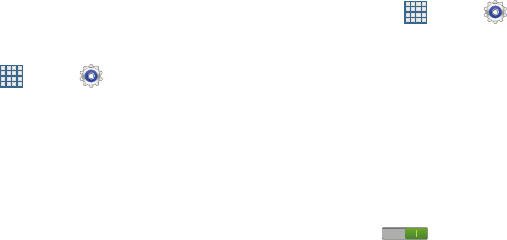
139
Find My Mobile
Use this option to allow your device to be locked and tracked,
and for your data to be deleted remotely. You must sign up
for both a Samsung account and a Google account to use
Remote controls.
Sign In To Your Samsung Account
1. From a Home screen, touch
Apps
➔
Settings
➔
Security
.
2. Touch
Remote controls
. Read the information and touch
OK
to acknowledge the information.
3. Touch
Add account
to create a Samsung account first,
then a Google account.
4. Touch
Create new account
to create a Samsung
account.
– or –
Touch
Sign in
, if you already have a Samsung account,
enter your Email address and your Samsung account
password, and touch
Sign in
.
For more information about Samsung accounts, see
“Signing In to your Samsung Account” on page 148.
Enable or Disable Remote Controls
Once you have signed in to your Samsung Account, you can
enable or disable Remote controls.
1. From a Home screen, touch
Apps
➔
Settings
➔
Security
➔
Remote controls
.
2. Enter your Samsung account password in the pop-up
Enter password
field and touch
Done
.
The Introduction to remote controls screen displays.
Touch
Do not show for 90 days
to temporarily disable
this screen.
3. Touch
OK
.
The Remote controls screen displays.
4. Touch the
OFF / ON
icon in the upper right
corner of the screen to turn Remote controls on or off.
5. Touch
Use wireless networks
to enable location
information using the wireless network.