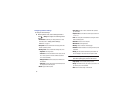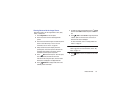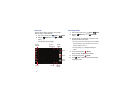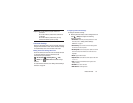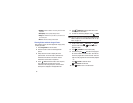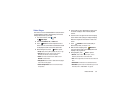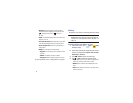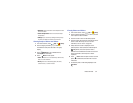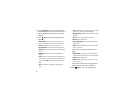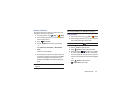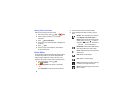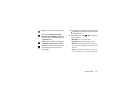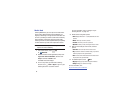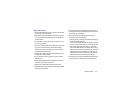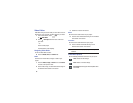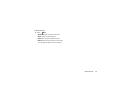83
8. Touch
Slideshow
to view a slideshow of photos
and video thumbnails in the group. Touch the screen to
stop the slideshow and view the photo or video being
displayed.
9. Touch
Menu
to display the following options for
photos:
• Start slideshow
:
Touch Slideshow and choose from Start
slideshow or Slideshow settings. Follow on-screen instruction.
• Face tag
: Set whether to look for a face in this picture.
•Copy to clipboard
: Copy the current photo to the clipboard.
•Rotate left
: Allows you to rotate the photo counterclockwise 90
degrees.
• Rotate right
: Allows you to rotate the photo clockwise 90
degrees.
•Crop
: Allows you to crop the image. Touch and drag the crop
box or the sides or corners of the crop box to create the crop
area, then touch
Done
. Touch
X
to stop without cropping the
photo.
•Edit
: Use Photo Editor or Video Editor to edit your photo or
video.
•Set as
: Assign the photo as a Contact photo or a Home screen,
Lock screen, or Home and lock screens wallpaper.
• Buddy photo share
: Detect the face in this picture and email
that person.
•Print
: Print the current photo to a Samsung printer.
•Rename
: Enter an new file name.
• Scan for nearby devices
: Discover and connect directly to
nearby devices.
•Details
: Provides details about the photo, such as title, time
taken, size, and so on.
There are only two options for videos that are not
playing:
• Start slideshow
:
Touch Slideshow and choose from Start
slideshow or Slideshow settings. Follow on-screen instruction.
•Rename
: Enter an new file name.
•Details
: Provides details about the video such as Title, Time,
Duration, and so on.
For menu options while a video is playing and other
video options, see “Video Player” on page 80.
10. Press
Back
to return to the category screen.