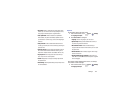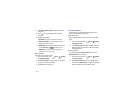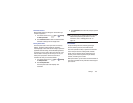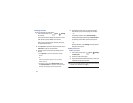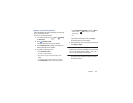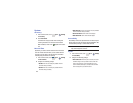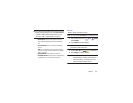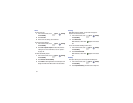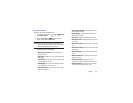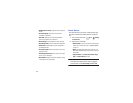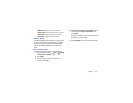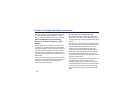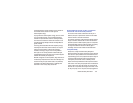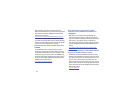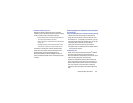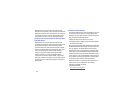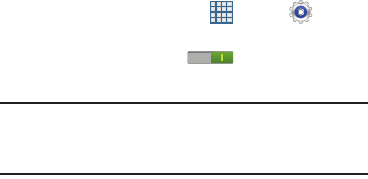
Settings 152
Developer Options
Set options for application development.
1. From a Home screen, touch
Apps
➔
Settings
➔
Developer options
.
2. Touch the
OFF / ON
icon at the top of the
screen to activate developer options.
Caution!
These settings are intended for development use
only. They can cause errors to occur on your device
and with the applications on your device.
The following options are available:
• Desktop backup password
: Protect the desktop with a
backup password ID.
• Stay awake
: The display screen does not go into sleep mode
while charging.
• Protect SD card
: Requires apps to ask your permission before
accessing data on your SD card.
• USB debugging
: When enabled, allows debugging when the
device is attached to a PC by a USB cable.
• Allow Mock Locations
: Used by developers when developing
location-based applications.
• Select app to be debugged
: Allows developers to select a
specific application to debug.
• Wait for debugger
: Specified apps must have debugger
attached before executing.
• Show touches
: Displays touch interactions on the screen.
• Show pointer location
: Highlights the data that was touched
on the screen.
• Show layout boundaries
: Displays clip bounds, margins, and
so on.
• Show GPU view updates
: Flashes views inside windows when
drawn with GPU.
• Show screen updates
: Areas of the screen flash when they
update.
• Window animation scale
: Configure the scale for animation
(ranges from off to 10x).
• Transition animation scale
: Configure the scale for
transitioning when using animation (ranges from off to 10x).
• Animator duration scale
: Configure the scale for duration
when using animation (ranges from off to 10x).