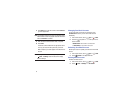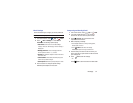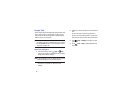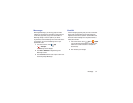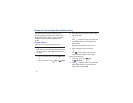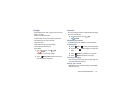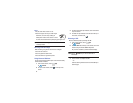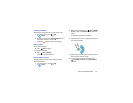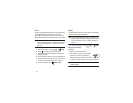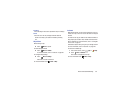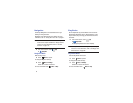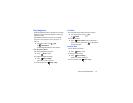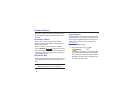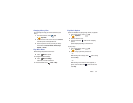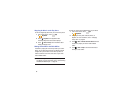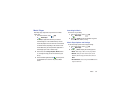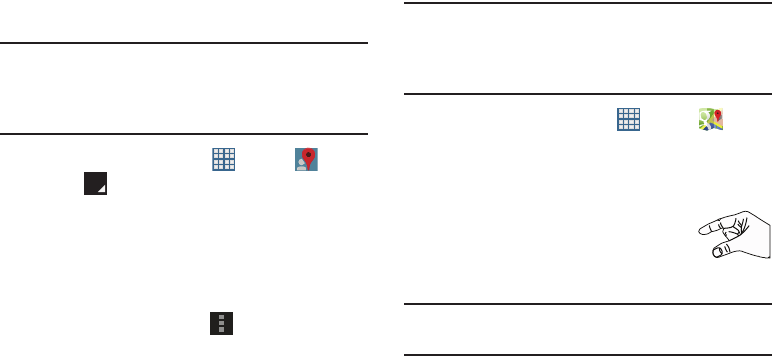
59
Local
Google Local (originally Google Places) is an application that
uses Google Maps and your location to help you find
destinations, such as restaurants, bars, hotels, attractions,
ATMs, and gas stations. You can also add your own locations.
Note:
You must enable location services to use Local. Some
features require Standalone or Google location services.
For more information, refer to “Location Services” on
page 135.
1. From a Home screen, touch
Apps
➔
Local
.
2. Touch to choose or enter your location.
3. Touch one of the business categories to search for a
particular business.
4. Touch a business in the list to see more details about it.
5. Touch your location at the bottom of the Local pop-up
to write or view reviews, check in here, and so on.
6. For more information touch
Menu
➔
Help
.
Maps
Use Google Maps to find your current location, get directions,
and other location-based information.
Note:
You must enable location services to use Maps. Some
features require Standalone or Google location services.
For more information, refer to “Location Services” on
page 135.
Ⅲ
From a Home screen, touch
Apps
➔
Maps
.
Navigating the Map
Zooming
•
Double-tap on the screen to zoom in.
• Use two fingers, such as your index finger
and thumb, to zoom out by making an
inward pinch motion on the screen. To zoom
in, make an outward motion by sweeping your fingers out.
Tip:
For convenient browsing, you can rotate the device to
landscape mode.