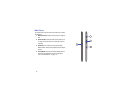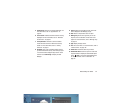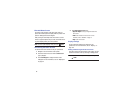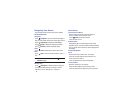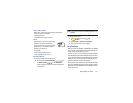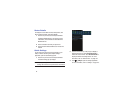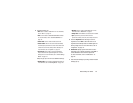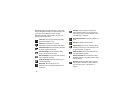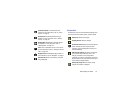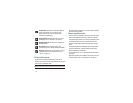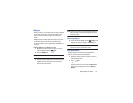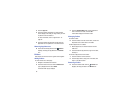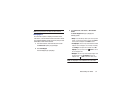27
Status Details
To display the current date and time, battery status, and
Wi-Fi connectivity status, open Status Details.
1. Touch the top of the screen and swipe downward.
The Status Details display. If you have any current
notifications, their summaries are listed below the
Notifications title.
2. Touch a notification summary to respond to it.
3. Touch outside the Status Details screen to close the
window.
Quick Settings
To view and control the most common settings for your
tablet, as well as accessing the complete Settings
application, open the Quick Settings panel.
1. Touch the top of the screen and swipe downward.
The Quick Settings pop-up displays.
Note:
This pop-up displays both Status Details and Quick
Settings and is referred to by both names in this manual.
2. Touch the time at the top of the pop-up to display a
Date and time pop-up. Touch
Use 24-hour format
to
enable the 24-hour format. Touch
Set date and time
to
display the Date & time settings screen. For more
information, refer to “Date and Time” on page 149.
3. Touch
Settings
to open the Settings application.
For more information, refer to “Settings” on page 123.