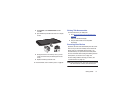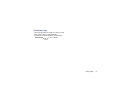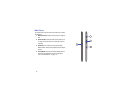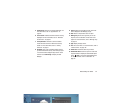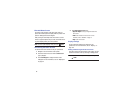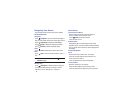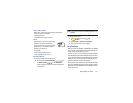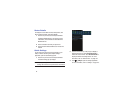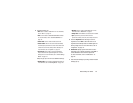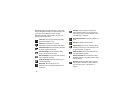Understanding Your Device 22
5.
App Shortcuts
: Shortcuts to common applications. For
more information, refer to “App Shortcuts” on
page 32.
6.
Current screen
: Indicates which Home screen is being
displayed. For more information, refer to “Extended
Home Screen” on page 23.
7.
Primary Shortcuts
: Shortcuts to common features.
These shortcuts are found on all Home screens by
default. For more information, refer to “Primary
Shortcuts” on page 31.
8.
Navigation
: Open a list of thumbnail images of apps
you have worked with recently. Touch an App to open
it. Touch and hold to display the Apps screen. Touch
and then touch
Task manager
to display the Task
Manager.
9.
Home
: Display the central Home screen. Touch and
hold to display the Task Manager pop-up.
10.
Back
: Return to the previous screen or option.
11.
Mini App Tray
: Shortcuts to apps that you can use
anytime, such as a calculator, email, and a music
player. For more information, refer to “Mini App Tray”
on page 35.
12.
Apps
: Display the Apps screen.
13.
Time
: The current time. For more information, refer to
“Date and Time” on page 149.
14.
Status Icons
: Indicate the status of your tablet.
15.
Status Details Panel
: Touch the top of the screen and
swipe downward to display the Status Details panel.
Touch
Back
to remove the Status Details panel.
For more information, refer to “Status Bar” on
page 30.