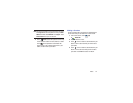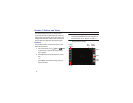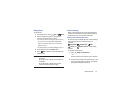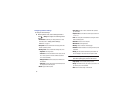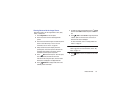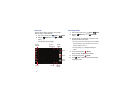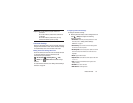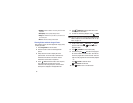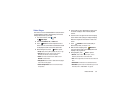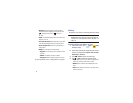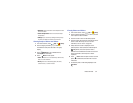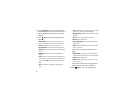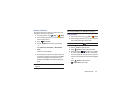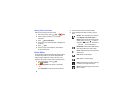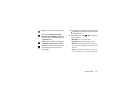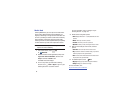Photos and Video 80
Video Player
Your device’s 7.0-inch 1024x600
WSVGA TFT (PLS) LCD
screen
provides playback of videos. Use Video Player to view and
manage videos stored on your tablet.
1. From a Home screen, touch
Apps
➔
Video Player
.
2. Touch the
Thumbnails
,
List
, or
Folders
tab.
3. Touch
Search
and use the keyboard to enter a
search term. The current folder is searched and results
are displayed. Touch
X
to remove the search field.
4. While viewing the list, touch
Menu
for options:
•List by
: Display videos by Name (default), Date, Size, or Type.
•Share via
: Share the video. Touch an option, such as
Bluetooth, and follow the on-screen instructions.
•Delete
: Touch videos to select them for deletion or touch
Select all
to delete all videos.
• Auto play next
: Touch to enable or disable automatic playing of
videos in the order they appear.
• Scan for nearby devices
: Discover and connect directly to
nearby devices.
5. Touch a video to play it. While playing a video, touch
the screen to display or hide on-screen playback
controls.
6. Touch the icon in the upper left corner of the display
screen
while the video is playing
to change the Display
Mode from original size to full screen in ratio or full
screen.
7. Touch
SoundAlive
to set the sound quality to
Normal, Voice, Movie, or Virtual 7.1 ch.
8. While the video is playing, touch
Bookmark
to
mark your favorite areas of the video. A yellow mark
displays on the progress bar.
9. During playback, press
Menu
for options:
•Share via
: Share the video. Touch an option, such as
Bluetooth, and follow the on-screen instructions.
•Trim
: Trim the original video or trim the video and create a new
video.
• Via Bluetooth
: Turn Bluetooth on to use Bluetooth services.
•Video editor
: Open this video in the Video Editor app. For more
information, refer to
“Video Editor”
on page 89.