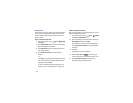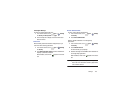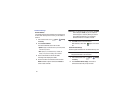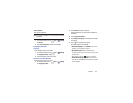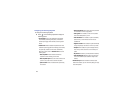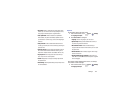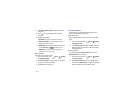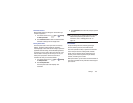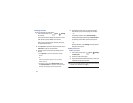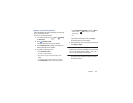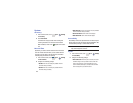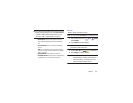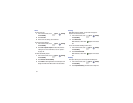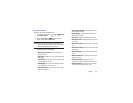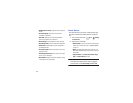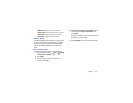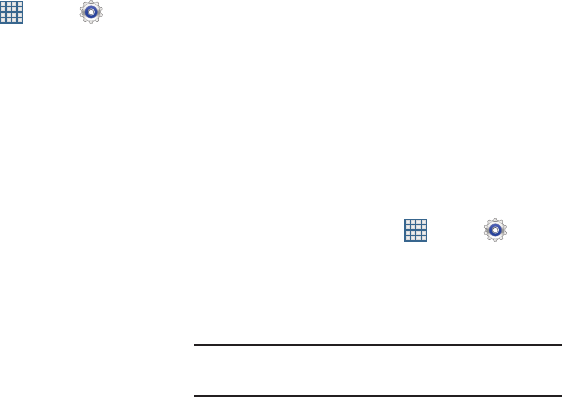
147
Managing Accounts
To view the accounts you have added:
1. From a Home screen, touch
Apps
➔
Settings
➔
(account).
The (account) is either Google, Sam account, or some
other account you have added, such as Email.
Each of your accounts (Google, Samsung, and so on)
are listed under Accounts.
2. Touch
Sync all
to synchronize all accounts listed. Touch
Cancel sync
to stop the synchronization.
3. Touch an account to view the sync settings for that
account.
•
Touch
Sync now
to synchronize all data for the selected
account.
– or –
Touch the account data to synchronize, such as, Calendar,
Contacts, and so on.
•
To remove the account, touch
Remove account
and then
touch
Remove account
at the prompt to remove the account
and delete all its messages, contacts, and other data.
4. For Google accounts, touch one of the items listed
under Privacy to view various settings for that item.
– or –
For Samsung accounts, touch
Account settings
to
manage Samsung account settings or
Device backup
to
set Samsung account back up and restore options.
– or –
For Email accounts, touch
Settings
to manage various
settings for that account.
Adding an Account
To add a new account:
1. From a Home screen, touch
Apps
➔
Settings
➔
Add account
.
2. Touch one of the account types.
3. Use the keyboard and follow the prompts to enter your
credentials and set up the account.
Tip:
For more information about the types of accounts that you
can add, see “Accounts” on page 41.