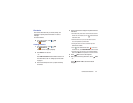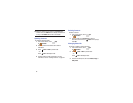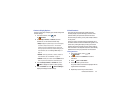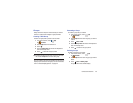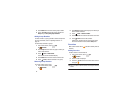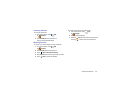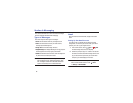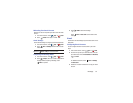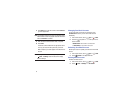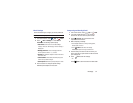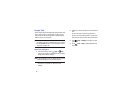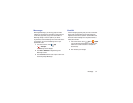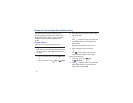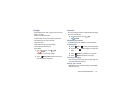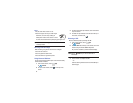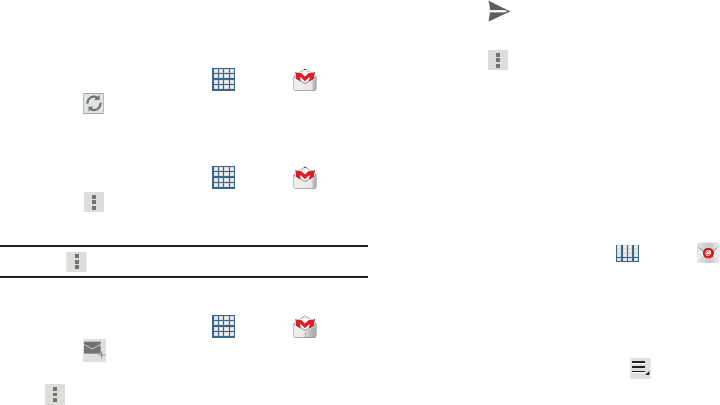
Messaging 50
Refreshing Your Gmail Account
Refresh your account to update your device from the Gmail
servers.
1. From a Home screen, touch
Apps
➔
Gmail
.
2. Touch
Refresh
in the Application Bar.
Gmail Settings
Use the Gmail Settings to configure your Gmail preferences.
1. From a Home screen, touch
Apps
➔
Gmail
.
2. Touch
Menu
➔
Settings
and follow the on-screen
instructions.
Tip:
Touch
Menu
➔
Help
for more information.
Composing and Sending Gmail
1. From a Home screen, touch
Apps
➔
Gmail
.
2. Touch
Compose
, then touch fields to compose the
message. While composing a message, touch
Menu
for options.
3. Touch
SEND
to send this message.
– or –
Touch
Menu
➔
Save draft
to save a draft of this
message.
Email
Use Email to view and manage all your email accounts in one
application.
Configuring Email Accounts
You can configure Email for most accounts in just a few
steps.
1. From a Home screen, touch
Apps
➔
Email
.
2. The first time you set up an email account, at the Set
up email screen, enter an
Email address
and
Password
,
then touch
Next
.
– or –
For additional accounts, touch
Menu
➔
Settings
➔
Add account
.
3. Follow the on-screen instructions to set up your email
account.