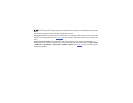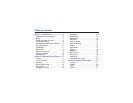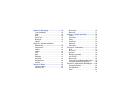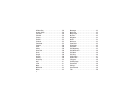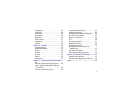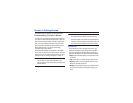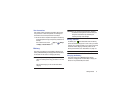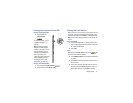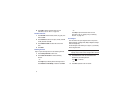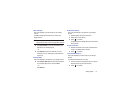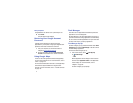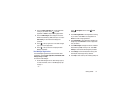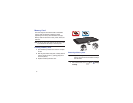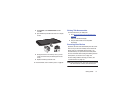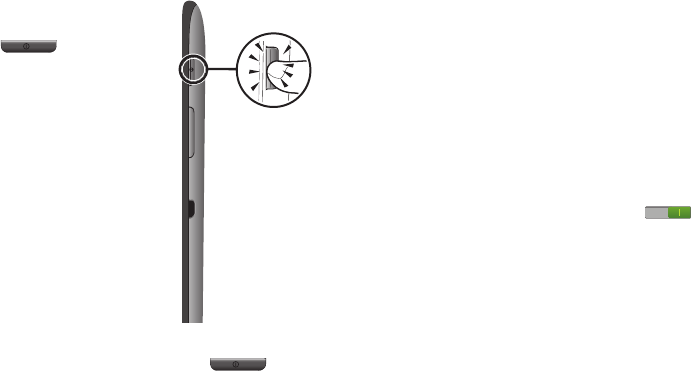
Getting Started 8
Turning Your Device On and Off
Turning Your Device On
Ⅲ
Press and hold the
Power/Lock
Key
.
For more information, refer to
“Unlocking the Device” on
page 15.
Note
: Your device’s internal
antenna is located along the
top back of the device. Do not
block the antenna; doing so
may affect signal quality and
may cause the device to
operate at a higher power level
than is necessary. For more
information, refer to “GPS
Applications” on page 100.
Turning Your Device Off
1. Press and hold the
Power/Lock
Key
.
2. At the prompt, touch
Power off
➔
OK
.
Setting Up Your Device
When you first turn on your device, you are asked to set up a
few things. To do that, the following screens display. Some
screens can be skipped (touch
Skip
) or re-displayed (touch
Back
). Some screens display depending on the options you
choose.
Select Language
1. Touch the language field, scroll through the list, and
touch the language you want your device to use, such
as, English (United States).
2. Touch
Start
.
Wi-Fi
Make sure the Wi-Fi
OFF / ON
icon is set to ON and
choose one of the following options:
Ⅲ
Touch
Add Wi-Fi network
to enter a Network SSID that is
not listed.
Ⅲ
Touch
Scan
to make sure you have an accurate list of
Wi-Fi networks.
Ⅲ
Touch one of the Wi-Fi networks in the list, enter the
password, and touch
Connect
. Touch and connect to
another Wi-Fi network or touch
Next
to continue.