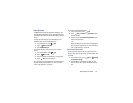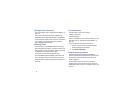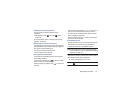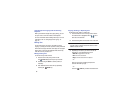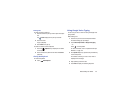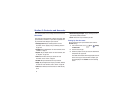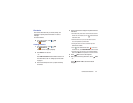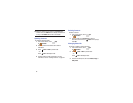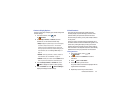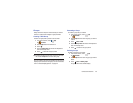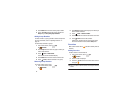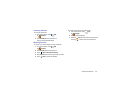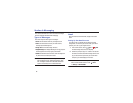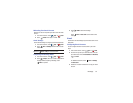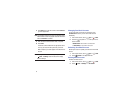Contacts and Accounts 44
Contacts Display Options
There are various ways to display your Contacts and general
Contacts settings.
1. From a Home screen, touch
Apps
➔
Contacts
.
2. Touch
Groups
,
Favorites
, or
Contacts
, above the
Contacts List, to view contacts various ways:
• Groups
: Displays the possible Groups, such as Not assigned,
Co-workers, Family, Friends, and so on. The number of
contacts in the group is displayed next to the group name.
Touch a group name to show only contacts in that group. For
more information, refer to
“Creating a New Group”
on
page 46.
•Favorites
: Show only your favorite, or starred, contacts. For
more information, refer to
“Favorites”
on page 47.
•Contacts
: Show all your contacts. Touch the
Search
field and
enter a keyword to list contacts that contain that keyword.
3. From the
Groups
,
Favorites
, or
Contacts
list, touch
Menu
to display the options for each grouping.
4. From the
Contacts
list, touch
Menu
➔
Settings
to
display and manage Contacts settings.
Linked Contacts
Your device can synchronize with multiple accounts,
including Google, Corporate Exchange, and other email
providers. When you synchronize contacts from these
accounts with your device, you may have multiple contacts
for one person.
Linking, or joining, imported contact records allows you to
see all the contact’s numbers and addresses together in one
contact entry. Linking also helps you keep your contacts
updated, because any changes that your contacts make to
their information in the respective accounts is automatically
updated the next time you synchronize with the account.
Joining Contacts
1. From a Home screen, touch
Apps
➔
Contacts
.
2. Touch a contact in the
Contacts
list to view its
information.
3. Touch
Menu
➔
Join contact.
4. Touch the contact you want to Join.
The joined contact’s information is displayed with the
original contact’s information.
5. Repeat Steps 3 and 4 to join other contacts.