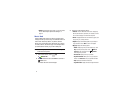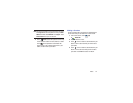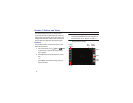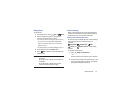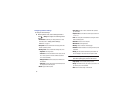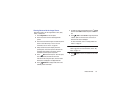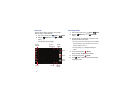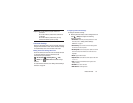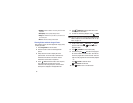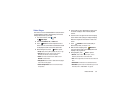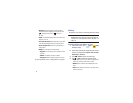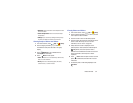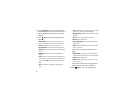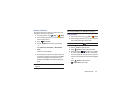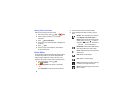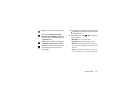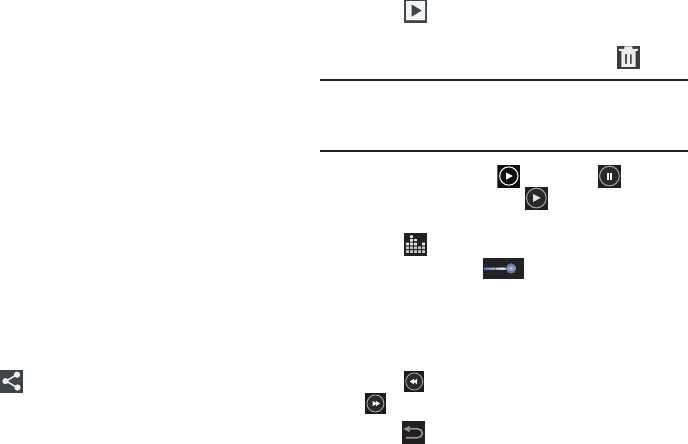
79
• Guidelines
: Enable or disable an on-screen grid to aid in video
composition.
• Video quality
: Choose a quality setting for videos.
•Storage
: Set whether to store you videos on your device or on
your memory card.
• Reset
: Set all Camera settings to the defaults.
Viewing Videos with the Image Viewer
After recording a video, use the Image Viewer to play, share,
or delete your video.
1. Touch
Image Viewer
to view the video.
2. Touch the screen to show or hide Image Viewer
options.
3. Sweep across the screen to display the next or
previous video. The current video is outlined in the
thumbnails at the bottom of the screen. Touch a
thumbnail to view the video it represents.
4. Touch
Share
to share the video. Touch an option,
such as Bluetooth, and follow the on-screen
instructions. After using this option, the most recent
Share option is displayed in the Application Bar.
5. Touch
Slideshow
to display a slide show of the
available pictures and videos.
6. To delete the video being displayed, touch
Delete
.
Note:
Videos are stored in the /Storage/sdcard0/DCIM/Camera
folder as mp4 files. For more information, refer to “My
Files” on page 113.
7. To play a video, touch
Play
. Touch
Pause
to
pause the video and touch
Resume
to resume
playing the video.
8. Touch
SoundAlive
to set the sound quality.
9. Touch and drag the white dot on the progress
bar to fast forward or rewind the video. Touch the left
end of the progress bar to restart the video. Touch the
right end of the progress bar to end the video playback.
– or –
Touch
Rewind
to restart the video or
Fast Forward
to end the video.
10. Press
Back
to return to the Camcorder.