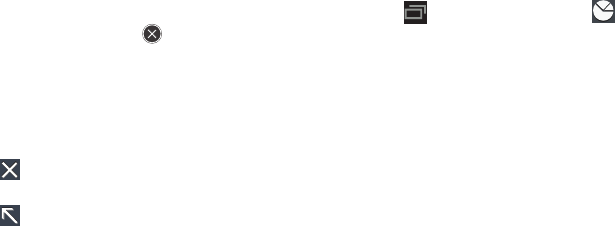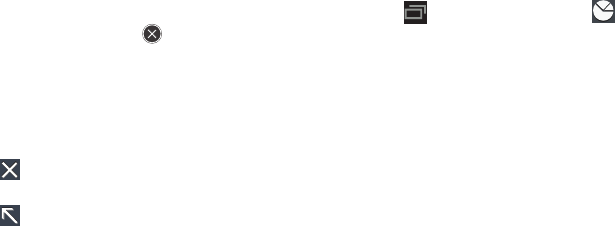
Getting Started 12
2. Touch the
Active applications
tab to view applications
running on your device. Touch to end an
application or
End all
to stop all running applications.
3. Touch the
RAM manager
tab to display the amount of
Random Access Memory (RAM) currently in use. Touch
Clear memory
to clear inactive and background
processes.
4. Touch in the top right corner of the Task manager
pop-up to close the application.
5. Touch in the top left corner to display the Task
Manager application.
Task Manager Application
The Task Manager application provides information about
applications, including
Active applications
,
Downloaded
,
RAM
manager
,
Storage
, and
Help
.
To access the Task Manager:
1. Access Task Manager from the Task manager pop-up.
For more information, refer to “Task Manager Pop-Up”
on page 11.
– or –
Touch
Navigation
and then touch
Task
manager
.
2. Touch
Active applications
to view applications running
on your device. Touch
End
to end an application or
End all
to end all running applications.
3. Touch
Downloaded
to view applications installed from
Google Play. Touch
Uninstall
to remove an application
from your device.
4. Touch
RAM manager
to display the amount of Random
Access Memory (RAM) currently in use. Touch
Clear
memory
to clear inactive and background processes.
5. Touch
Storage
to view internal (Device memory) and
external (SD card) storage memory statistics.
6. Touch
Help
to view useful tips for extending battery life.