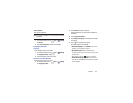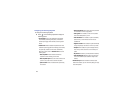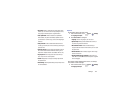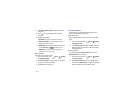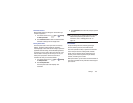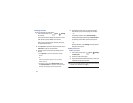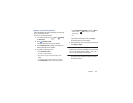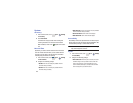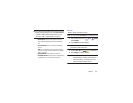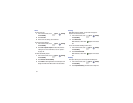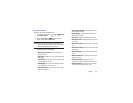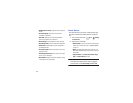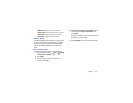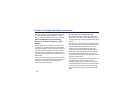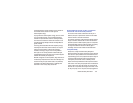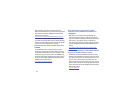Settings 150
Tip:
Touch and swipe downward from the top of the screen to
display the Quick Settings pop-up. Touch
Screen rotation
to enable or disable the auto-rotate feature. For more
information, refer to “Quick Settings” on page 27.
• Screen timeout
: Select the screen delay time the screen
delays shutting off after inactivity for the selected period of
time.
• Lock automatically
: Lock the screen after it automatically
turns off.
Note:
The Lock automatically option only appears depending on
the Screen lock setting. For more information, refer to
“Screen
Lock”
on page 136.
• Speak passwords
: Speaks passwords to enter them.
• Accessibility shortcut
: Add a shortcut to Accessibility settings
that displays when you press and hold the Power key.
Services
Enable or disable accessibility services.
Note:
You must activate
Accessibility
before enabling services.
1. From a Home screen, touch
Apps
➔
Settings
➔
Accessibility
.
2. Touch
TalkBack
to activate TalkBack.
Note:
TalkBack, when installed and enabled, speaks feedback
to help blind and low-vision users.
3. Touch the
OFF / ON
icon to turn TalkBack on.
4. Touch
Settings
to configure TalkBack.
Important!
TalkBack can collect all of the text you enter,
except passwords, including personal data and
credit card numbers. It may also log your user
interface interactions with the device.