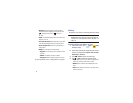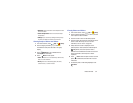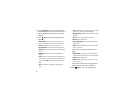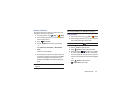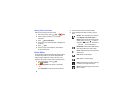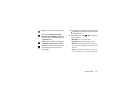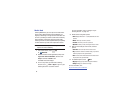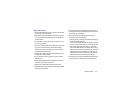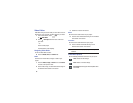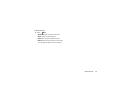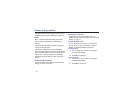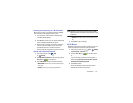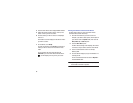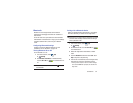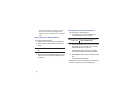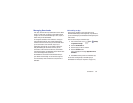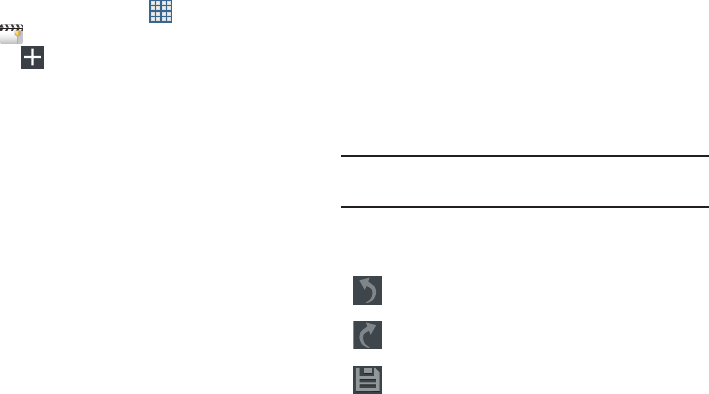
89
Video Editor
Video Editor lets you custom-make your own videos. You can
add themes, music, pictures, and other videos to your video.
1. From a Home screen, touch
Apps
➔
Video Editor
.
2. Touch
New Project
and then touch a theme for
your video.
– or –
Touch a saved project.
The Video Editor screen displays.
Navigating Video Editor
To view the Video Editor screens:
Ⅲ
Touch the
Media
,
Effect
, or
Transition
tab.
Media
Use this screen to add videos, images, or audio to your
project.
1. Touch the
Videos
,
Images
, or
Audio
tab or touch
Camera
to create a new photo or video.
2. Touch a video, image, or audio thumbnail and drag it to
the workarea at the bottom of the screen.
3. Follow the on-screen instructions.
Effect
Use this screen to add an effect to your project.
Ⅲ
Touch an effect thumbnail and drag it to the workarea
at the bottom of the screen.
Transition
Use this screen to add transitions to your project.
Ⅲ
Touch a transition thumbnail and drag it to the
workarea at the bottom of the screen.
Note:
Add more than one clip to your project before you add a
transition.
Video Editor Options
Use the following Video Editor controls to edit your photo:
Undo
: Remove the last change.
Redo
: Restore a removed change.
Save project
: Save the project when all updates have
been made.