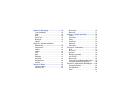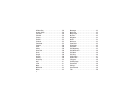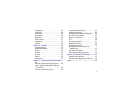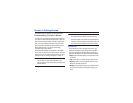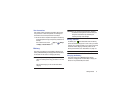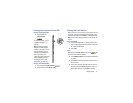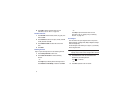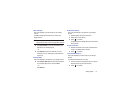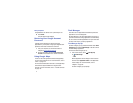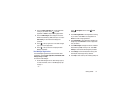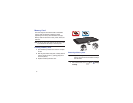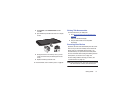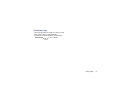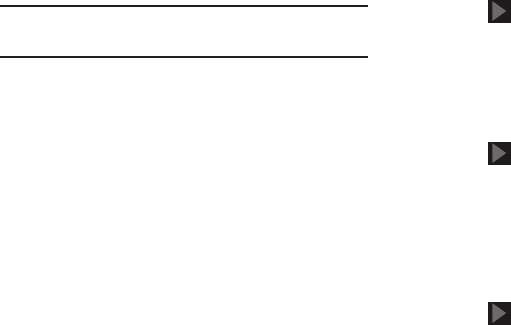
Getting Started 10
Make it Google
This screen displays if you did not sign into your Google
account.
The Make it Google screen allows you to create a new
Google account.
Note:
If you skipped Wi-Fi setup, the Wi-Fi setup screen
displays and you must connect through a Wi-Fi network.
Ⅲ
Touch
Get an account
or enter the email address and
password of your existing account.
– or –
Ⅲ
Touch
Not now
to perform this task later. For more
information, refer to “Setting Up Your Gmail Account”
on page 49.
Entertainment
This screen displays if you signed in to your Google account.
Ⅲ
Touch
Set up a credit card
, enter credit card information
for your Google Play account, and touch
Save
.
– or –
Touch
Not now
.
Backup and Restore
This screen also displays if you signed in to your Google
account.
1. Read the backup and restore information.
2. Enable either or both options.
3. Touch to continue.
The Restoring screen displays while your information is
being restored.
Google & Location
1. Read the information on the screen and enable either
or both of the Google location services.
2. Touch to continue.
This Tablet Belongs To ...
This screen displays if you did not sign into your Google
account.
To personalize the tablet with your name:
1. Touch the First and Last fields and use the on-screen
keyboard to enter you first and last name.
2. Touch to continue.