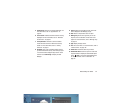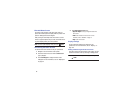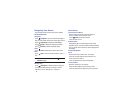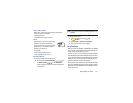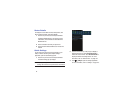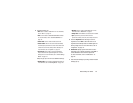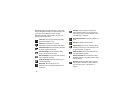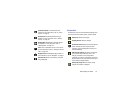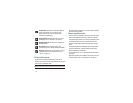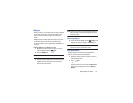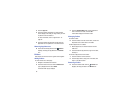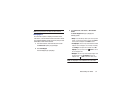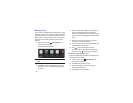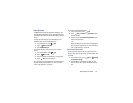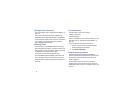Understanding Your Device 30
Status Bar
The Status Bar is part of the System Bar and displays icons
to show network status, battery power, and other details.
Screenshot Captured
: A screenshot has been
captured. For more information, refer to “Screen
Capture” on page 26.
Nearby Devices
: The Nearby devices setting is
enabled. For more information, refer to “Nearby
Devices” on page 128.
Blocking Mode
: Notifications for selected features
are disabled. For more information, refer to
“Blocking Mode” on page 129.
Event
: This is a notification for one or more events.
For more information, refer to “Creating an Event or
Task” on page 105.
Navigation Active
: The Navigation App is active. For
more information, refer to “Navigation” on page 61.
USB Connected
: Device is connected to a computer
using a USB cable.
Battery Level
: Shown fully charged.
Charging Indicator
: Battery is charging.
Device Power Critical
: Battery has only three percent
power remaining. At about 15 percent power
remaining, a popup is displayed to remind you to
charge immediately.
USB Connection Indicator
: The device is connected
to a computer using a USB cable, but it is not
charging. The battery is only charged while
connected to a computer, if the device is turned off.
When the device is off, press the Power/Lock key to
see the battery charging indicator.
Battery Fully Charged
: When the battery is fully
charged, this indicator is displayed.