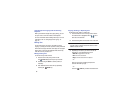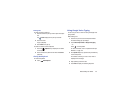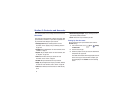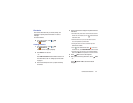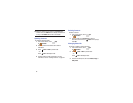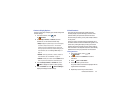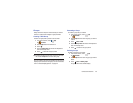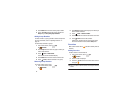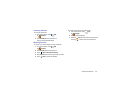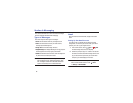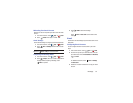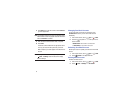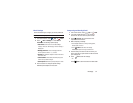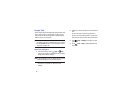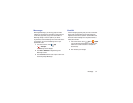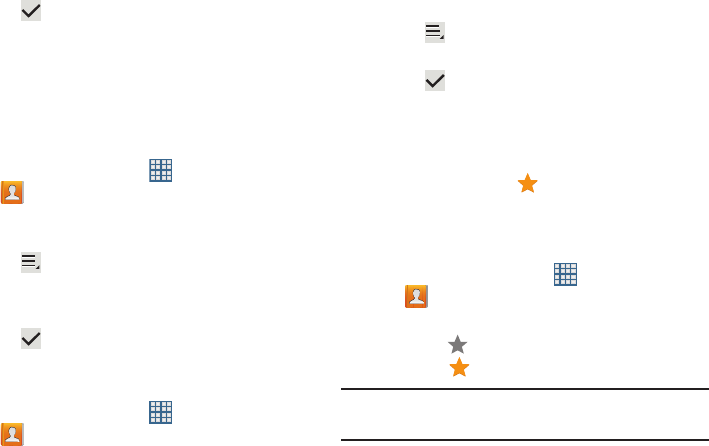
47
4. Touch
Select all
or the name of each group to delete.
5. Touch
Delete
to delete the groups. Choose from
Group only or Group and group members.
Adding Group Members
To add a contact to a group, just Edit a contact’s Group field.
For more information, refer to “Updating Contacts” on
page 43.
To add multiple contacts to a group:
1. From a Home screen, touch
Apps
➔
Contacts
.
2. Touch
Groups
and then touch the group to which you
want to add members.
3. Touch
Menu
➔
Add member
.
The contacts that can be added display.
4. Touch
Select all
or the name of each contact to add.
5. Touch Done to add the contacts to the group.
Removing Group Members
To remove contacts from a group:
1. From a Home screen, touch
Apps
➔
Contacts
.
2. Touch
Groups
and then touch the group from which you
want to remove members.
3. Touch
Menu
➔
Remove member
.
4. Touch
Select all
or the name of each contact to remove.
5. Touch Done to remove the contacts.
Contacts are removed from the group and the group
name is removed from each contact’s
Group
field.
Favorites
Mark contact records with a gold star to identify them as
favorites.
Adding Favorites
To add a contact to the Favorites list:
1. From a Home screen, touch
Apps
➔
Contacts
.
2. Touch a contact to display it.
3. Touch the
Star
next to the contact name so that it
turns gold .
Tip:
You do not have to edit the contact to change the Starred
status.