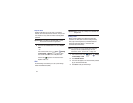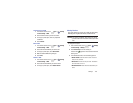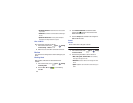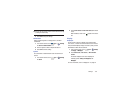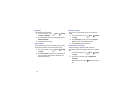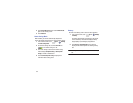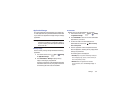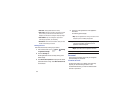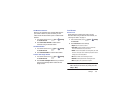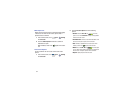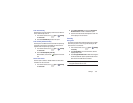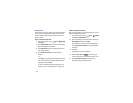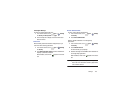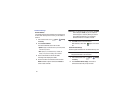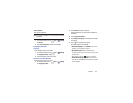135
• Clear data
: Clears application data from memory.
•Clear cache
: If the app stores data in a temporary area of the
device's memory, and the amount of information stored is
displayed, touch this button to clearing the temporary storage.
• Clear defaults
: If you have configured an app to launch
certain file types by default, clear that setting.
•Permissions
: Lists the kinds of information about your device
and data to which the app has access.
Running Services
View and control services running on your device.
1. From a Home screen, touch
Apps
➔
Settings
➔
Application manager
.
2. Touch the
Running
tab.
All the applications that are currently running on the
device display.
3. Touch
Show cached processes
to display all the cached
processes that are running. Touch
Show services in use
to switch back.
4. Touch one of the applications to view application
information.
The following options display:
•Stop
: Stops the application from running on the device. This is
usually done prior to uninstalling the application.
Warning!
Not all services can be stopped. Stopping services
may have undesirable consequences on the
application or Android System.
•Report
: Report failure and other application information.
Note:
Options vary by application.
Personal
This section of the Settings screen lets you manage the
personal settings for your device.
Location Services
You value your privacy. So, by default, your device only
acquires your location when you allow it. To use
Location-Based Services, you must first enable location
services on your device.