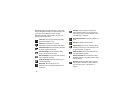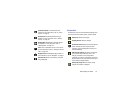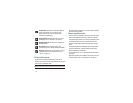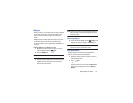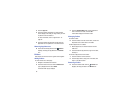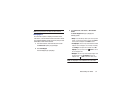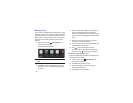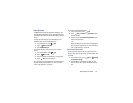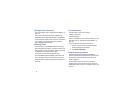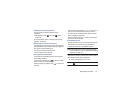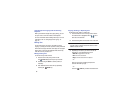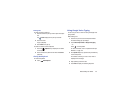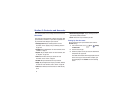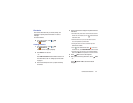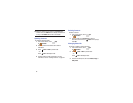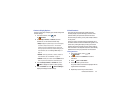37
More Application Information
For more information, refer to “Applications and Widgets” on
page 100.
In that section, each application that is available on the
Applications screen is listed and described. If the application
is also described in another section of this user manual, then
a cross reference to that particular section is provided.
Various widgets are also described.
Entering Text
Your device uses a virtual QWERTY keyboard for text entry.
Use the keyboard to enter letters, punctuation, numbers, and
other characters into text entry fields or applications. Access
the keyboard by touching any text entry field.
You can also use voice input to speak your inputs.
The virtual QWERTY keyboard displays at the bottom of the
screen. By default, when you rotate the device, the screen
orientation updates to display the keyboard at the bottom of
the screen.
Text Input Methods
Your device offers two text input methods:
•
Google voice typing and
•
Samsung keyboard.
You can set a default text entry method in Settings. For more
information, refer to “Keyboards and Input Methods” on
page 142.
To choose a text input method while entering text:
1. Touch the top of the screen and swipe downward.
The Quick Settings pop-up displays.
2. Touch
Choose input method
.
Using the Samsung Keyboard
The Samsung keyboard is a custom virtual QWERTY
keyboard, featuring optional predictive text. Input characters
by touching the on-screen keys with your finger or use
speech recognition.
You can enable predictive text, to have the Samsung
keyboard match your key touches to common words and
displays them. Select a word from the display to insert it into
your text.