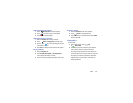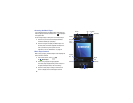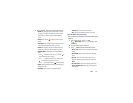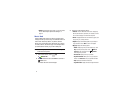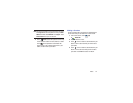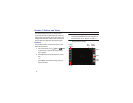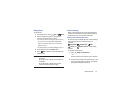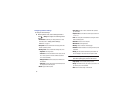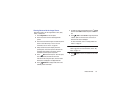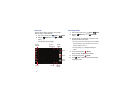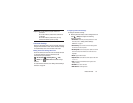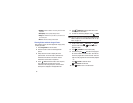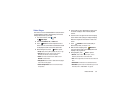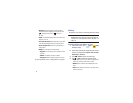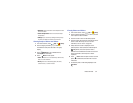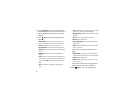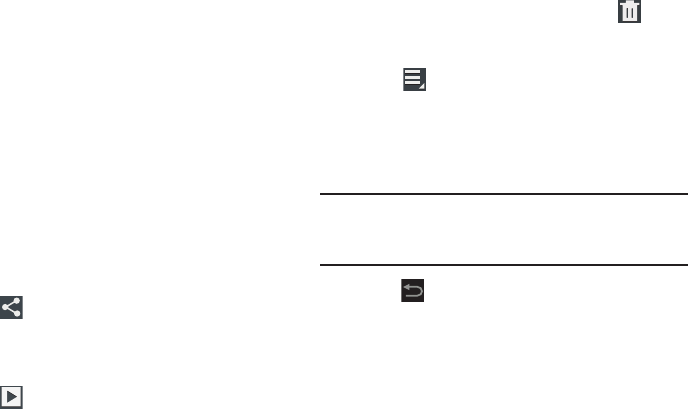
Photos and Video 76
Viewing Photos with the Image Viewer
After taking a photo, use the Image Viewer to view, share,
delete, or edit photos.
1. Touch
Image Viewer
to view the photo.
2. Touch the screen to show or hide Image Viewer
options.
3. Touch the screen with two fingers or double-tap on the
screen to zoom all the way in or out. For more
information, refer to “Pinch” on page 26.
4. Sweep across the screen to display the next or
previous photo. The current photo is outlined in the
thumbnails at the bottom of the screen. Touch a
thumbnail to view the photo it represents.
5. Touch
Share
to share the photo. Touch an option,
such as Bluetooth, and follow the on-screen
instructions. After using this option, the most recent
Share option is displayed in the Application Bar.
6. Touch
Slideshow
to display a slide show of the
available pictures and videos.
7. To delete the photo being displayed, touch
Delete
and then touch
Delete
to delete the photo or
Cancel
to
exit.
8. Touch
Menu
to select
Set as
to assign the photo as
a Contact photo or a Home screen, Lock screen, or
Home and lock screens wallpaper.
For more information, refer to “Viewing Photos and
Videos” on page 82.
Note:
Photos are stored in the /Storage/sdcard0/DCIM/Camera
folder as jpg files. For more information, refer to “My
Files” on page 113.
9. Press
Back
to return to the Camera to take more
photos.